库表级回档至原集群
最后更新时间:2025-04-01 14:24:51
TDSQL-C MySQL 版支持使用逻辑备份来恢复数据,其控制台提供了便捷的操作入口,您可通过控制台轻松实现数据的快速恢复。使用逻辑备份时,支持库表级回档至原集群和 整集群回档至新集群,本文为您介绍通过控制台使用逻辑备份指定库表回档至原集群。
功能限制
库级别的回档,不会导入的对象类型包含:外键约束、check 约束、触发器、存储过程、用户视图、Event。
回档模式
按备份文件回档:将集群恢复到某一个逻辑备份文件的数据集状态,备份文件选择范围由用户设置的数据备份保留时长决定。
按时间点回档:将集群恢复到任意时间点,时间点的选择范围由用户设置的日志保留时长决定。
前提条件
原集群下已存在可用的逻辑备份,要生成逻辑备份,可参见 执行备份 各文档中的生成逻辑备份的步骤。
集群状态为运行中。
操作步骤
1. 登录 TDSQL-C MySQL 版控制台,在集群列表,单击集群 ID,进入集群管理页面。
2. 在集群管理页面,选择备份管理页,单击回档。

3. 在回档页面,完成如下配置,单击回档。
说明:
若需回档的库表在指定回档的时间点不存在,库表回档会失败。
若需回档库表已不存在或被误删,需要先登录数据库并创建库表,再使用控制台进行回档操作。
若指定回档库表存在主外键约束,请确保回档过程中关联的库表存在,否则库表回档会失败。
单次操作最多支持回档500个库或表。
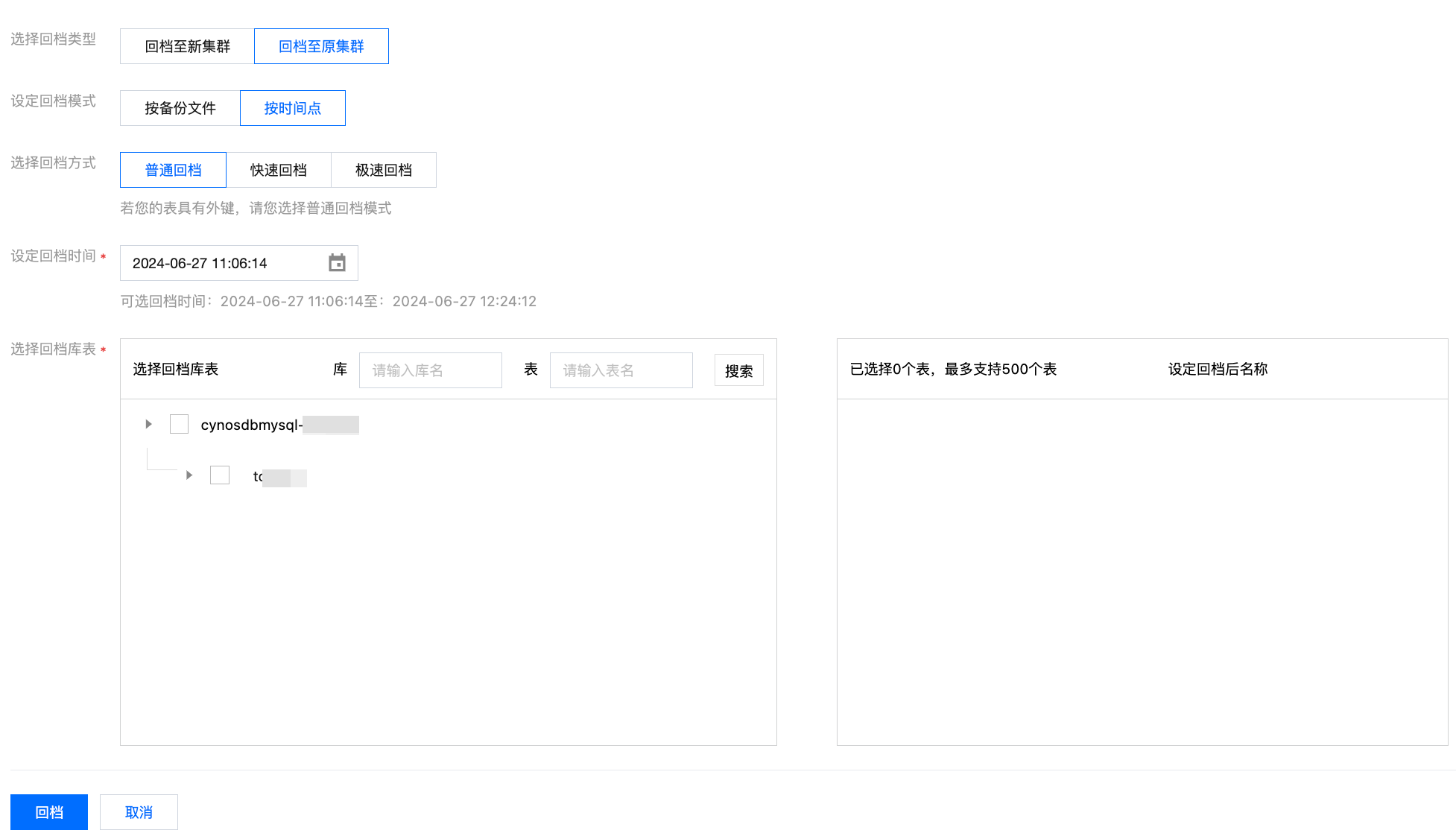
参数 | 说明 |
选择回档类型 | 选择回档至原集群。 |
设定回档模式 | 支持选择按备份文件或按时间点回档。 |
选择备份文件 | 若回档模式设定为按备份文件,则需选择已有的用于回档的逻辑备份文件,然后选择需要回档的库表即可。 |
选择回档方式 | 若回档模式设定为按时间点,则需选择回档方式。 普通回档:若您的表具有外键,请您选择普通回档模式。 快速回档:导入该实例的全量备份,再对选中的库、表进行回档。该回档模式无限制,但回档速度较慢。 极速回档:极速回档模式下不支持具有外键的表,若您的表存在外键,请您选择普通回档模式。 |
设定回档时间 | 若回档模式设定为按时间点,则需选择需要回档的时间点。 |
选择回档库表 | 选择回档的库表,支持按库名和表名进行搜索,支持对选中的库重命名,如未重命名,系统将默认命名新库为“原库名_bak”。 |
4. 在弹出的对话框,确认无误后,单击确定发起回档任务。
5. 任务提交后,可单击查看回档任务或在任务列表中查看回档进度和任务详情。
6. 回档完成后,可在原集群中看到回档后的新库表,并进行进一步操作。
文档反馈

