Tencent Cloud EdgeOne
- Release Notes and Announcements
- Security Announcement
- Announcements
- Product Introduction
- Purchase Guide
- Billing Items
- Basic Service Fees
- Value-added Service Fees
- Instructions for overdue and refunds
- Getting Started
- Domain Service&Origin Configuration
- Domain Service
- Hosting DNS Records
- Domain Connection
- Traffic Scheduling
- HTTPS Certificate
- HTTPS Configuration
- SSL/TLS Security Configuration
- Origin Configuration
- Load Balancing
- Related References
- Origin-pull configuration
- Related References
- Site Acceleration
- Access Control
- Cache Configuration
- EdgeOne Cache Rules
- Cache Configuration
- Clear and Preheat Cach
- File Optimization
- Network Optimization
- HTTP/3(QUIC)
- QUIC SDK
- Modifying Header
- Modify the response content
- Rule Engine
- Related References
- Request and Response Actions
- DDoS & Web Protection
- DDoS Protection
- Configuration of Exclusive DDoS protection Rules
- Related References
- Web Protection
- Rate Limiting
- Bot Management
- Related References
- Related References
- Image&Video Processing
- Edge Functions
- Runtime APIs
- Streams
- Images
- Sample Functions
- Best Practices
- L4 Proxy
- Obtaining Real Client IPs
- Obtaining Real Client IPs Through Protocol V1/V2
- Data Analysis&Log Service
- Log Service
- Real-time Logs
- Data Analysis
- Related References
- Legacy Console Relevant Documentation
- Security Analysis
- Alarm Service
- Version Management
- Site and Billing Management
- Site Management
- General Policy
- Terraform
- Practical Tutorial
- Automatic Warm-up/Cache Purge
- Resource Abuse/hotlinking Protection Practical
- HTTPS Related Practices
- Acceleration Optimization
- Scheduling Traffic
- Origin-pull Based On User IP/geolocation
- APK Dynamic Packaging
- Data Analysis and Alerting
- API Documentation
- Making API Requests
- Site APIs
- Acceleration Domain Management APIs
- Site Acceleration Configuration APIs
- Edge Function APIs
- Alias Domain APIs
- Security Configuration APIs
- Layer 4 Application Proxy APIs
- Content Management APIs
- Data Analysis APIs
- Log Service APIs
- Billing APIs
- Certificate APIs
- Load Balancing APIs
- Diagnostic Tool APIs
- Custom Response Page APIs
- DNS Record APIs
- Content Identifier APIs
- Old Version APIs
- Version Management APIs
- Common Guidelines
- FAQs
- Troubleshooting
- Tool Guide
- Speed Test Tools
- Diagnostic Tool
- Agreements
Smart Compression
Last updated: 2024-10-28 15:34:17
Function Introduction
EdgeOne enables Gzip or Brotli compression globally by default. When the client request header carries
Accept-Encoding: br, gzip or Accept-Encoding: br or Accept-Encoding: gzip, the node will intelligently compress files based on their Content-Type. Compressed files can effectively reduce the size of resources and speed up content transmission. Enabling smart compression can help you:1. Improve user experience: By reducing resource size, web page loading speed can be significantly improved, providing a better user experience. Especially for websites with a large amount of CSS, JavaScript, and other resources, enabling compression can greatly reduce loading time.
2. Save traffic: Compressed resources will consume less network traffic, which will help reduce operational costs.
Directions
Note:
By default, you do not need to modify this configuration. If in some scenarios, such as: the current client will perform MD5 verification on the file or the current client does not support parsing the specified compressed file, and you want the current site to use only Brotli compression or Gzip compression, or not to compress at all, you can follow the steps below.
Scenario 1: Enable/Disable Smart Compression for All Domain Names of the Site
If you need to enable/disable smart compression for the whole connected site, please refer to the following steps:
1. Log in to the EdgeOne console and click Site List in the left sidebar. In the site list, click the target site.
2. On the site details page, click Site Acceleration to enter the global site configuration page. Then click File Optimization in the right sidebar.
3. Find the smart compression configuration card, which is enabled by default. Click the switch to configure enable/disable.
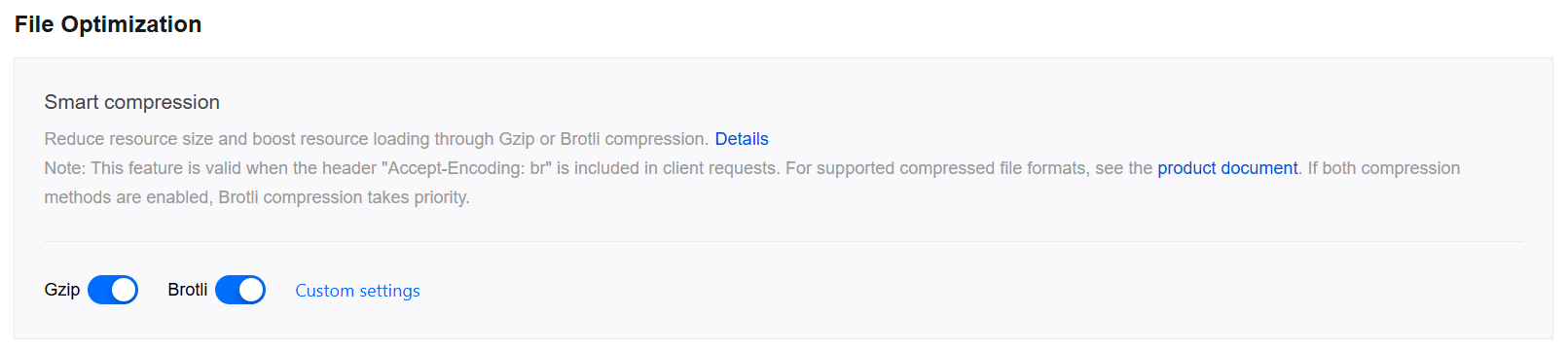
Scenario 2: Enable/Disable Smart Compression for Specific Domain Names
If you only need to enable/disable smart compression for specific domain names, please refer to the following steps:
1. Log in to the EdgeOne console and click Site List in the left sidebar. In the site list, click the target site.
2. On the site details page, click Site Acceleration to enter the global site configuration page. Then click the Rule Engine tab.
3. On the rule engine management page, click Create rule and select Add blank rule.
4. On the rule editing page, select the Host matching type to match requests for specific domain names.
5. Click Operation > Select Box, and in the pop-up operation list, select the operation as Smart Compression, and click the switch to enable/disable Gzip or Brotli compression.
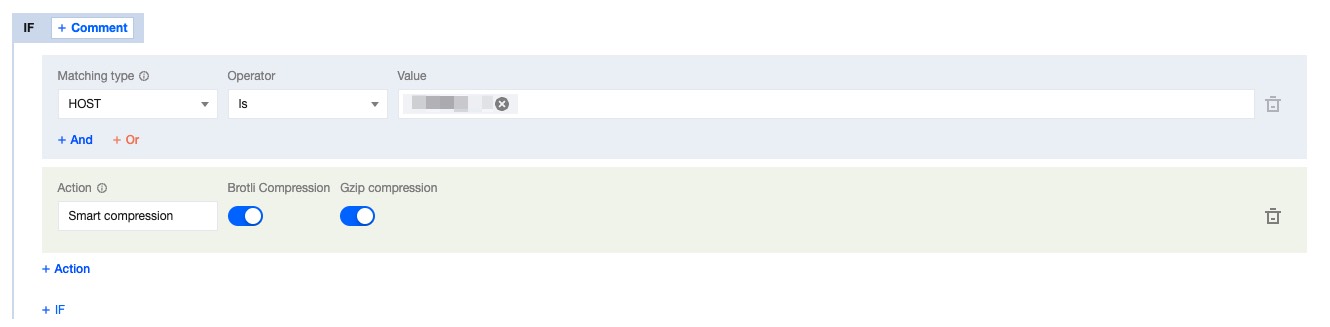
6. Click Save and Publish to complete the rule configuration.
Related References
Smart Compression Effective Rules
1. Smart compression supports file size range:256B - 30MB。
2. Smart compression is synchronous compression, compressing files while fetching them from the origin. When the node first requests a compressed file, it can directly respond with the compressed file.
3. Smart compression compresses files based on
Content-Type by default, supporting the following types:text/htmltext/xmltext/plaintext/csstext/javascriptapplication/jsonapplication/javascriptapplication/x-javascriptapplication/rss+xmlapplication/xmltextimage/svg+xmlimage/tifftext/richtexttext/x-scripttext/x-componenttext/x-java-sourcetext/x-markdowntext/jsimage/x-iconimage/vnd.microsoft.iconapplication/x-perlapplication/x-httpd-cgiapplication/xmlapplication/xml+rssapplication/vnd.api+jsonapplication/x-protobufmultipart/bagmultipart/mixedapplication/xhtml+xmlfont/ttffont/otffont/x-woffapplication/vnd.ms-fontobjectapplication/ttfapplication/x-ttfapplication/otfapplication/x-otfapplication/truetypeapplication/opentypeapplication/x-opentypeapplication/font-woffapplication/eotapplication/fontapplication/font-sfntapplication/wasmapplication/javascript-binastapplication/manifest+jsonapplication/ld+json
4. If you have both Gzip and Brotli compression enabled at the same time, and the client request header
Accept-Encoding carries both br and gzip:If the node already has cached content, it will respond according to the following rules:
If the node has both Brotli and gzip compressed cache content, it will prioritize responding with Brotli compression.
If the node only has Brotli compressed cache content, it will prioritize responding with Brotli compression.
If the node only has gzip compressed cache content, it will prioritize responding with Gzip compression.
If the node does not have cached content, it will prioritize responding with Brotli compression.
5. When only Brotli compression is enabled, if the request compression header is gzip, the compression will not take effect, and the original resources will be returned; when only Gzip compression is enabled, if the request compression header is br, the compression will not take effect, and the original resources will be returned.
6. If the origin server has enabled compression and the server carries response headers:
Content-Encoding, the smart compression function will no longer be effective.Request Example
Not Enabled Smart Compression
First request for gzip compressed file, not hit node cache, fetch the original file from the origin and cache it to the node, EdgeOne responds with the original file:
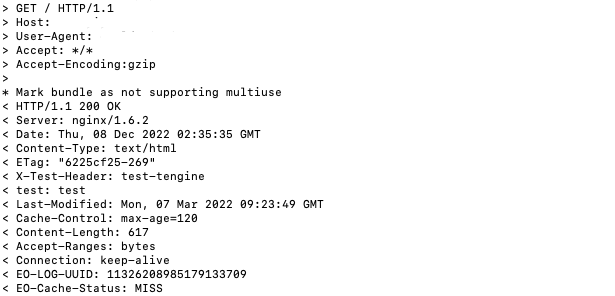
Enabled Smart Compression
First request for gzip compressed file, not hit node cache, fetch the file from the origin, node synchronously compresses and caches the compressed file, EdgeOne responds with the compressed file:
Smart compression supports streaming compression, and if the request does not hit the node cache, it will respond in a chunked manner after fetching the file from the origin.
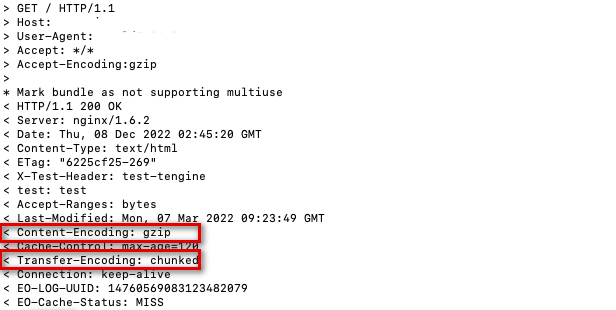
Subsequent requests, hit the node cache of gzip compressed file, the node directly responds with the compressed file.
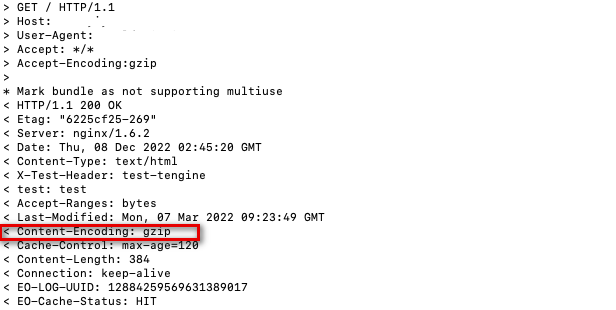
Was this page helpful?
You can also Contact Sales or Submit a Ticket for help.
Yes
No

