Tencent Cloud EdgeOne
- Release Notes and Announcements
- Security Announcement
- Announcements
- Product Introduction
- Purchase Guide
- Billing Items
- Basic Service Fees
- Value-added Service Fees
- Instructions for overdue and refunds
- Getting Started
- Domain Service&Origin Configuration
- Domain Service
- Hosting DNS Records
- Domain Connection
- Traffic Scheduling
- HTTPS Certificate
- HTTPS Configuration
- SSL/TLS Security Configuration
- Origin Configuration
- Load Balancing
- Related References
- Origin-pull configuration
- Related References
- Site Acceleration
- Access Control
- Cache Configuration
- EdgeOne Cache Rules
- Cache Configuration
- Clear and Preheat Cach
- File Optimization
- Network Optimization
- HTTP/3(QUIC)
- QUIC SDK
- Modifying Header
- Modify the response content
- Rule Engine
- Related References
- Request and Response Actions
- DDoS & Web Protection
- DDoS Protection
- Configuration of Exclusive DDoS protection Rules
- Related References
- Web Protection
- Rate Limiting
- Bot Management
- Related References
- Related References
- Image&Video Processing
- Edge Functions
- Runtime APIs
- Streams
- Images
- Sample Functions
- Best Practices
- L4 Proxy
- Obtaining Real Client IPs
- Obtaining Real Client IPs Through Protocol V1/V2
- Data Analysis&Log Service
- Log Service
- Real-time Logs
- Data Analysis
- Alarm Service
- Version Management
- Site and Billing Management
- Site Management
- General Policy
- Terraform
- Practical Tutorial
- Automatic Warm-up/Cache Purge
- Resource Abuse/hotlinking Protection Practical
- HTTPS Related Practices
- Acceleration Optimization
- Scheduling Traffic
- Origin-pull Based On User IP/geolocation
- APK Dynamic Packaging
- Data Analysis and Alerting
- API Documentation
- Making API Requests
- Site APIs
- Acceleration Domain Management APIs
- Site Acceleration Configuration APIs
- Edge Function APIs
- Alias Domain APIs
- Security Configuration APIs
- Layer 4 Application Proxy APIs
- Content Management APIs
- Data Analysis APIs
- Log Service APIs
- Billing APIs
- Certificate APIs
- Load Balancing APIs
- Diagnostic Tool APIs
- Custom Response Page APIs
- DNS Record APIs
- Content Identifier APIs
- Old Version APIs
- Version Management APIs
- Common Guidelines
- FAQs
- Troubleshooting
- Tool Guide
- Speed Test Tools
- Diagnostic Tool
- Agreements
Function Management
Last updated: 2024-08-26 16:24:48
Overview
This document describes how to create, edit, and delete an edge function, and how to configure the rules that trigger the function.
Creating and Deploying a Function
1. Log in to the EdgeOne console, click Site List in the left sidebar, and then click the site to be configured in the site list.
2. On the site details page, click Edge Functions > Function Management.
3. On the edge function management page, click Create function and select using a template to create a function. At this step, you can use a template to create a function based on actual business needs. Taking the current scenario as an example, you can select the "Create Hello World" template to create a function. After selecting the template, click Next.
4. On the create new Edge Function page, configure the relevant parameters as follows:
Function: required, it can only include letters, numbers, hyphens. It must start with a letter and end with a digit or letter, 2-30 characters; it cannot be modified after creation. Example: test-edgefunctions.
Description: optional, it supports up to 60 characters. For instance, custom HTML page and response headers.
Code: the code corresponding to the template.
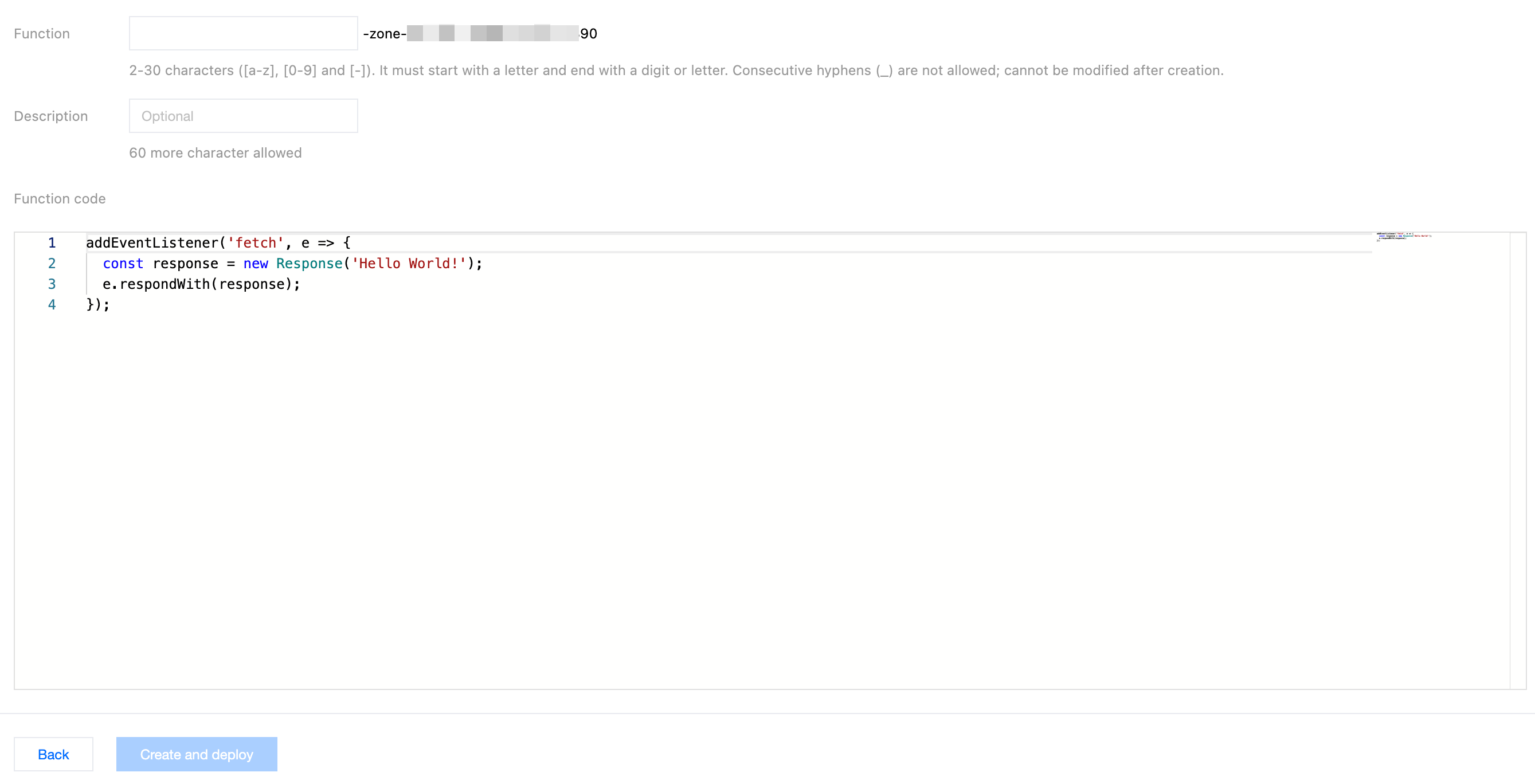
5. Click Create and deploy. If a dialog box appears as shown, it signifies the successful deployment.
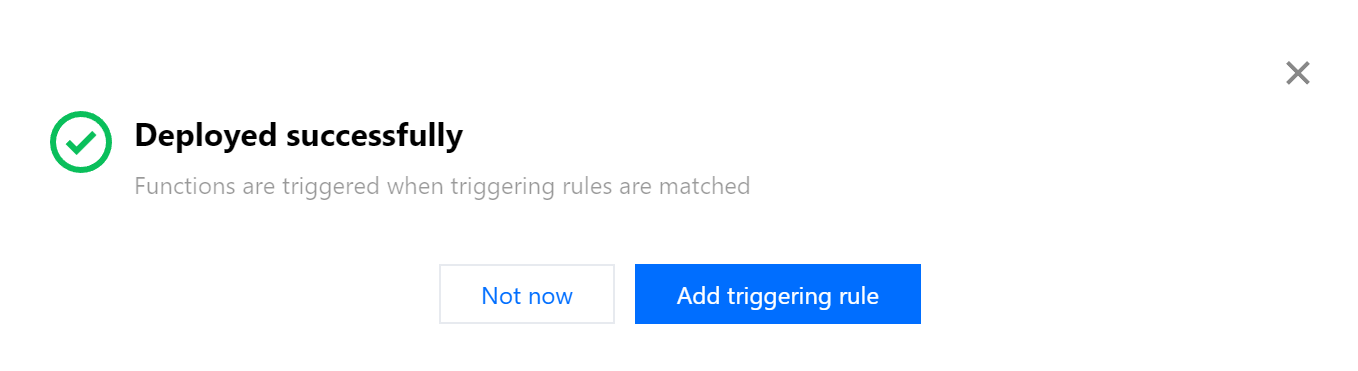
After the deployment is successful, you can click Default access domain name assigned by the platform to verify its effectiveness by triggering the function execution.

If the default function code is deployed, it will be displayed as follows:

Configuring a Triggering Rule
If you want to trigger function execution by setting HOST, URL Path or file suffix of the matching site, there are two steps you can follow:
1. After the function is deployed successfully, click Add triggering rule.
2. On the Add triggering rule page, specify the matching type, operator, and value as needed.
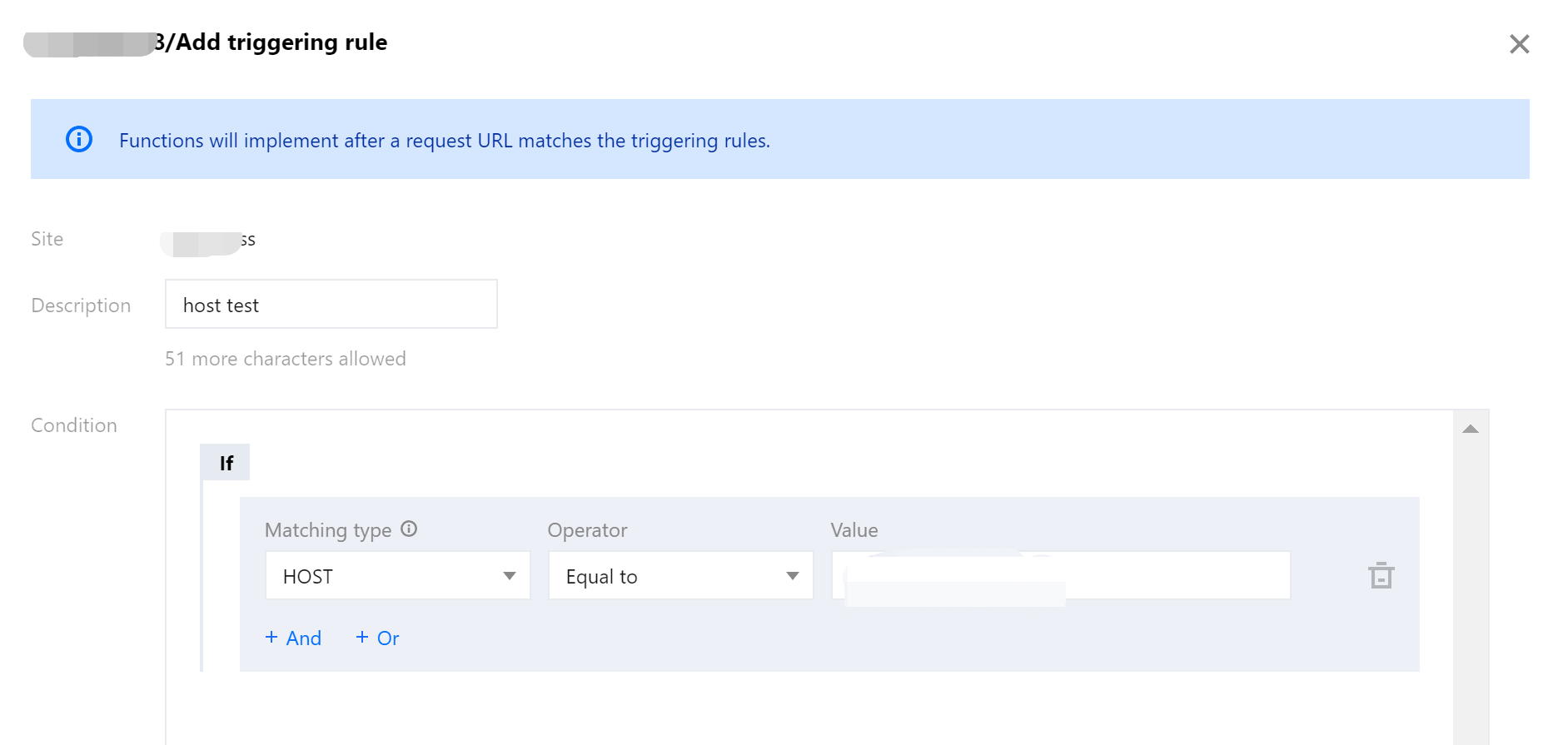
3. Click OK.

Editing the Function
1. On the function management page, select the function you want to modify and click the function name. On the basic information page of the function details, click Edit Code.

2. On the function information page, click Save and deploy or Ctrl + S after modifying the function code.
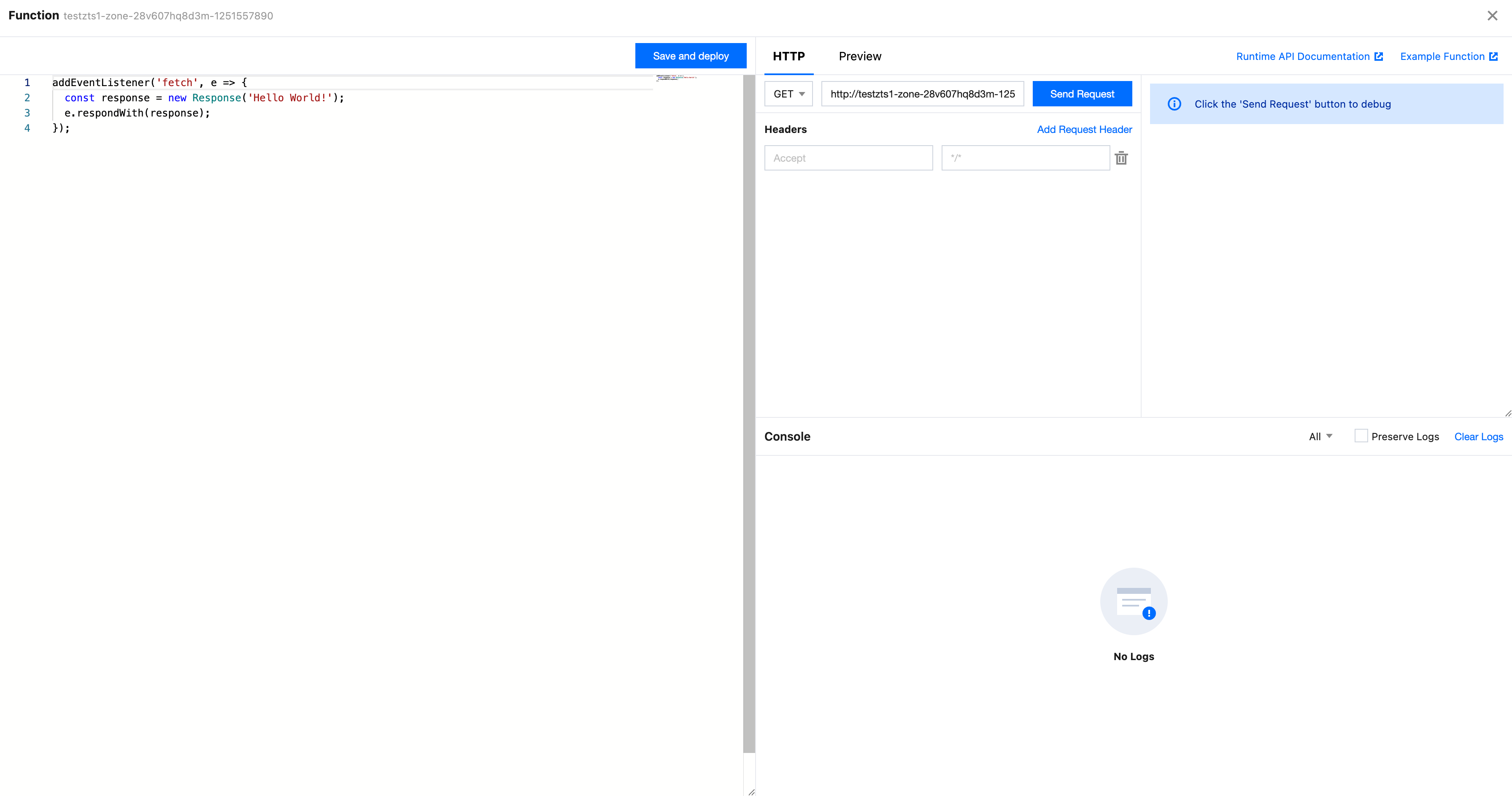
3. Modify the code and click Save and deploy. If you have configured a triggering rule for the function, a note will be displayed as follows:
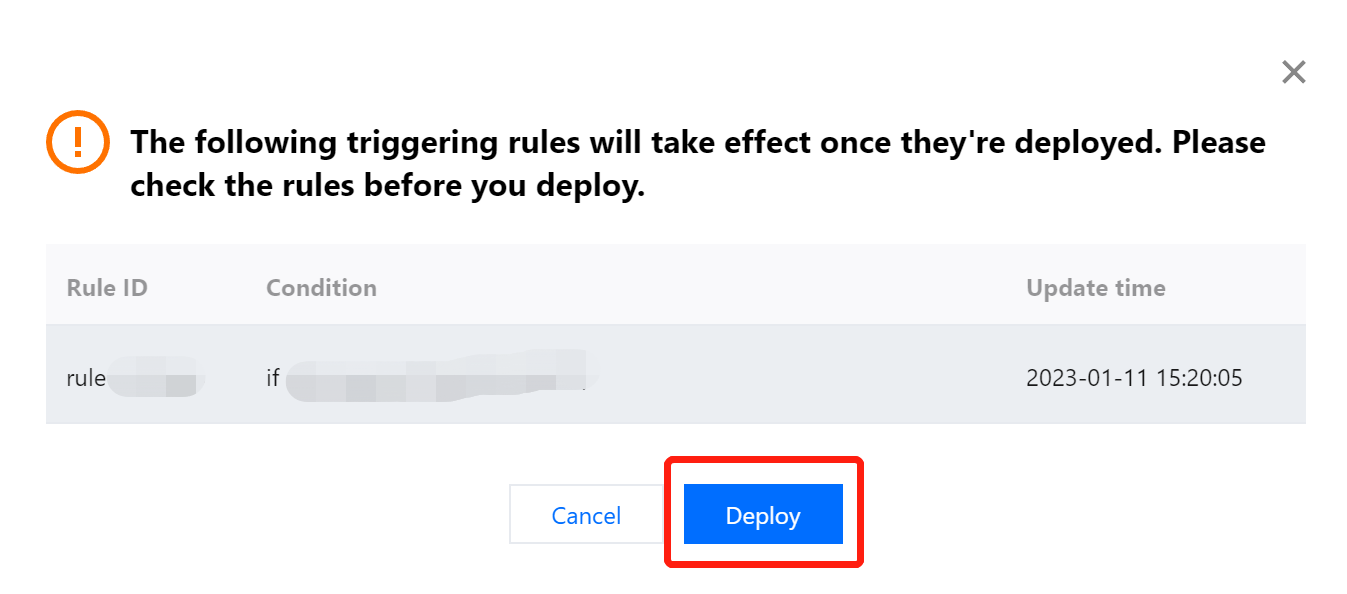
Deleting the Function
1. If you need to delete a newly created function, you can go to the function management page, select the function you want to delete, and click the Delete button in the operation column.

2. In the pop-up dialog box, click OK.
Note
Once deleted, the function cannot be restored. The triggering rules of the function will also be deleted.
Was this page helpful?
You can also Contact Sales or Submit a Ticket for help.
Yes
No

