回源超时时间
最后更新时间:2025-07-29 16:02:45
功能简介
EdgeOne 规则引擎支持自定义设置回源超时时间,您可以根据网络链路情况以及源站数据处理能力,合理设置回源请求超时时间,让请求能够正常回源。回源超时时间的定义为节点发起回源请求,源站在多长时间内无数据响应则节点可以判定为超时,并主动断开与源站的连接。
目前可支持配置 HTTP 应答超时时间(TCP 连接超时时间配置即将上线,敬请期待),支持设置 5~600 之间的整数,默认值为 15,即节点和源站建连成功后,节点向源站发起 HTTP 请求,在 15 秒内,源站无任何应答数据(包括完全无数据响应或响应部分数据中断的场景),则节点判定为 HTTP 应答超时,此时会响应给客户端 524 状态码。
说明:
该超时时间不适用于 HTTP/2 回源,HTTP/2 回源场景下,若 600s 内(暂不支持调整)没有帧发送/接收,则连接会超时断开,同时连接上的请求也会同步断开。
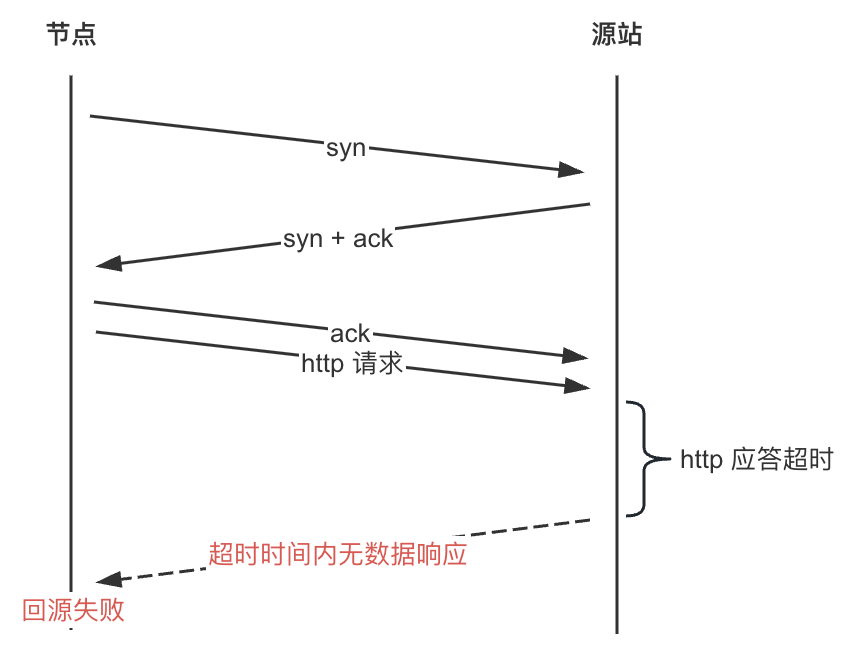
场景:配置 HTTP 应答超时时间为 60 s
若您
example.com 站点下的 www.example.com 域名业务对应源站负载较高,处理耗时长,为了避免由于超过节点默认 HTTP 超时时间 15s 后主动断开导致访问失败的问题,需延长至 60s。可参考以下步骤:1. 登录 边缘安全加速平台 EO 控制台,在左侧菜单栏中,进入服务总览,单击网站安全加速内需配置的站点。
2. 在站点详情页面,单击站点加速,进入站点全局配置页面,单击规则引擎 Tab 页。
3. 在规则引擎页面,单击创建规则,选择新增空白规则。
4. 规则编辑页面,匹配类型选择为 HOST 等于
www.example.com。5. 单击操作 > 选择框,在弹出的操作列表内,选择操作为回源超时时间,配置 HTTP 应答超时时间为 60s。
6. 完整的规则配置如下所示,单击保存并发布,即可完成该规则配置。
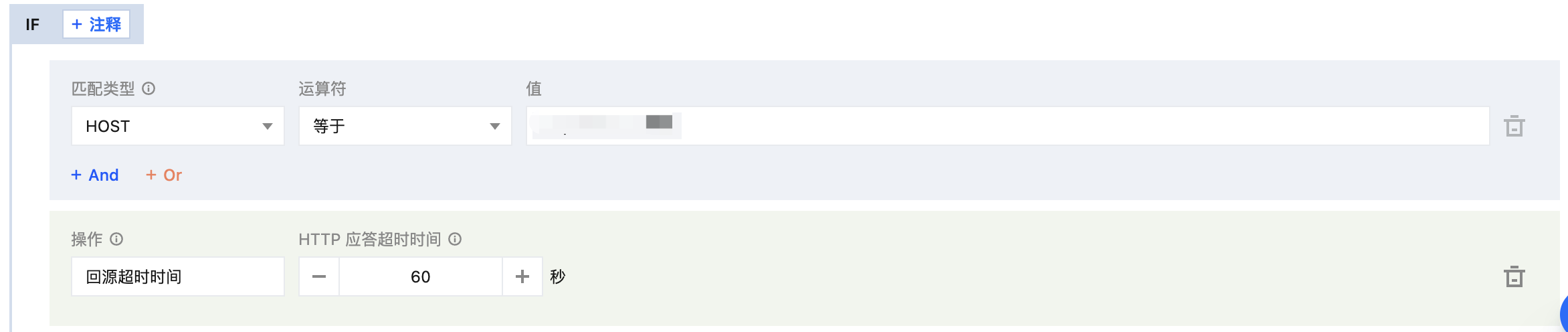
文档反馈

