Origin-Pull Request Headers Carrying Client IP
Last updated: 2025-07-29 15:28:50
Overview
If you need to collect the client IP information within the origin and distinguish it by service provider source, EdgeOne supports placing the client IP information in a custom HTTP header and returning it to the business origin when the X-Forwarded-For header or other standard headers are not applicable.
Note:
For default headers carried in EdgeOne origin-pull requests, see Default HTTP Response Headers. For modification of the origin-pull request header, see Modifying HTTP Origin-Pull Request Headers.
Directions
Scenario 1: Origin-Pull Request Headers Carrying the Client IP Information for All Domain Names of the Site
If you need to set a custom origin-pull request header carrying the client IP information for the entire access site, you can follow the steps below:
1. Log in to the Tencent Cloud EdgeOne console, enter Service Overview in the left menu bar, and click the site to be configured under Website Security Acceleration.
2. On the site details page, click Site Acceleration to enter the global site configuration page. Then click Network Optimization in the right sidebar.
3. Locate the client IP header configuration card. This feature is disabled by default. Toggle the switch to enable it.

4. In the pop-up window, set a custom header name such as
EO-Client-IP and click Save to apply it.Scenario 2: Origin-Pull Request Headers Carrying the Client IP Information for a Specified Domain Name
If you need to set a custom origin-pull request header carrying the client IP information only for a specified domain name, you can follow the steps below:
1. Log in to the Tencent Cloud EdgeOne console, enter Service Overview in the left menu bar, and click the site to be configured under Website Security Acceleration.
2. On the site details page, click Site Acceleration to enter the global site configuration page. Then click the Rule Engine tab.
3. On the rule engine management page, click Create rule and select Add blank rule.
4. On the rule editing page, select the matching type as HOST to match requests for the specified domain name.
5. Click Action > choice box and select the action as Client IP Header in the dropdown action list. Toggle the switch to enable it and enter a header name such as
EO-Client-IP.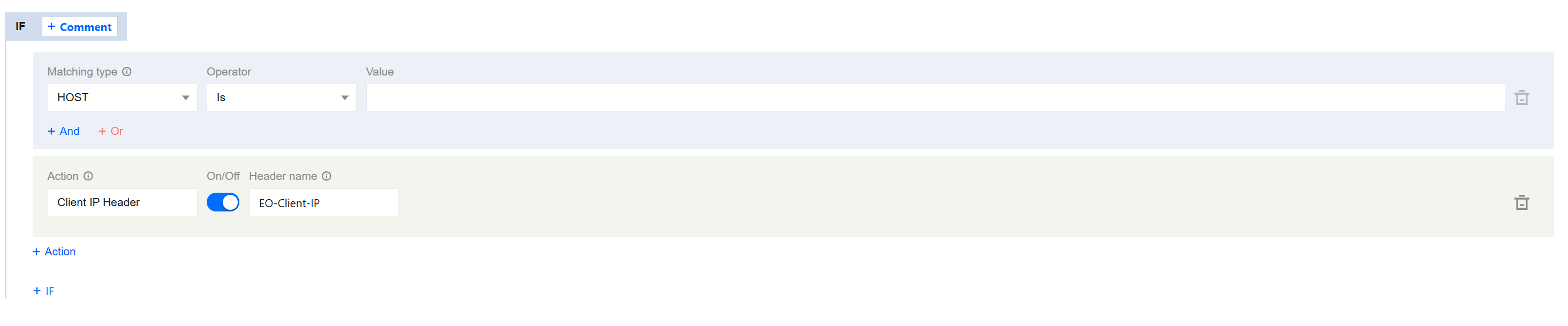
6. Click Save and Publish to complete the rule configuration.
Was this page helpful?
You can also Contact Sales or Submit a Ticket for help.
Yes
No
Feedback

