Tencent Cloud EdgeOne
- Release Notes and Announcements
- Security Announcement
- Announcements
- Product Introduction
- Purchase Guide
- Billing Items
- Basic Service Fees
- Value-added Service Fees
- Instructions for overdue and refunds
- Getting Started
- Domain Service&Origin Configuration
- Domain Service
- Hosting DNS Records
- Domain Connection
- Traffic Scheduling
- HTTPS Certificate
- HTTPS Configuration
- SSL/TLS Security Configuration
- Origin Configuration
- Load Balancing
- Related References
- Origin-pull configuration
- Related References
- Site Acceleration
- Access Control
- Cache Configuration
- EdgeOne Cache Rules
- Cache Configuration
- Clear and Preheat Cach
- File Optimization
- Network Optimization
- HTTP/3(QUIC)
- QUIC SDK
- Modifying Header
- Modify the response content
- Rule Engine
- Related References
- Request and Response Actions
- DDoS & Web Protection
- DDoS Protection
- Configuration of Exclusive DDoS protection Rules
- Related References
- Web Protection
- Rate Limiting
- Bot Management
- Related References
- Related References
- Image&Video Processing
- Edge Functions
- Runtime APIs
- Streams
- Images
- Sample Functions
- Best Practices
- L4 Proxy
- Obtaining Real Client IPs
- Obtaining Real Client IPs Through Protocol V1/V2
- Data Analysis&Log Service
- Log Service
- Real-time Logs
- Data Analysis
- Alarm Service
- Version Management
- Site and Billing Management
- Site Management
- General Policy
- Terraform
- Practical Tutorial
- Automatic Warm-up/Cache Purge
- Resource Abuse/hotlinking Protection Practical
- HTTPS Related Practices
- Acceleration Optimization
- Scheduling Traffic
- Origin-pull Based On User IP/geolocation
- APK Dynamic Packaging
- Data Analysis and Alerting
- API Documentation
- Making API Requests
- Site APIs
- Acceleration Domain Management APIs
- Site Acceleration Configuration APIs
- Edge Function APIs
- Alias Domain APIs
- Security Configuration APIs
- Layer 4 Application Proxy APIs
- Content Management APIs
- Data Analysis APIs
- Log Service APIs
- Billing APIs
- Certificate APIs
- Load Balancing APIs
- Diagnostic Tool APIs
- Custom Response Page APIs
- DNS Record APIs
- Content Identifier APIs
- Old Version APIs
- Version Management APIs
- Common Guidelines
- FAQs
- Troubleshooting
- Tool Guide
- Speed Test Tools
- Diagnostic Tool
- Agreements
DocumentationTencent Cloud EdgeOneDomain Service&Origin ConfigurationHTTPS CertificateDeploying/Updating SSL Certificate for A Domain Name
Deploying/Updating SSL Certificate for A Domain Name
Last updated: 2025-04-03 18:01:57
This document describes how to deploy or update a self-owned certificate for a domain name via the EdgeOne console and the SSL console.
Deploying Certificate
Prerequisite
Purchase an SSL certificate in the SSL Certificate Service console, or upload a self-owned certificate and manage it in SSL.
Scenario 1: Configuring A Self-Owned Certificate via the EdgeOne Console
You can manage and use a self-owned certificate via the EdgeOne console as instructed below.
1. Log in to the EdgeOne console and click the target site in the site list to display second-level menus for site management.
2. In the left sidebar, click Domain Name Service > Domain Management.
3. In the domain name list that appears, find the domain name for which the managed SSL certificate is to be configured and click Edit in the HTTPS column of the domain name.
4. In the pop-up window, set Certificate type to Managed SSL certificate. In the certificate list that appears, select the ID of the certificate to be associated and click OK. Then the certificate configuration is delivered.
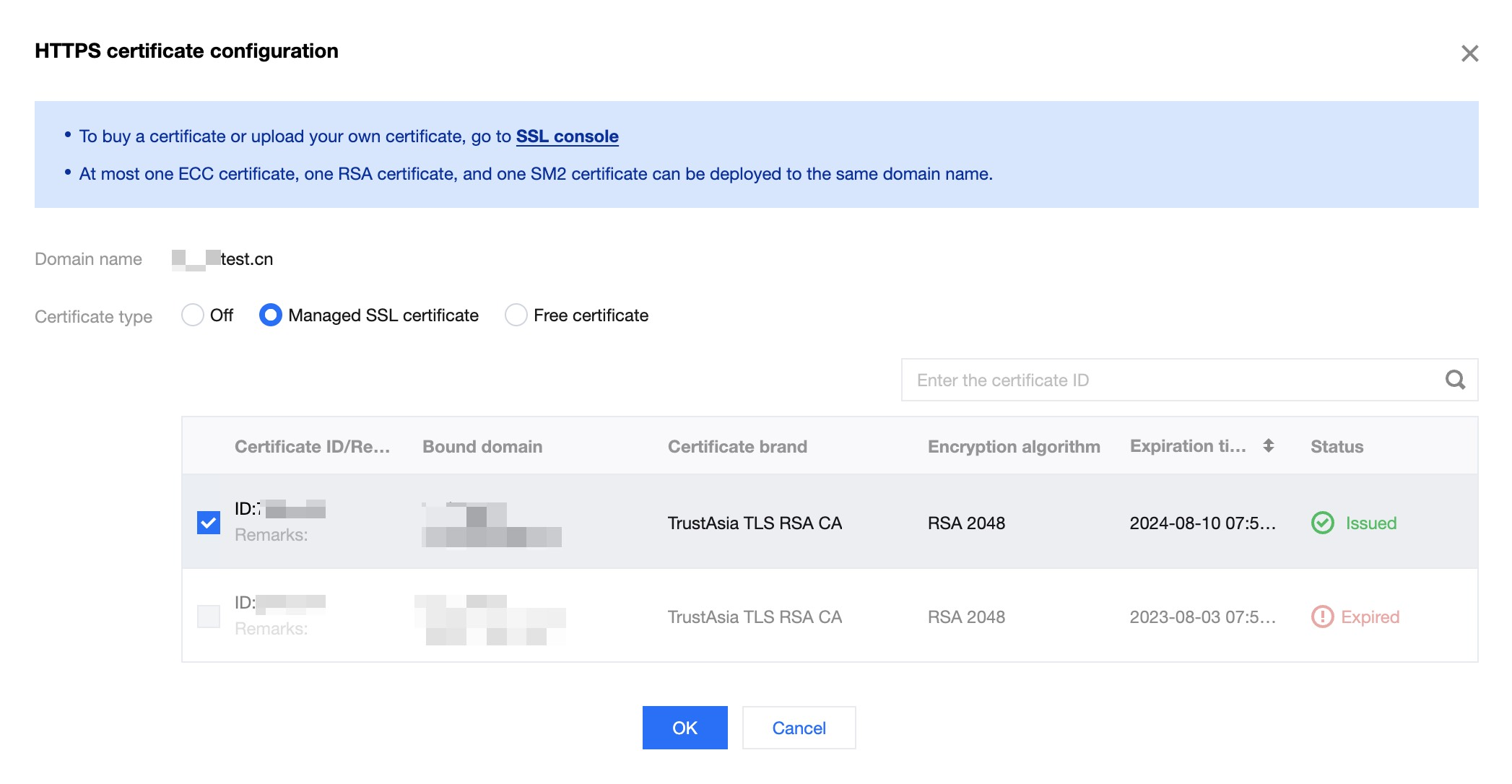
Note:
Up to one ECC, one RSA, and one national secret SM2 encryption algorithm certificate can be deployed to the same domain.
5. In the domain name list, hover over the icon before Configured in the record of the target domain name, and you can see the information of the deployed certificate.

Scenario 2: Batch Certificate Configuration through EdgeOne console
If your certificate is a multi-domain or wildcard domain name certificate, and you expect to select multiple domain names in EdgeOne and deploy the same certificate to reduce the operation of configuring the same certificate for multiple different domain names, then batch configuration of certificates is suitable for this scenario. The specific operation steps are as follows:
1. Log in to the EdgeOne console, select the site to be configured through the site list, and enter the site management secondary menu.
2. In the left navigation bar, click Domain Name Service > Domain Management.
3. On the Domain Management page, click Batch Configuration of Certificate, and in the steps of batch configuration certificate, select the certificate to be configured.
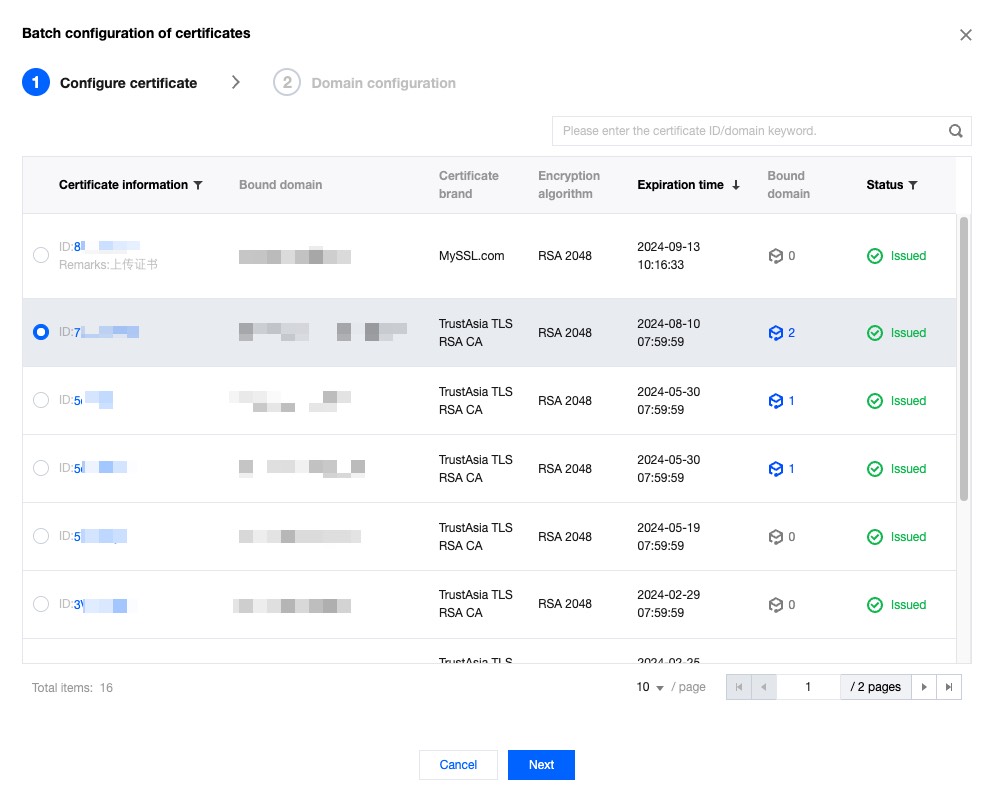
4. Click Next to enter the domain name configuration step. Select the domain names to be deployed in batches, and click Complete to issue the certificate deployment.
Note:
1. Up to 100 domain names can be selected at once. If the certificate needs to be deployed to more than 100 domain names, please operate in batches.
2. If you need to quickly filter out domain names that have already deployed this certificate, please check: Show only domain names that have not deployed this certificate.
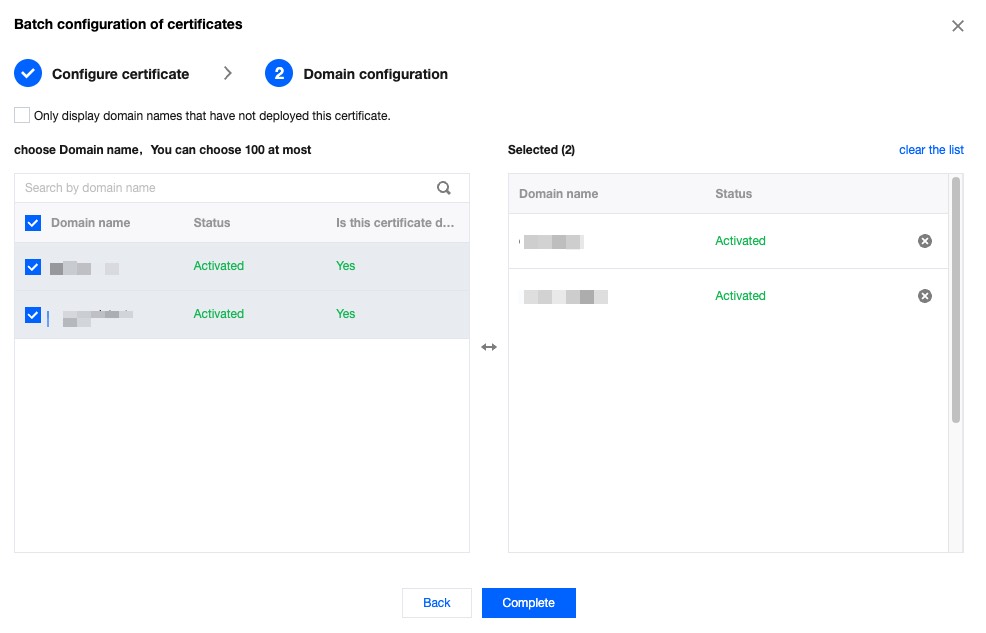
Updating Certificate
Scenario 1: If your certificate is a self-owned certificate, upload it to the SSL certificate management, and when it needs to be updated, you need to re-upload the new certificate content to the SSL certificate console, and then refer to the deploying certificate method to update it after redeployment.
Scenario 2: If you have purchased an SSL certificate in the SSL certificate console, it is suggested that you enable certificate management to implement automatic renewal and update of the certificate. You can refer to certificate management.
Was this page helpful?
You can also Contact Sales or Submit a Ticket for help.
Yes
No

