- Release Notes and Announcements
- Release Notes
- TRTC Live (TUILiveKit) Product Launch Announcement
- TRTC Conference Official Editions Launched
- The commercial version of Conference is coming soon
- Terms and Conditions Applicable to $9.9 Starter Package
- Rules for the "First Subscription $100 Discount" Promotion
- Announcement on the Start of Beta Testing for Multi-person Audio and Video Conference
- TRTC Call Official Editions Launched
- License Required for Video Playback in New Version of LiteAV SDK
- TRTC to Offer Monthly Packages
- Product Introduction
- Purchase Guide
- User Tutorial
- Free Demo
- Video Calling (Including UI)
- Overview (TUICallKit)
- Activate the Service(TUICallKit)
- Run Demo(TUICallKit)
- Integration (TUICallKit)
- Calls integration to Chat (TUICallKit)
- UI Customization (TUICallKit)
- Offline Call Push (TUICallKit)
- AI Noise Reduction (TUICallKit)
- Virtual Background (TUICallKit)
- Conversational Chat(TUICallKit)
- On-Cloud Recording (TUICallKit)
- Additional Features(TUICallKit)
- Solution (TUICallKit)
- Server APIs (TUICallKit)
- Client APIs (TUICallKit)
- ErrorCode(TUICallKit)
- Release Notes (TUICallKit)
- FAQs(TUICallKit)
- Multi-Participant Conference (with UI)
- Overview(TUIRoomKit)
- Activate the Service (TUIRoomKit)
- Run Demo(TUIRoomKit)
- Integration(TUIRoomKit)
- Schedule a meeting (TUIRoomKit)
- In-meeting Call (TUIRoomKit)
- UI Customization(TUIRoomKit)
- Virtual Background (TUIRoomKit)
- Conference Control (TUIRoomKit)
- Cloud Recording (TUIRoomKit)
- AI Noise Reduction (TUIRoomKit)
- In-Conference Chat (TUIRoomKit)
- Robot Streaming (TUIRoomKit)
- Enhanced Features (TUIRoomKit)
- Client APIs (TUIRoomKit)
- Server APIs (TUIRoomKit)
- FAQs (TUIRoomKit)
- Error Code (TUIRoomKit)
- SDK Update Log (TUIRoomKit)
- Live Streaming (Including UI)
- Billing of Video Live Component
- Overview (TUILiveKit)
- Activating the Service (TUILiveKit)
- Run Demo(TUILiveKit)
- Integration (TUILiveKit)
- Customizable Interface (TUILiveKit)
- Start Broadcasting and Watch (TUILiveKit)
- Room List (TUILiveKit)
- Follow Anchors (TUILiveKit)
- Anchor Connection (TUILiveKit)
- Host Competition (TUILiveKit)
- Mic Connect (TUILiveKit)
- Interactive Bullet Comments (TUILiveKit)
- Interactive Gifts (TUILiveKit)
- Gift Effects (TUILiveKit)
- Beauty Effects (TUILiveKit)
- Floating Window (TUILiveKit)
- Client APIs (TUILiveKit)
- Server APIs (TUILiveKit)
- Error Codes (TUILiveKit)
- Release Notes(TUILiveKit)
- FAQs(TUILiveKit)
- Voice Chat Room (with UI)
- Overview (TUILiveKit)
- Activating the Service (TUILiveKit)
- Run Demo(TUILiveKit)
- Integration (TUILiveKit)
- Customizable Interface (TUILiveKit)
- Start Broadcasting and Watch (TUILiveKi
- Microphone Management (TUILiveKit)
- Follow Anchors (TUILiveKit)
- Follow Anchors (TUILiveKit)
- Interactive Bullet Comments (TUILiveKit)
- Interactive Gifts (TUILiveKit)
- Gift Effects (TUILiveKit)
- Client APIs (TUICallKit)
- Server APIs (TUILiveKit)
- Error Codes (TUILiveKit)
- Release Notes(TUILiveKit)
- FAQs(TUILiveKit)
- Integration (No UI)
- SDK Download
- API Examples
- API Usage Guidelines
- API Reference Manual
- Advanced Features
- Relay to CDN
- Enabling Advanced Permission Control
- Push Media Stream into TRTC
- Speech-to-Text
- Testing Hardware Devices
- Testing Network Quality
- On-Cloud Recording
- Custom Capturing and Rendering
- Custom Audio Capturing and Playback
- Sending and Receiving Messages
- Event Callbacks
- Access Management
- Enable Watermark
- How to push stream to TRTC room with OBS WHIP
- Video Screenshot Upload
- Server APIs
- Console Guide
- Solution
- FAQs
- Legacy Documentation
- Protocols and Policies
- TRTC Policy
- Glossary
- Release Notes and Announcements
- Release Notes
- TRTC Live (TUILiveKit) Product Launch Announcement
- TRTC Conference Official Editions Launched
- The commercial version of Conference is coming soon
- Terms and Conditions Applicable to $9.9 Starter Package
- Rules for the "First Subscription $100 Discount" Promotion
- Announcement on the Start of Beta Testing for Multi-person Audio and Video Conference
- TRTC Call Official Editions Launched
- License Required for Video Playback in New Version of LiteAV SDK
- TRTC to Offer Monthly Packages
- Product Introduction
- Purchase Guide
- User Tutorial
- Free Demo
- Video Calling (Including UI)
- Overview (TUICallKit)
- Activate the Service(TUICallKit)
- Run Demo(TUICallKit)
- Integration (TUICallKit)
- Calls integration to Chat (TUICallKit)
- UI Customization (TUICallKit)
- Offline Call Push (TUICallKit)
- AI Noise Reduction (TUICallKit)
- Virtual Background (TUICallKit)
- Conversational Chat(TUICallKit)
- On-Cloud Recording (TUICallKit)
- Additional Features(TUICallKit)
- Solution (TUICallKit)
- Server APIs (TUICallKit)
- Client APIs (TUICallKit)
- ErrorCode(TUICallKit)
- Release Notes (TUICallKit)
- FAQs(TUICallKit)
- Multi-Participant Conference (with UI)
- Overview(TUIRoomKit)
- Activate the Service (TUIRoomKit)
- Run Demo(TUIRoomKit)
- Integration(TUIRoomKit)
- Schedule a meeting (TUIRoomKit)
- In-meeting Call (TUIRoomKit)
- UI Customization(TUIRoomKit)
- Virtual Background (TUIRoomKit)
- Conference Control (TUIRoomKit)
- Cloud Recording (TUIRoomKit)
- AI Noise Reduction (TUIRoomKit)
- In-Conference Chat (TUIRoomKit)
- Robot Streaming (TUIRoomKit)
- Enhanced Features (TUIRoomKit)
- Client APIs (TUIRoomKit)
- Server APIs (TUIRoomKit)
- FAQs (TUIRoomKit)
- Error Code (TUIRoomKit)
- SDK Update Log (TUIRoomKit)
- Live Streaming (Including UI)
- Billing of Video Live Component
- Overview (TUILiveKit)
- Activating the Service (TUILiveKit)
- Run Demo(TUILiveKit)
- Integration (TUILiveKit)
- Customizable Interface (TUILiveKit)
- Start Broadcasting and Watch (TUILiveKit)
- Room List (TUILiveKit)
- Follow Anchors (TUILiveKit)
- Anchor Connection (TUILiveKit)
- Host Competition (TUILiveKit)
- Mic Connect (TUILiveKit)
- Interactive Bullet Comments (TUILiveKit)
- Interactive Gifts (TUILiveKit)
- Gift Effects (TUILiveKit)
- Beauty Effects (TUILiveKit)
- Floating Window (TUILiveKit)
- Client APIs (TUILiveKit)
- Server APIs (TUILiveKit)
- Error Codes (TUILiveKit)
- Release Notes(TUILiveKit)
- FAQs(TUILiveKit)
- Voice Chat Room (with UI)
- Overview (TUILiveKit)
- Activating the Service (TUILiveKit)
- Run Demo(TUILiveKit)
- Integration (TUILiveKit)
- Customizable Interface (TUILiveKit)
- Start Broadcasting and Watch (TUILiveKi
- Microphone Management (TUILiveKit)
- Follow Anchors (TUILiveKit)
- Follow Anchors (TUILiveKit)
- Interactive Bullet Comments (TUILiveKit)
- Interactive Gifts (TUILiveKit)
- Gift Effects (TUILiveKit)
- Client APIs (TUICallKit)
- Server APIs (TUILiveKit)
- Error Codes (TUILiveKit)
- Release Notes(TUILiveKit)
- FAQs(TUILiveKit)
- Integration (No UI)
- SDK Download
- API Examples
- API Usage Guidelines
- API Reference Manual
- Advanced Features
- Relay to CDN
- Enabling Advanced Permission Control
- Push Media Stream into TRTC
- Speech-to-Text
- Testing Hardware Devices
- Testing Network Quality
- On-Cloud Recording
- Custom Capturing and Rendering
- Custom Audio Capturing and Playback
- Sending and Receiving Messages
- Event Callbacks
- Access Management
- Enable Watermark
- How to push stream to TRTC room with OBS WHIP
- Video Screenshot Upload
- Server APIs
- Console Guide
- Solution
- FAQs
- Legacy Documentation
- Protocols and Policies
- TRTC Policy
- Glossary
It is difficult for ordinary users to measure network quality. Before calls are made, we recommend that you test the network speed to get more accurate results on network quality.
Notes
To ensure call quality, do not run the test during a video call.
Speed testing consumes traffic and consequently generates a small traffic fee (almost negligible).
Supported Platforms
iOS | Android | macOS | Windows | Electron | Web |
✓ | ✓ | ✓ | ✓ | ✓ |
How Speed Testing Works
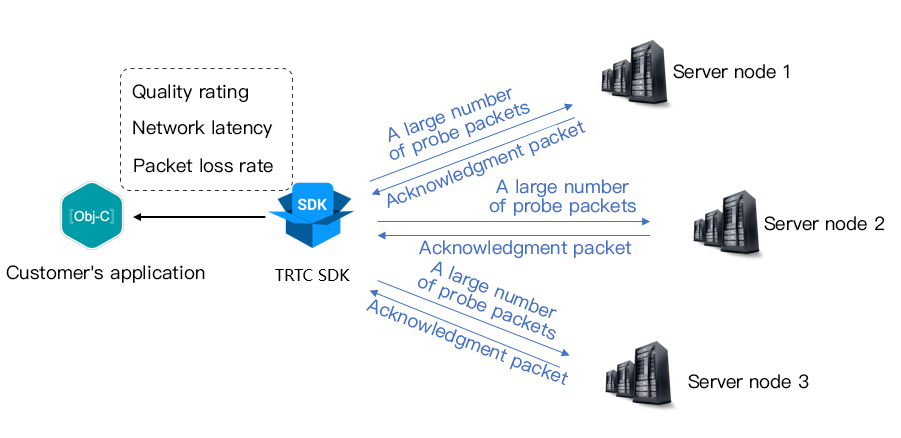
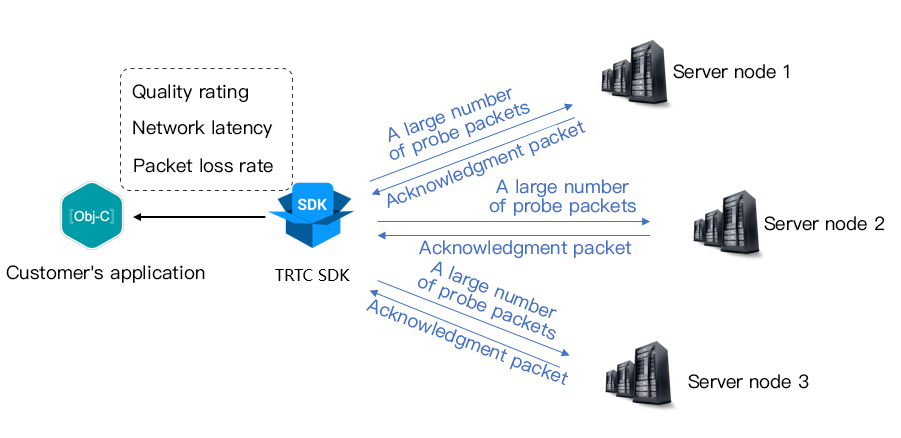
During speed testing, the SDK sends a batch of probe packets to the server node, measures the quality of return packets, and returns the testing result via a callback API.
The testing result can be used to optimize the SDK's server selection policy, so you are advised to run the test before the first call, which will help the SDK select the optimal server. If the result is unsatisfactory, you can show a UI message asking users to change to a better network.
The test result (TRTCSpeedTestResult) includes the following parameters:
Parameter | Type | Description |
success | Success result | Whether the test is successful. |
errMsg | Error message | Error message of bandwidth test. |
ip | Server address | Testing server IP |
Network quality score | Network quality measured by the SDK. Lower packet loss and shorter RTT result in a higher network quality score. | |
upLostRate | Upstream packet loss rate | Value range: 0-1.0. `0.3` indicates that for every 10 data packets sent to the server, 3 may be lost. |
downLostRate | Downstream packet loss rate | Value range: 0-1.0. `0.2` indicates that for every 10 data packets received from the server, 2 may be lost. |
rtt | Latency | The time it takes for data to travel from the SDK to the server and back again. The shorter the RTT, the better. The normal range of RTT is 10-100 ms. |
availableUpBandwidth | Upstream bandwidth | Estimated upstream bandwidth in Kbps. -1 indicates an invalid value. |
availableDownBandwidth | Downstream bandwidth | Estimated downstream bandwidth in Kbps. -1 indicates an invalid value. |
How to Test Speed
The speed test feature can be started through the
startSpeedTest function of TRTCCloud. The speed test result will be called back through the callback function.// Sample code for starting speed testing. `sdkAppId` and `UserSig` are required. For how to get them, see Basic Features.// The example below starts after login.- (void)onLogin:(NSString *)userId userSig:(NSString *)userSid{TRTCSpeedTestParams *params;// `sdkAppID` is the actual application ID obtained from the console.params.sdkAppID = sdkAppId;params.userID = userId;params.userSig = userSig;// Expected upstream bandwidth in Kbps. Value range: 10–5000. 0 indicates not to testparams.expectedUpBandwidth = 5000;// Expected downstream bandwidth in Kbps. Value range: 10–5000. 0 indicates not to testparams.expectedDownBandwidth = 5000;[trtcCloud startSpeedTest:params];}- (void)onSpeedTestResult:(TRTCSpeedTestResult *)result {// The speed test result will be called back after the test is completed}
// Sample code for starting speed testing. `sdkAppId` and `UserSig` are required. For how to get them, see Basic Features.// The example below starts after login.public void onLogin(String userId, String userSig){TRTCCloudDef.TRTCSpeedTestParams params = new TRTCCloudDef.TRTCSpeedTestParams();params.sdkAppId = GenerateTestUserSig.SDKAPPID;params.userId = mEtUserId.getText().toString();params.userSig = GenerateTestUserSig.genTestUserSig(params.userId);params.expectedUpBandwidth = Integer.parseInt(expectUpBandwidthStr);params.expectedDownBandwidth = Integer.parseInt(expectDownBandwidthStr);// `sdkAppID` is the actual application ID obtained from the console.trtcCloud.startSpeedTest(params);}// Listen for the test result. Inherit `TRTCCloudListener` and implement the following method.void onSpeedTestResult(TRTCCloudDef.TRTCSpeedTestResult result){// The speed test result will be called back after the test is completed}
// Sample code for starting speed testing. `sdkAppId` and `UserSig` are required. For how to get them, see Basic Features.// The example below starts after login.void onLogin(const char* userId, const char* userSig){TRTCSpeedTestParams params;// `sdkAppID` is the actual application ID obtained from the console.params.sdkAppID = sdkAppId;params.userId = userid;param.userSig = userSig;// Expected upstream bandwidth in Kbps. Value range: 10–5000. 0 indicates not to testparam.expectedUpBandwidth = 5000;// Expected downstream bandwidth in Kbps. Value range: 10–5000. 0 indicates not to testparam.expectedDownBandwidth = 5000;trtcCloud->startSpeedTest(params);}// Listen for the testing resultvoid TRTCCloudCallbackImpl::onSpeedTestResult(const TRTCSpeedTestResult& result){// The speed test result will be called back after the test is completed}
// Sample code for starting speed testing. `sdkAppId` and `UserSig` are required. For how to get them, see Basic Features.// The example below starts after login.private void onLogin(string userId, string userSig){TRTCSpeedTestParams params;// `sdkAppID` is the actual application ID obtained from the console.params.sdkAppID = sdkAppId;params.userId = userid;param.userSig = userSig;// Expected upstream bandwidth in Kbps. Value range: 10–5000. 0 indicates not to testparam.expectedUpBandwidth = 5000;// Expected downstream bandwidth in Kbps. Value range: 10–5000. 0 indicates not to testparam.expectedDownBandwidth = 5000;mTRTCCloud.startSpeedTest(params);}// Listen for the testing resultpublic void onSpeedTestResult(TRTCSpeedTestResult result){// The speed test result will be called back after the test is completed}
Speed Test Tool
If you don't want to call an API to test the network speed, you can use the network speed test tool for PC provided by TRTC to quickly get the network quality details.
Download link
Test metrics
Metric | Description |
WiFi Quality | Wi-Fi signal reception quality |
DNS RTT | Tencent Cloud testing domain DNS round-trip time (RTT) |
MTR | MTR is a network speed test tool, which can detect the packet loss rate and latency between client and TRTC node and display the details of each hop in the route |
UDP Loss | UDP packet loss rate between client and TRTC node |
UDP RTT | UDP latency between client and TRTC node |
Local RTT | Latency between client and local gateway |
Upload | Estimated upstream bandwidth |
Download | Estimated downstream bandwidth |
Tool screenshots
Quick test:
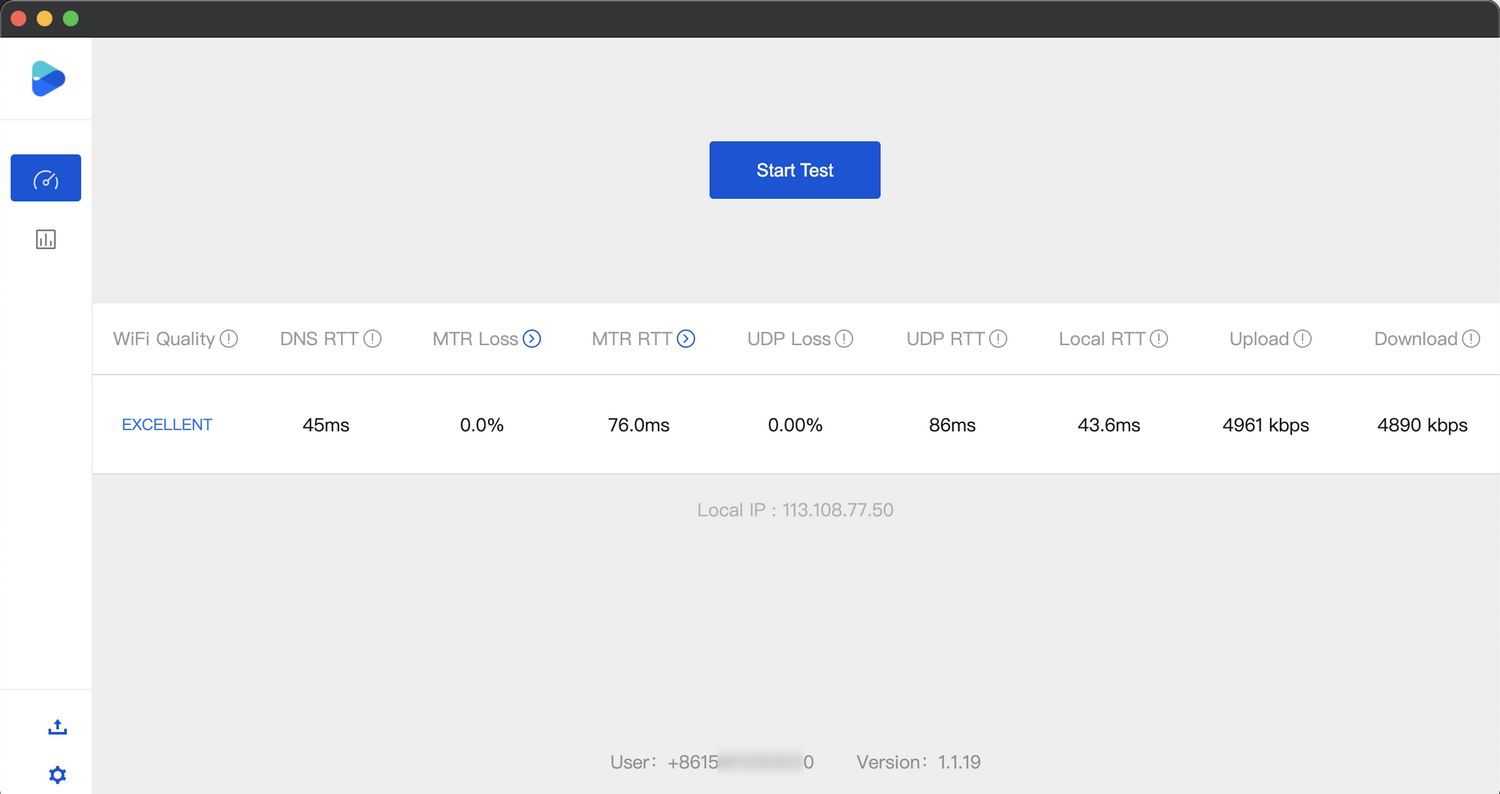
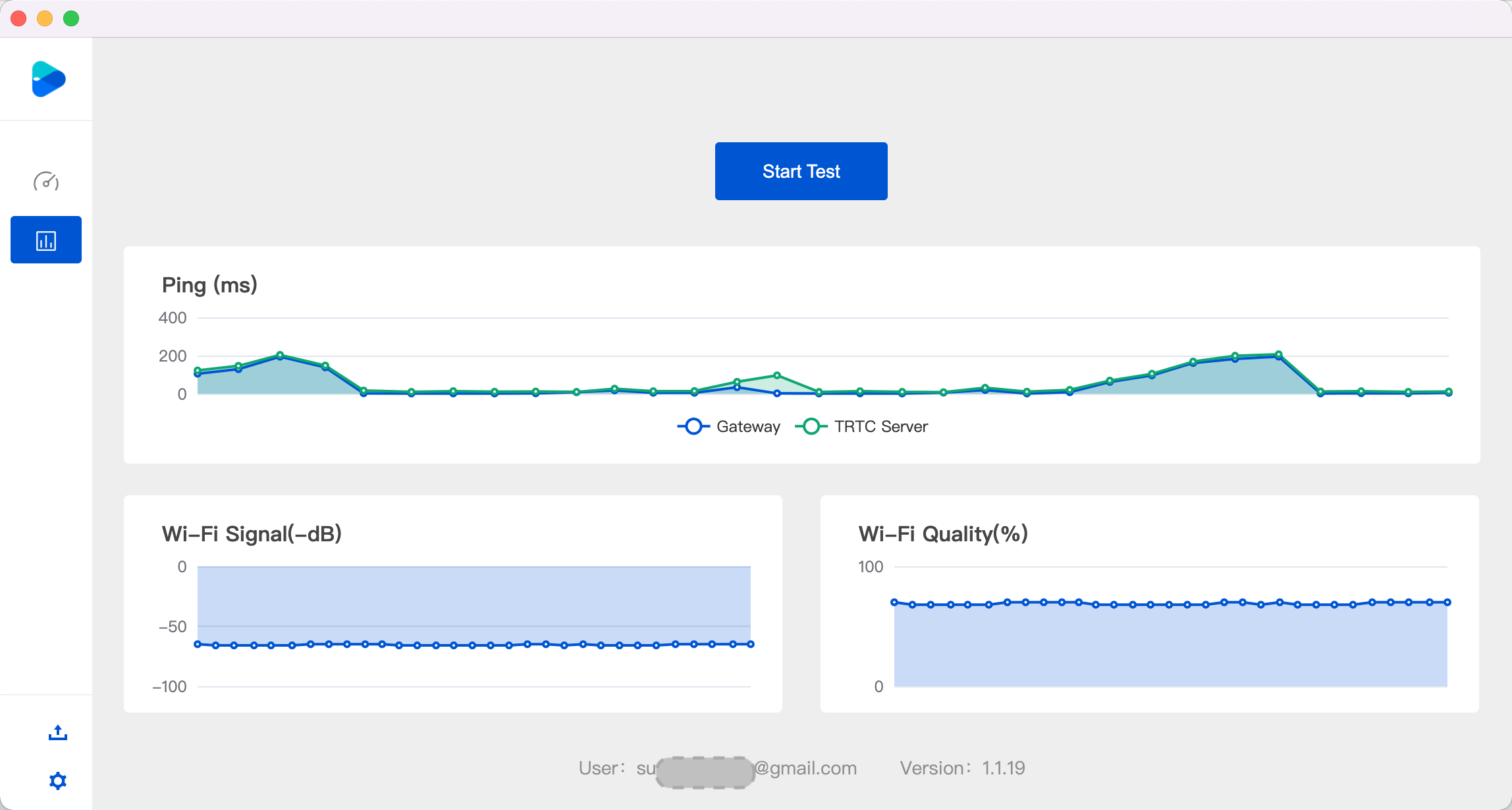
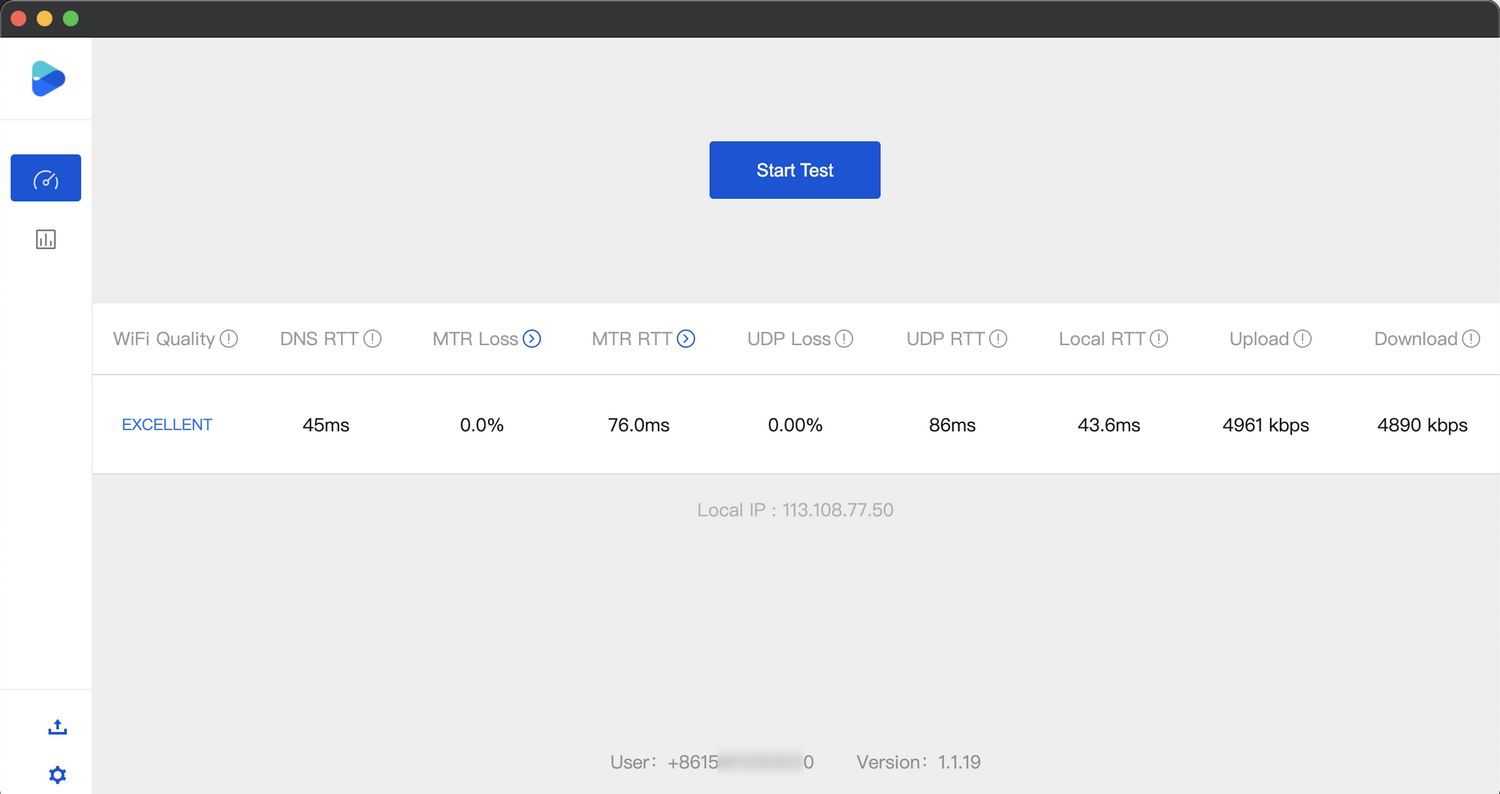
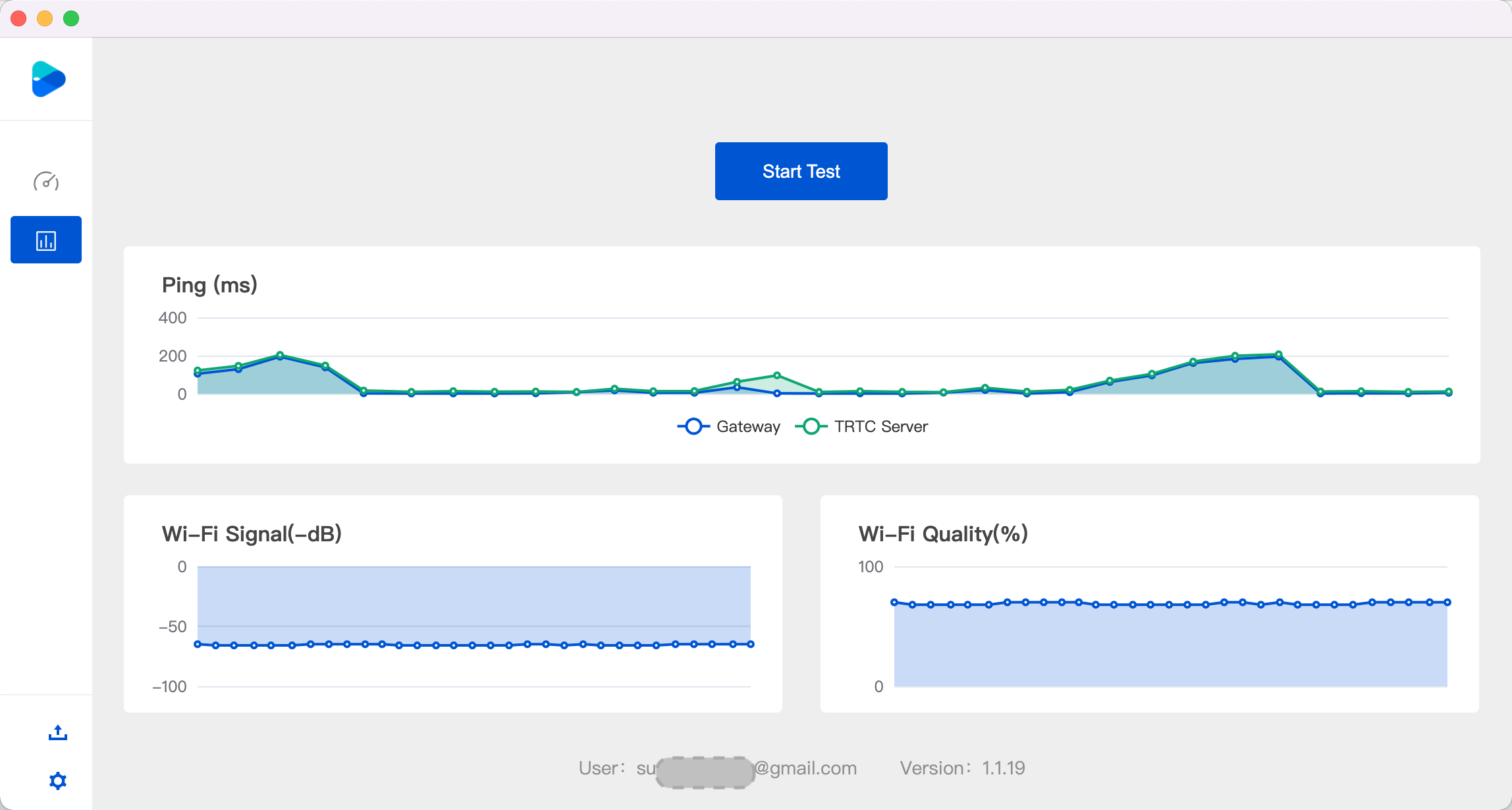

 Yes
Yes
 No
No
Was this page helpful?