Tencent Real-Time Communication
- Release Notes and Announcements
- Product Introduction
- Purchase Guide
- Monthly subscription
- Monthly Packages
- Pay-as-you-go
- Refund Instructions
- Video Calling (Including UI)
- Run Demo(TUICallKit)
- Integration (TUICallKit)
- Calls integration to Chat (TUICallKit)
- Offline Call Push (TUICallKit)
- Flutter
- Additional Features(TUICallKit)
- Multi-Person Call
- Floating Window
- Beauty Effects
- Custom Ringtone
- Monitoring Call Status
- Language Settings
- Solution (TUICallKit)
- Server APIs (TUICallKit)
- REST API
- Third-Party Callback
- Callback Configuration
- Call Status Callback
- Legacy Documentation
- Call Status Callback
- Client APIs (TUICallKit)
- uniapp(Android&iOS)
- Release Notes (TUICallKit)
- FAQs(TUICallKit)
- Multi-Participant Conference (with UI)
- Run Demo(TUIRoomKit)
- Integration(TUIRoomKit)
- Screen Sharing (TUIRoomKit)
- Schedule a meeting (TUIRoomKit)
- In-meeting Call (TUIRoomKit)
- Virtual Background (TUIRoomKit)
- Conference Control (TUIRoomKit)
- In-Conference Chat (TUIRoomKit)
- Enhanced Features (TUIRoomKit)
- Text Watermark
- Client APIs (TUIRoomKit)
- iOS&Mac
- Android
- Electron
- Flutter
- RoomEngine API
- Server APIs (TUIRoomKit)
- REST API
- User Management
- Third-Party Callback
- Callback Configuration
- User Related
- Seat Connection Related
- Live Streaming (Including UI)
- Customizable Interface (TUILiveKit)
- Client APIs (TUILiveKit)
- Android
- UIKit API
- iOS
- UIKit API
- Web
- Electron
- Flutter
- API-Example
- Video Live(LiveStreamCore)
- Server APIs (TUILiveKit)
- REST API
- Room Related
- User-Related Matters
- Battle Related
- Third-Party Callback
- Callback Configuration
- User Related
- Seat Connection Related
- Voice Chat Room (with UI)
- Client APIs (TUICallKit)
- iOS
- UIKit API
- Android
- UIKit API
- API-Example
- Server APIs (TUILiveKit)
- REST API
- Room Related
- Integration (No UI)
- SDK Download
- API Usage Guidelines
- SDK Quick Start
- 01. Importing the SDK
- 02. Entering a Room
- 03. Subscribing to Audio/Video Streams
- 04. Publishing Audio/Video Streams
- 05. Exiting a Room
- 06. Advanced Guide
- Sensing Network Quality
- Setting Video Quality
- Rotating Videos
- API Reference Manual
- iOS and macOS
- Android
- All Platforms (C++)
- Electron
- Flutter
- Unity
- Advanced Features
- Testing Hardware Devices
- Testing Network Quality
- Custom Capturing and Rendering
- Custom Audio Capturing and Playback
- Event Callbacks
- Enable Watermark
- Server APIs
- Room Management APIs
- Stream mixing and relay APIs
- Data Monitoring APIs
- Pull stream Relay Related interface
- AI Transcription APIs
- Making API Requests
- Call Quality Monitoring APIs
- On-cloud recording APIs
- Usage Statistics APIs
- Appendix
- Console Guide
- Application Management
- Monitoring Dashboard
- Development Assistance
- Solution
- Real-Time Chorus
- Solution Overview (TUIKaraoke)
- TUIKaraoke APIs
- FAQs
- Legacy Documentation
- Protocols and Policies
DocumentationTencent Real-Time CommunicationMulti-Participant Conference (with UI)Run Demo(TUIRoomKit)Electron
Electron
Last updated: 2024-12-23 17:30:48
This article describes how to quickly run through the TUIRoomKit sample project and experience high-quality multiplayer video conferencing. You can run through the demo in less than 10 minutes and experience a multiplayer videoconferencing with a complete UI.
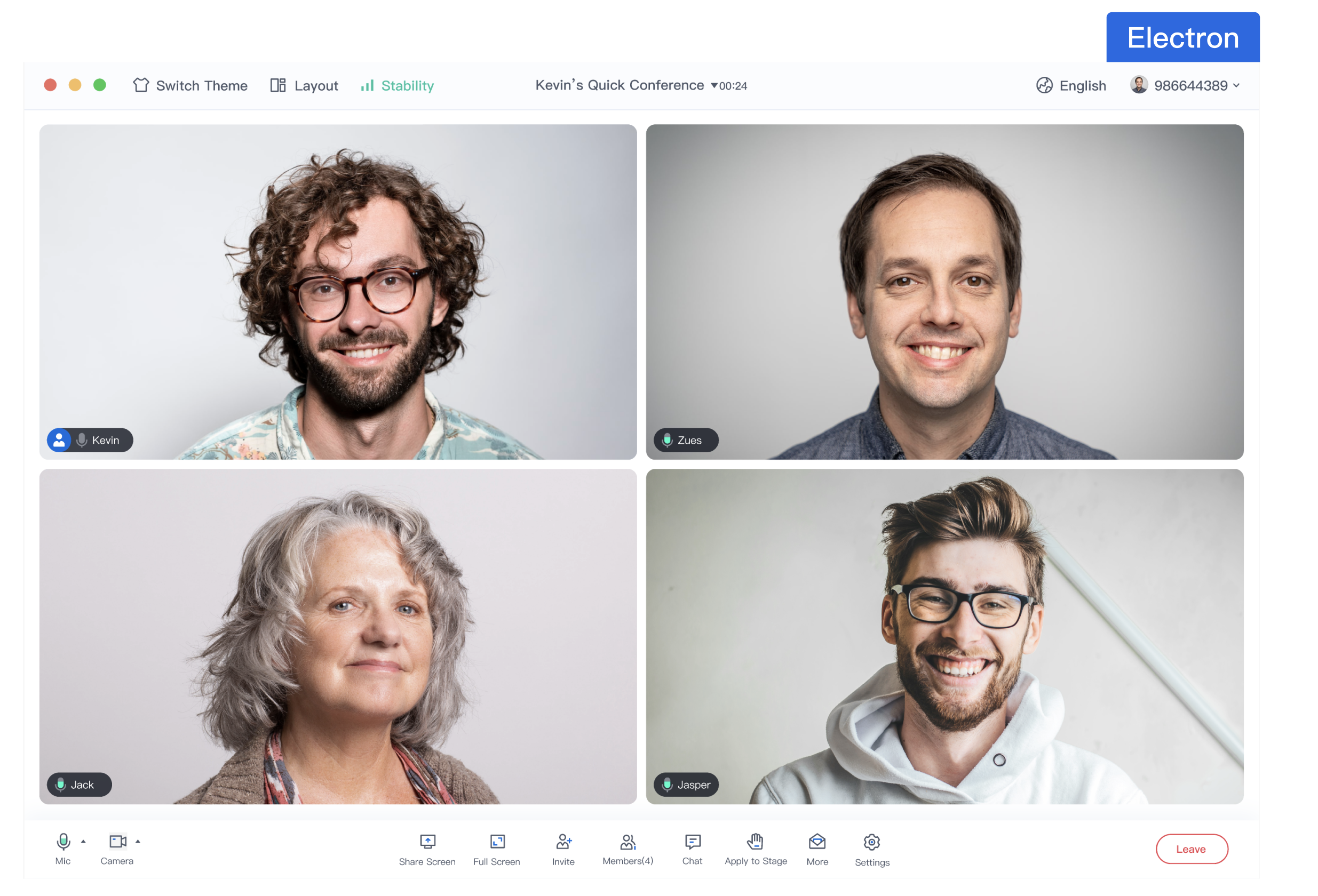
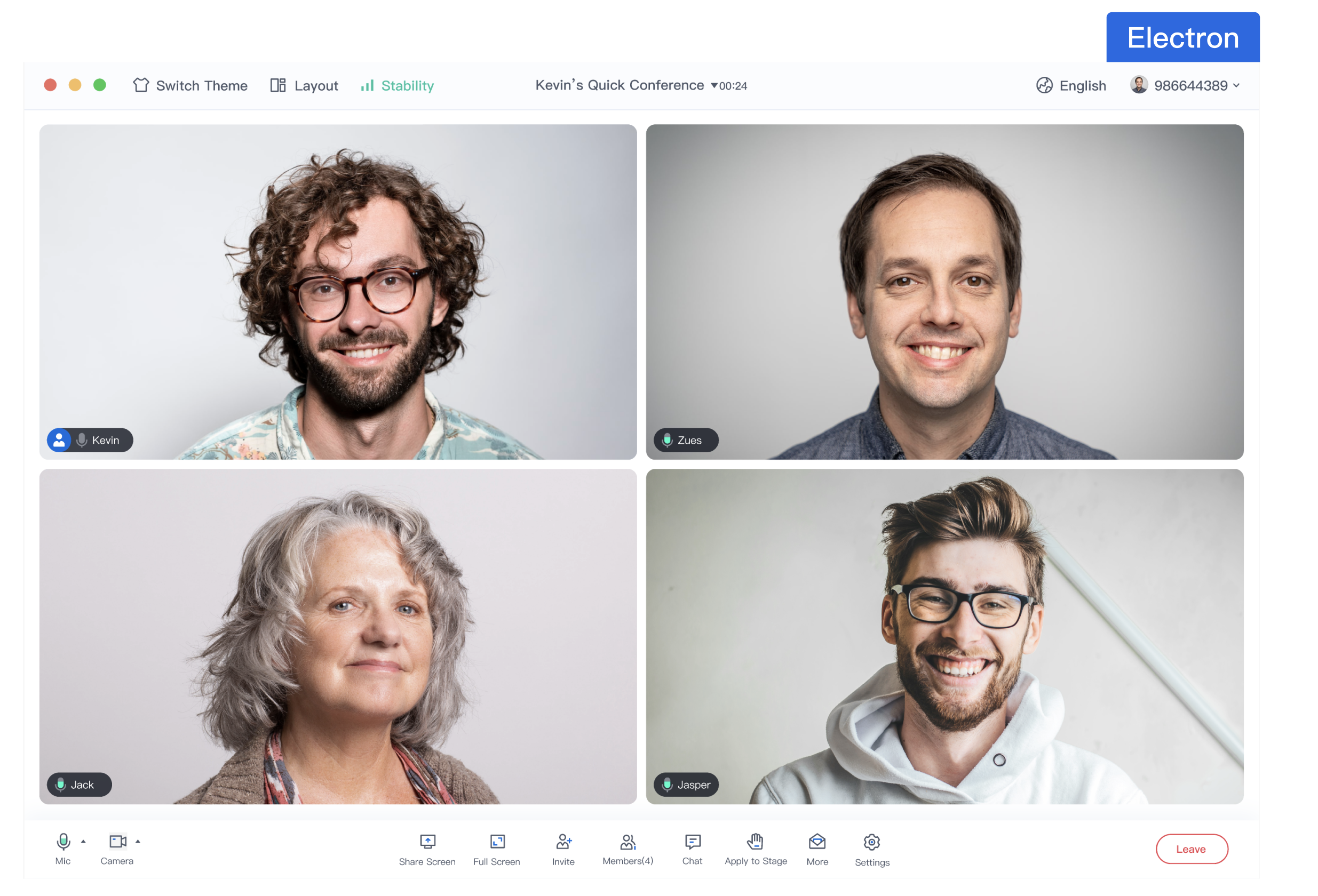
Prerequisites
Node.js version: Node.js ≥ 16.19.1 (we recommend using the official LTS version, please match the npm version with the node version).
Modern browser, supporting WebRTC APIs.
Step.1 Download Demo
1. Open the Terminal, copy and paste the sample command to clone the repository.
2. Install dependencies.
cd ./TUIRoomKit/Electron/example/vue3
npm install
Step.2 Configure Demo
Go to the Activate Service page and get the
SDKAppID and SDKSecretKey, then fill them in the TUIRoomKit/Electron/example/vue3/packages/renderer/src/config/basic-info-config.js file.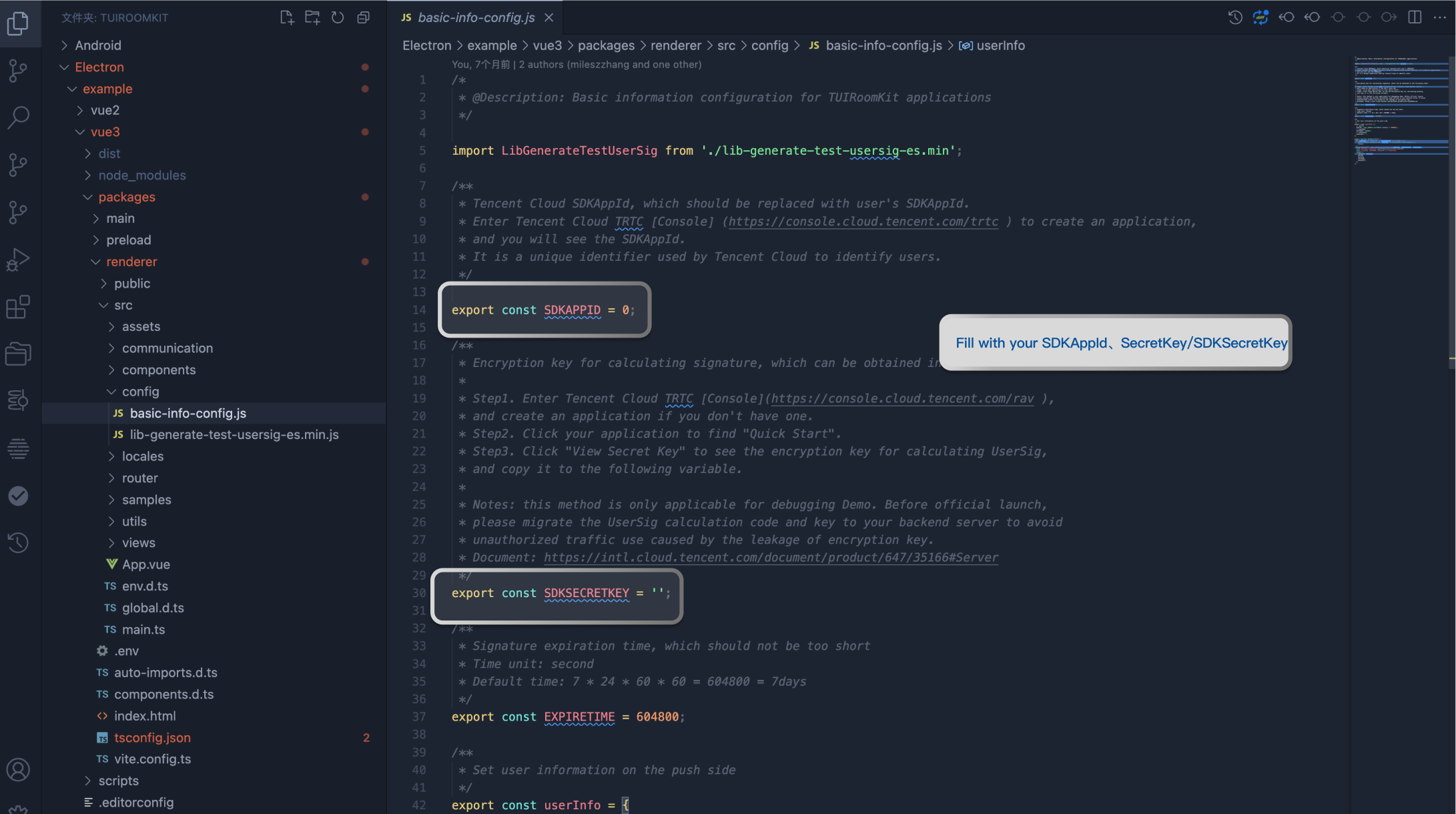
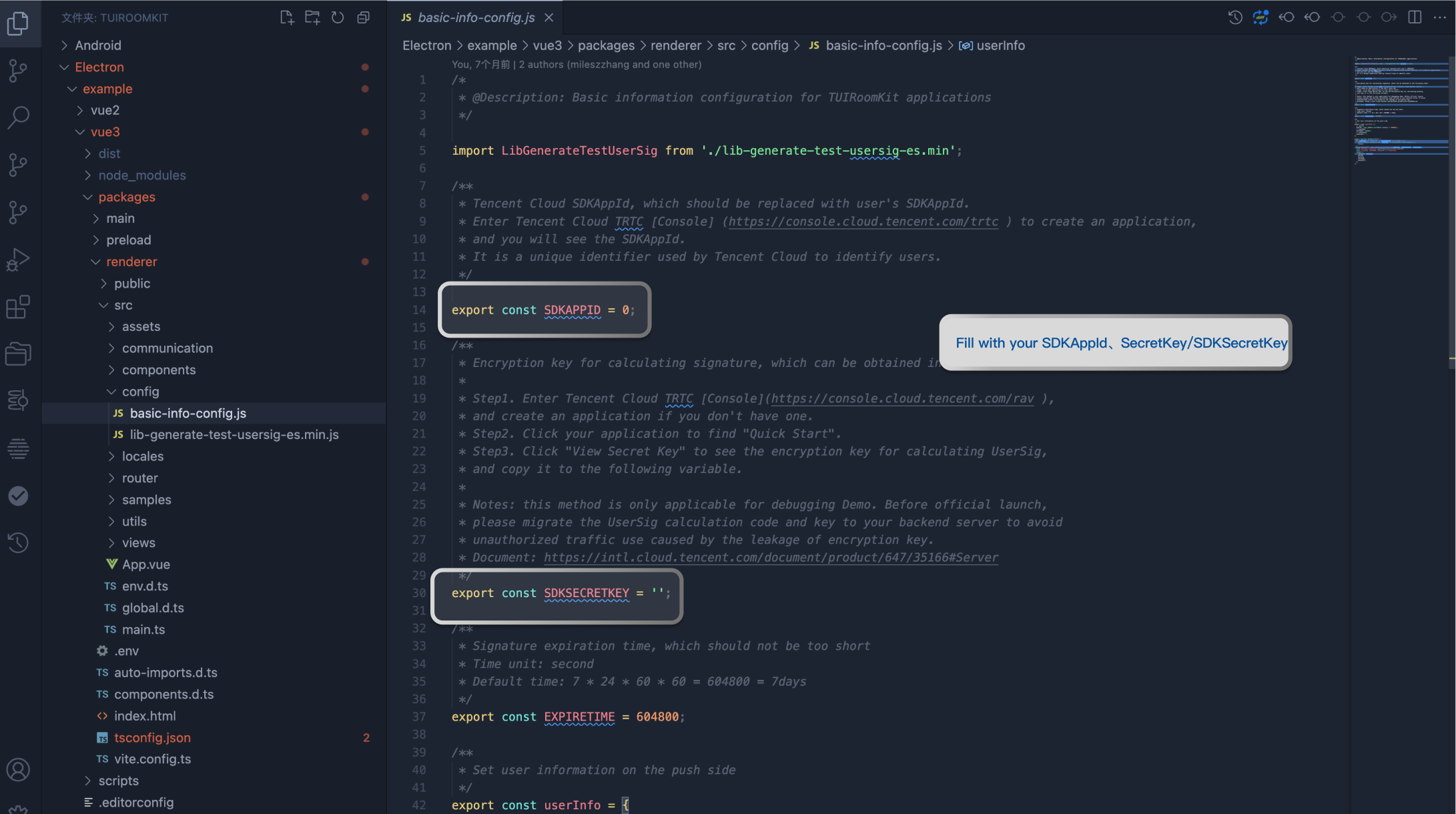
Step.3 Run Demo
Run Demo by typing the command in the terminal.
npm run dev
Note:
For local environment, please access under localhost protocol, please refer to the description of network access protocol.
Step.4 Make your first Conference
1. Open a browser page and enter the corresponding URL.
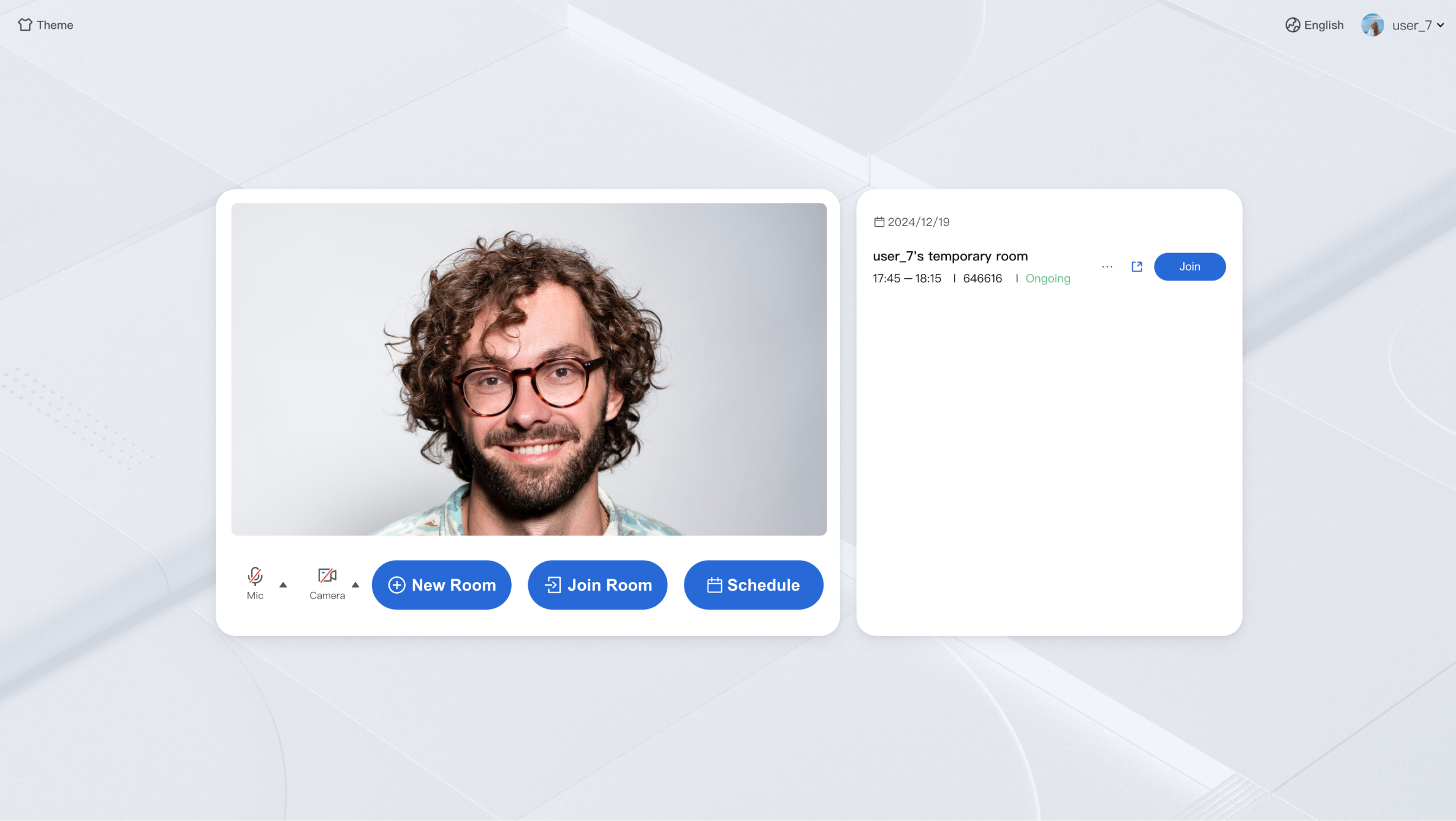
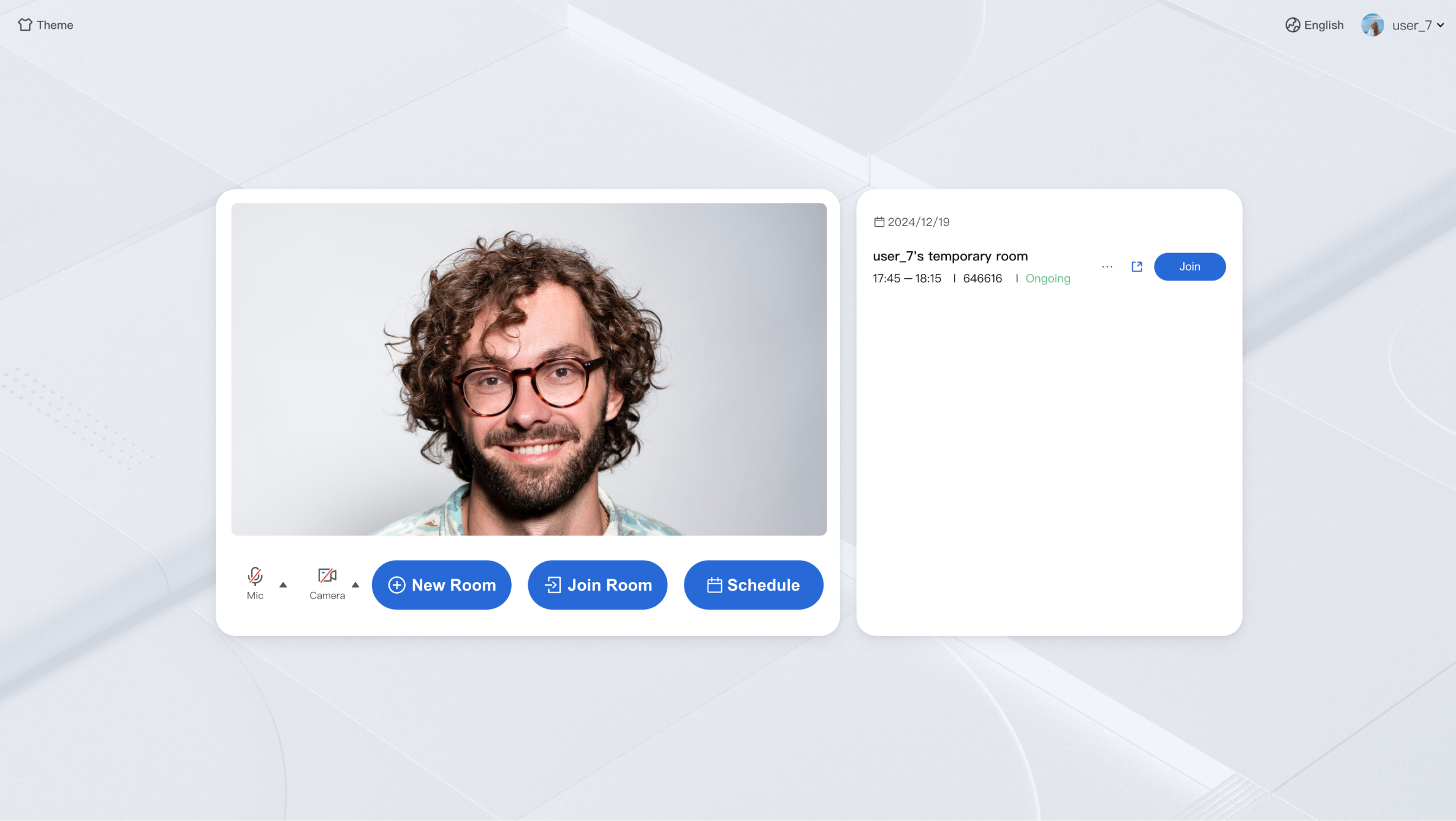
2. Click on the New Room to create your first conference room.
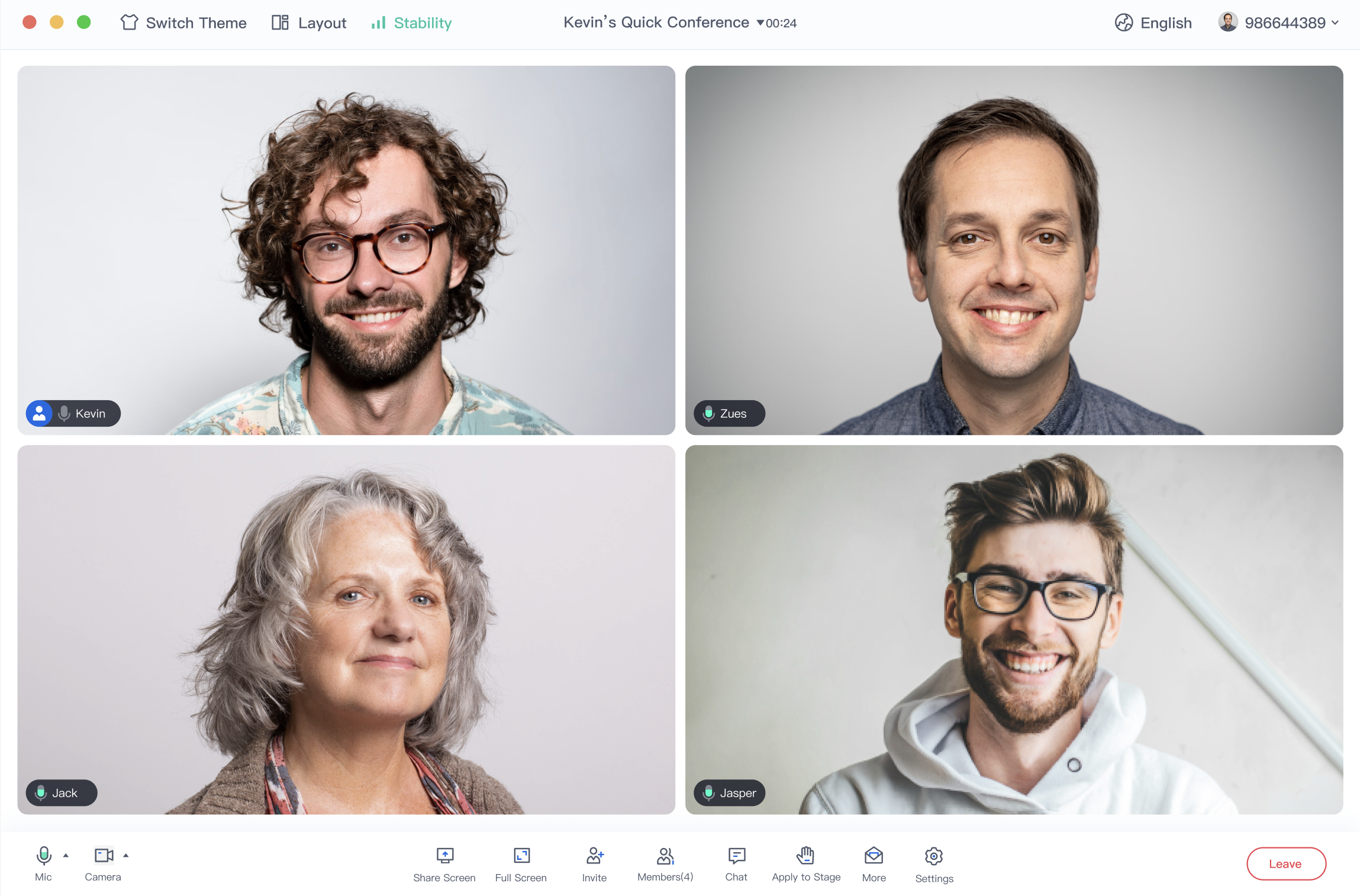
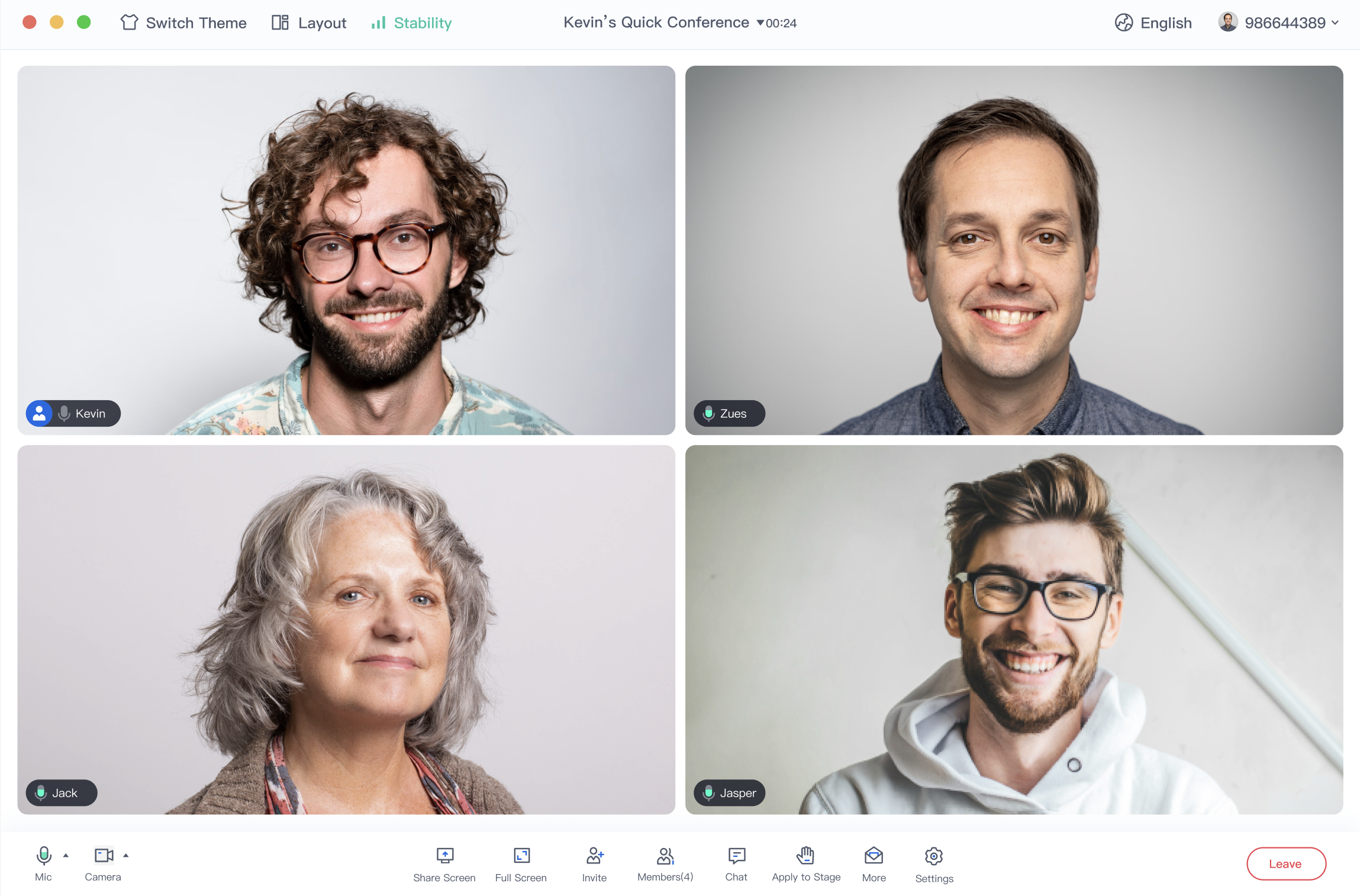
Was this page helpful?
You can also Contact Sales or Submit a Ticket for help.
Yes
No

