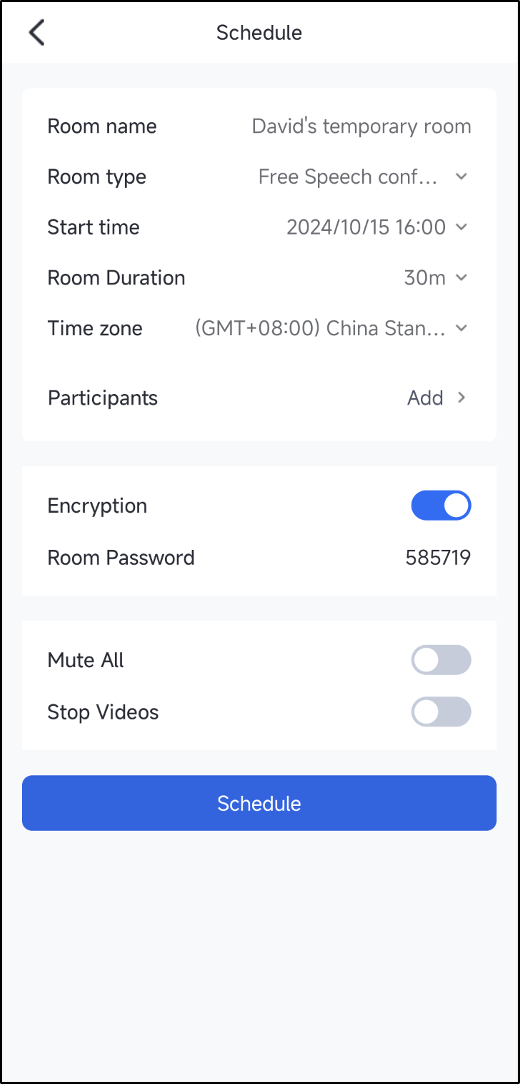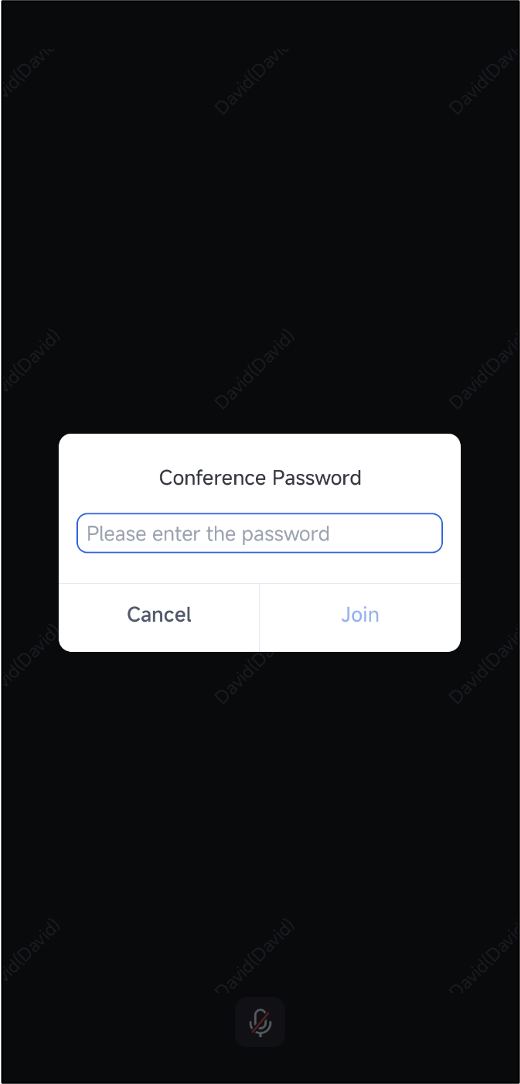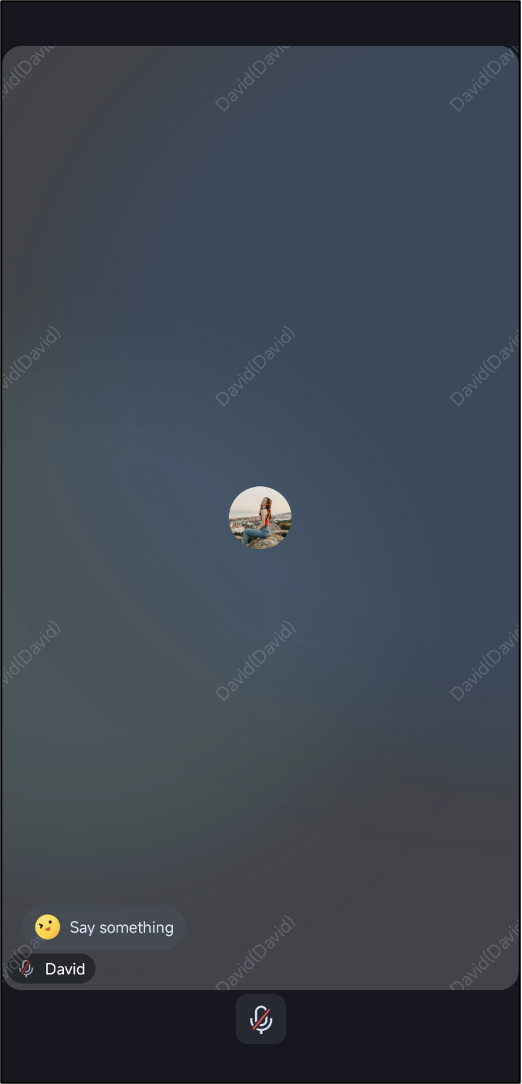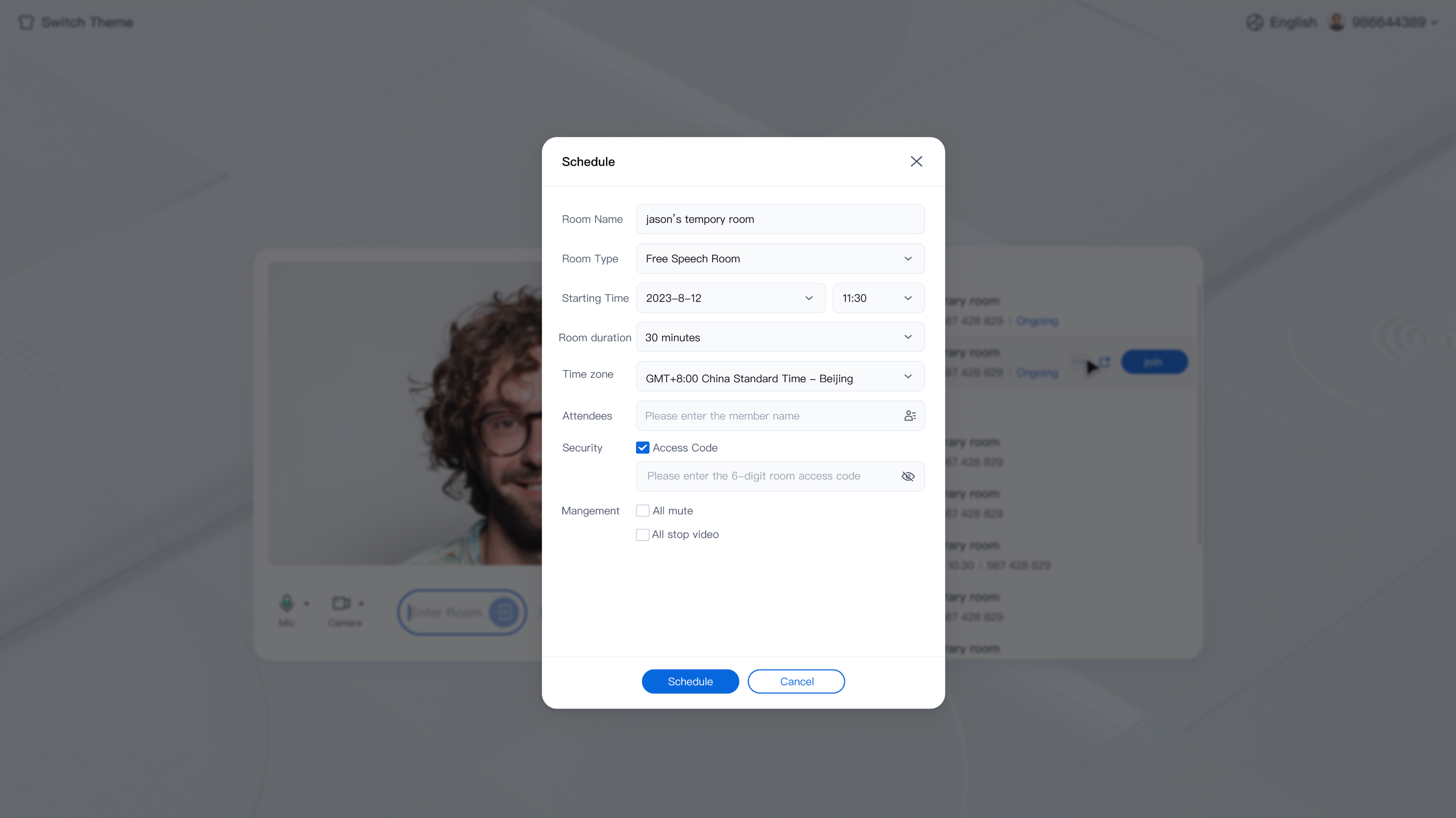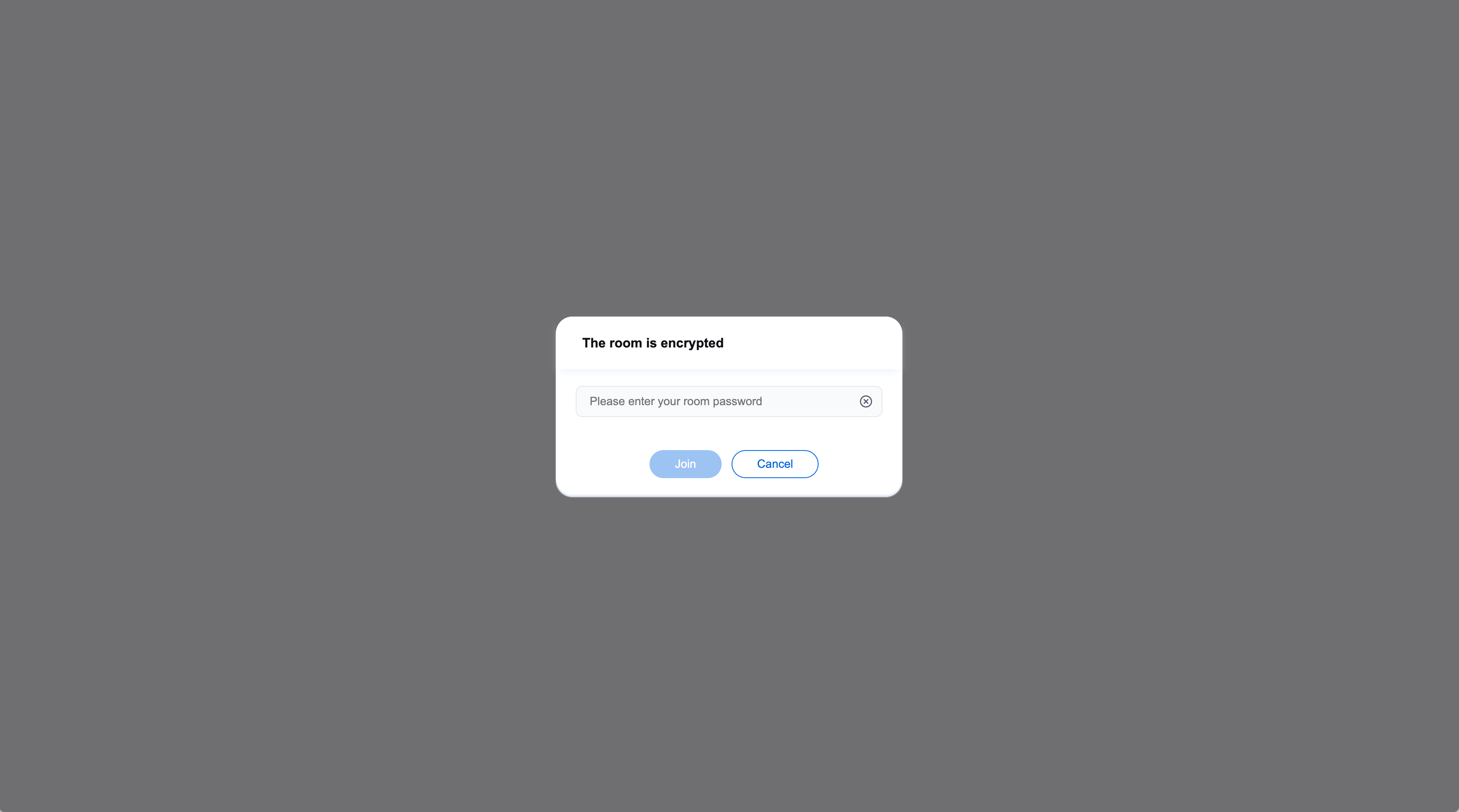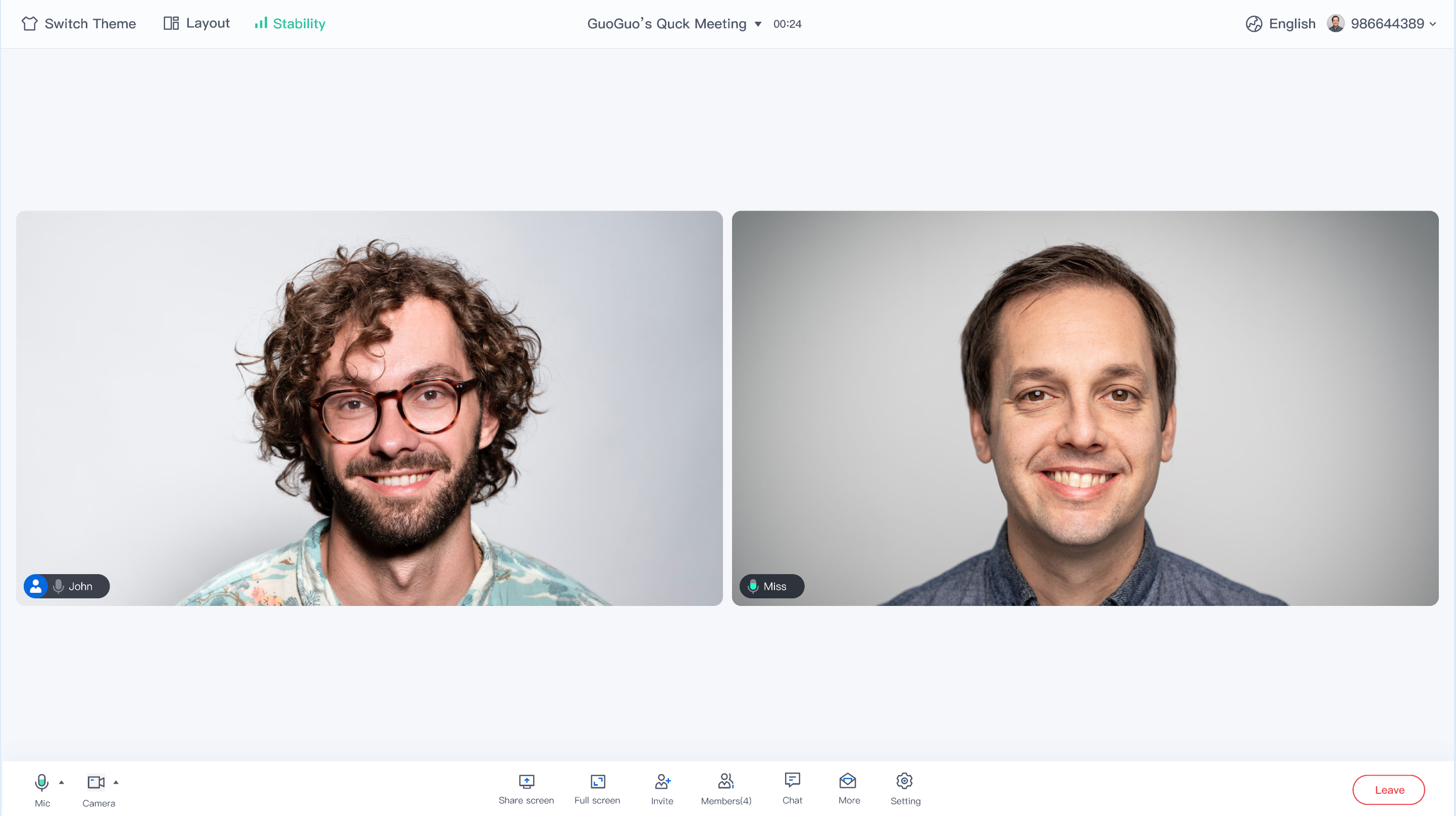Description of the Feature
TUIRoomKit supports room encryption. You can use TUIRoomKit to schedule or create a password-protected room. If the UI Interaction of TUIRoomKit does not meet your product requirements, you can use TUIRoomEngineSDK to custom the Room Password interaction features. For details, please refer to Key Code. Use instructions
Creating password room
After successfully integrating TUIRoomKit and logging in, you can create a password room. For creating a password room on different platforms, please refer to:
Please ensure that you have successfully connected to TUIRoomKit and logged in successfully, then you can create a password-protected room by calling the following example code: ConferenceDefine.StartConferenceParams params = new ConferenceDefine.StartConferenceParams("222222");
params.passWord = "123456";
Intent intent = new Intent(this, ConferenceMainActivity.class);
intent.putExtra(KEY_START_CONFERENCE_PARAMS, params);
startActivity(intent);
Note:
The room can be entered only with a password of pure digits, up to 6 characters.
import TUIRoomKit
func quickStartConference() {
let vc = ConferenceMainViewController()
let params = StartConferenceParams(roomId: "111111")
params.password = "123456"
vc.setStartConferenceParams(params: params)
navigationController?.pushViewController(vc, animated: true)
}
#import "TUIRoomKit/TUIRoomKit-Swift.h"
- (void)quickStartConference {
ConferenceMainViewController * vc = [[ConferenceMainViewController alloc]init];
StartConferenceParams * params = [[StartConferenceParams alloc]
initWithRoomId: @"111111"
isOpenMicrophone:YES
isOpenCamera:NO
isOpenSpeaker:YES
isMicrophoneDisableForAllUser:NO
isCameraDisableForAllUser:NO
isSeatEnabled:NO
name:@"YourRoomName"
password:@"123456"];
[vc setStartConferenceParamsWithParams:params];
[self.navigationController pushViewController:vc animated:YES];
}
Note:
The room can be entered only with a password of pure digits, up to 6 characters.
import { conference } from '@tencentcloud/roomkit-web-vue3';
conference.start('123456', {
roomName: 'TestRoom',
isSeatEnabled: false,
isOpenCamera: false,
isOpenMicrophone: false,
password: '123456',
});
Note:
The room can be entered only with a password of pure digits, up to 6 characters.
Schedule password-protected room
Invited Members Enter Room: They can enter the room via the meeting list or room number, without needing a password.
Non-invited Members Enter Room: They can only enter the room via the room number and must enter the correct password.
Android & iOS |
|
|
Schedule password room | Non-invited members enter the room with password | Invited members can directly enter the room |
| | |
Web |
|
|
Creating password room | Non-invited members enter the room with password | Invited members can directly enter the room |
| | |
Note:
If the scheduled conference UI does not meet your needs, you need to implement the feature according to your own UI interaction design. For related API calls, please refer to Key Code. Feature customization
If the current UI does not meet your needs, you can achieve the desired UI effect by modifying the source code. For different platforms, please refer to:
view
├── EnterConferencePasswordView.java
└── SetConferenceEncryptView.java
You can modify the source code in the iOS/TUIRoomKit/Source/View directory to achieve the desired UI Effect. To facilitate easier customization, this document provides an introduction to the room password files. view
├── ConferencePasswordView.swift // Password Input Popup Interface
└── ScheduleConferenceDataHelper.swift // Schedule Conference Password Popup Style Interface
You can modify the source code in the following directories to achieve the desired UI Effect. To facilitate easier customization, this document provides an introduction to the room password files.
// Location: TUIRoomKit/Web/roomkit/vue3/src/TUIRoom/components/
PreRoom
├── PasswordDialog.vue // Password Input Popup Interface
ScheduleConference/ScheduleConferencePanel
├── ScheduleConferencePanelPC.vue // Schedule Conference Password Setting Interface Web
└── ScheduleConferencePanelH5.vue // Schedule Conference Password Setting Interface H5
You can modify the source code in the following directories to achieve the desired UI Effect. To facilitate easier customization, this document provides an introduction to the room password files.
// Location: TUIRoomKit/Electron/roomkit/vue3/src/TUIRoom/components/
PreRoom
├── PasswordDialog.vue // Password input popup interface
ScheduleConference/ScheduleConferencePanel
├── ScheduleConferencePanelPC.vue // Schedule Conference Password Setting Interface Web
└── ScheduleConferencePanelH5.vue // Schedule Conference Password Setting Interface H5
Note:
If you have any requirements or feedback, you can contact: info_rtc@tencent.com.
Key code
To create a password room, please refer to different platforms:
public abstract void createRoom(TUIRoomDefine.RoomInfo roomInfo, TUIRoomDefine.ActionCallback callback);
You can set the room password by configuring the password field of the roomInfo parameter. For more details, please refer to createRoom. Below is the sample code:
TUIRoomDefine.RoomInfo roomInfo = new TUIRoomDefine.RoomInfo();
roomInfo.roomId = "222222";
roomInfo.password = "123456"
TUIRoomEngine.sharedInstance().createRoom(roomInfo, new TUIRoomDefine.ActionCallback() {
@Override
public void onSuccess() {
}
@Override
public void onError(TUICommonDefine.Error error, String message) {
}
});
- (void)createRoom:(TUIRoomInfo *)roomInfo onSuccess:(TUISuccessBlock)onSuccess onError:(TUIErrorBlock)onError NS_SWIFT_NAME(createRoom(_:onSuccess:onError:));
You can set the room password by configuring the password field of the roomInfo parameter. For more details, please refer to createRoom. Below is the sample code:
import RTCRoomEngine
func createRoom() {
let roomInfo = TUIRoomInfo()
roomInfo.roomId = "111111"
roomInfo.password = "123456"
TUIRoomEngine.sharedInstance().createRoom(roomInfo) {
print("CreateRoom success")
} onError: { code, message in
print("CreateRoom error, code:\\(code), message:\\(message)")
}
}
#import "RTCRoomEngine/TUIRoomDefine.h"
#import "RTCRoomEngine/TUIRoomEngine.h"
- (void)createRoom {
TUIRoomInfo * roomInfo = [[TUIRoomInfo alloc] init];
roomInfo.roomId = @"111111";
roomInfo.password = @"123456";
[[TUIRoomEngine sharedInstance] createRoom:roomInfo onSuccess:^{
NSLog(@"CreateRoom success");
} onError:^(TUIError code, NSString * _Nonnull message) {
NSLog(@"CreateRoom error, code:%ld, message:%@", (long)code, message);
}];
}
You can set the room password by configuring the password field. For more details, please refer to start. Below is the sample code:
import { conference } from '@tencentcloud/roomkit-web-vue3';
conference.start('123456', {
roomName: 'TestRoom',
isSeatEnabled: false,
isOpenCamera: false,
isOpenMicrophone: false,
password: '123456',
});
To schdedule a password room, please refer to different platforms:
public abstract void scheduleConference(ConferenceInfo conferenceInfo, TUIRoomDefine.ActionCallback callback);
You can set the room password by configuring the password field of the conferenceInfo parameter. For more details, please refer to scheduleConference. Example code is as follows:
TUIConferenceListManager manager = TUIRoomEngine.sharedInstance().getExtension(CONFERENCE_LIST_MANAGER);
TUIConferenceListManager.ConferenceInfo conferenceInfo = new TUIConferenceListManager.ConferenceInfo();
conferenceInfo.basicRoomInfo.roomId = "222222";
conferenceInfo.basicRoomInfo.password = "123456";
manager.scheduleConference(conferenceInfo, new TUIRoomDefine.ActionCallback() {
@Override
public void onSuccess() {
}
@Override
public void onError(TUICommonDefine.Error error, String message) {
}
});
- (void)scheduleConference:(TUIConferenceInfo *)conferenceInfo onSuccess:(TUISuccessBlock)onSuccess onError:(TUIErrorBlock)onError NS_SWIFT_NAME(scheduleConference(_:onSuccess:onError:));
You can set the room password by configuring the password field of the conferenceInfo parameter. For more details, please refer to scheduleConference. Example code is as follows: import RTCRoomEngine
func scheduleConference() {
let manager = TUIRoomEngine.sharedInstance().getExtension(extensionType: .conferenceListManager) as? TUIConferenceListManager
let conferenceInfo = TUIConferenceInfo()
conferenceInfo.basicRoomInfo.roomId = "111111"
conferenceInfo.basicRoomInfo.password = "123456"
manager?.scheduleConference(conferenceInfo, onSuccess: {
print("ScheduleConference success")
}, onError: { code, message in
print("ScheduleConference failed, code:\\(code), message:\\(message)")
})
}
#import "RTCRoomEngine/TUIRoomEngine.h"
#import "RTCRoomEngine/TUIConferenceListManager.h"
- (void)scheduleConference {
TUIConferenceListManager * manager = [[TUIRoomEngine sharedInstance] getExtension: TUIExtensionTypeConferenceListManager];
TUIConferenceInfo * conferenceInfo = [[TUIConferenceInfo alloc] init];
conferenceInfo.basicRoomInfo.roomId = @"111111";
conferenceInfo.basicRoomInfo.password = @"123456";
[manager scheduleConference:conferenceInfo onSuccess:^{
NSLog(@"ScheduleConference success");
} onError:^(TUIError code, NSString * _Nonnull message) {
NSLog(@"ScheduleConference failed, code:%ld, message:%@", (long)code, message);
}];
}
Enter password room
public abstract void enterRoom(String roomId, TUIRoomDefine.RoomType roomType, TUIRoomDefine.EnterRoomOptions options, TUIRoomDefine.GetRoomInfoCallback callback);
You can set the room password by setting the password field of the options parameter. For detailed API information, please refer to enterRoom. Sample code is as follows: String roomId = "222222";
TUIRoomDefine.EnterRoomOptions options = new TUIRoomDefine.EnterRoomOptions();
options.password = "123456";
TUIRoomEngine.sharedInstance().enterRoom(roomId, TUIRoomDefine.RoomType.CONFERENCE, options, new TUIRoomDefine.GetRoomInfoCallback() {
@Override
public void onSuccess(TUIRoomDefine.RoomInfo engineRoomInfo) {
}
@Override
public void onError(TUICommonDefine.Error error, String message) {
if (error == TUICommonDefine.Error.WRONG_PASSWORD) {
}
}
});
- (void)enterRoom:(NSString *)roomId roomType:(TUIRoomType)roomType options:(TUIEnterRoomOptions *)options onSuccess:(TUIRoomInfoBlock)onSuccess onError:(TUIErrorBlock)onError NS_SWIFT_NAME(enterRoom(_:roomType:options:onSuccess:onError:));
You can set the room password by configuring the password field in the options parameter. For more details, please refer to enterRoom. Sample code is as follows: import RTCRoomEngine
func enterRoom() {
let roomId = "111111"
let options = TUIEnterRoomOptions()
options.password = "123456"
TUIRoomEngine.sharedInstance().enterRoom(roomId, roomType: .conference, options: options) { roomInfo in
print("EnterRoom success")
} onError: { code, message in
print("EnterRoom failed, code:\\(code), message:\\(message)")
}
}
#import "RTCRoomEngine/TUIRoomEngine.h"
- (void)enterRoom {
NSString * roomId = @"111111";
TUIEnterRoomOptions * options = [[TUIEnterRoomOptions alloc] init];
options.password = @"123456";
[[TUIRoomEngine sharedInstance] enterRoom:roomId roomType:TUIRoomTypeConference options:options onSuccess:^(TUIRoomInfo * _Nullable roomInfo) {
NSLog(@"EnterRoom success");
} onError:^(TUIError code, NSString * _Nonnull message) {
NSLog(@"EnterRoom failed, code:%ld, message:%@", (long)code, message);
}];
}
You can enter the room by setting the password field. For more details, please refer to join. Below is the sample code:
import { conference } from '@tencentcloud/roomkit-web-vue3';
conference.join('123456', {
isOpenCamera: false,
isOpenMicrophone: false,
password: 'Set your room password',
});