- Product Introduction
- Purchase Guide
- Preparations
- Operation Guide
- Console Operation
- Project Management
- Data Integration
- Data Integration Overview
- Supported Data Sources and Read-Write Capability
- Integration resource configuration and management
- Real-time Synchronization Task Configuration and Operation and Maintenance
- Data Sources Supported by Real-time Synchronization
- Data Sources Overview
- Data Source List
- MySQL Data Source
- TDSQL-C MySQL Data Source
- Oracle Data Source
- PostgreSQL Data Source
- SQL Server Data Source
- Kafka Data Source
- DTS-Kafka Data Source
- Mongodb Data Source
- TDSQL MySQL Data Source
- OceanBase Data Source
- Dameng DM Data Source
- TiDB Data Source
- Doris Data Source
- StarRocks Data Source
- DLC Data Source
- Iceberg Data Source
- TCHouse-P Data Source
- ElasticSearch Data Source
- ClickHouse Data Source
- Greenplum Data Source
- Hive Data Source
- HBase Data Source
- TBase Data Source
- HDFS Data Source
- Whole Database Synchronization Task Configuration
- Single Table Synchronization Task Configuration
- Real-time synchronization operation and maintenance
- Data Sources Supported by Real-time Synchronization
- Offline Synchronization Task Configuration and Operation and Maintenance
- Data Sources Supported by Offline Synchronization
- Data Sources Overview
- Data Source List
- MySQL Data Source
- TDSQL-C MySQL Data Source
- Oracle Data Source
- SQL Server Data Source
- PostgreSQL Data Source
- TDSQL for PostgreSQL Data Source
- TDSQL MySQL Data Source
- DB2 Data Source
- DaMeng DM Data Source
- OceanBase Data Source
- SAP HANA Data Source
- SAP IQ(Sybase) Data Source
- Doris/TCHouse-D Data Source
- StarRocks Data Source
- DLC Data Source
- Iceberg Data Source
- TCHouse-P Data Source
- ClickHouse Data Source
- Greenplum Data Source
- Hive Data Source
- HDFS Data Source
- HBase Data Source
- TBase Data Source
- GBase Data Source
- GaussDB Data Source
- Impala Data Source
- Kudu Data Source
- FTP Data Source
- COS Data Source
- SFTP Data Source
- REST API Data Source
- Elasticsearch/Tencent Cloud Elasticsearch Data Source
- Mongo/TencentDB Mongo Data Source
- Redis Data Source
- Kafka/CKafka Data Source
- CTSDB InfluxDB Data Source
- TDMQ Pulsar Data Source
- DataInLong Offline Synchronization Configuration and Operation and Maintenance
- Data Development:Offline Synchronization, Configuration and Ops
- Conversion Node Configuration
- Time Parameter Description
- Advanced Parameters for Offline Node
- Data Sources Supported by Offline Synchronization
- Automatic Table Creation Capability of Synchronization Tasks
- FAQs
- Data Development
- Data Development Overview
- Engine User Guide
- Data Management
- Task Development
- Task Operation and Maintenance
- Appendix
- Data Analysis
- Data Assets
- Data Security
- API Documentation
- History
- Introduction
- API Category
- Making API Requests
- Smart Ops Related Interfaces
- Data Development APIs
- DeleteProjectParamDs
- CreateWorkflowDs
- CreateTaskVersionDs
- RemoveWorkflowDs
- TriggerDsEvent
- DeleteTaskDs
- DescribeBatchOperateTask
- DeleteFilePath
- GetFileInfo
- FindAllFolder
- CreateTaskFolder
- MoveTasksToFolder
- DescribeDsFolderTree
- DeleteFile
- UploadContent
- SubmitSqlTask
- SubmitTaskTestRun
- DeleteResource
- DescribeResourceManagePathTrees
- CreateCustomFunction
- DeleteCustomFunction
- DescribeFunctionKinds
- DescribeFunctionTypes
- DescribeOrganizationalFunctions
- SaveCustomFunction
- SubmitCustomFunction
- CreateDsFolder
- DeleteDsFolder
- DescribeDsParentFolderTree
- ModifyDsFolder
- DeleteResourceFile
- DeleteResourceFiles
- Data Operations Related Interfaces
- Metadata Related Interfaces
- Task Operation and Maintenance APIs
- FreezeTasksByWorkflowIds
- DeleteWorkflowById
- DescribeDependTaskLists
- DescribeWorkflowExecuteById
- DescribeWorkflowTaskCount
- DescribeWorkflowListByProjectId
- DescribeWorkflowInfoById
- UpdateWorkflowOwner
- RunRerunScheduleInstances
- DescribeWorkflowCanvasInfo
- DescribeAllByFolderNew
- DescribeTaskRunHistory
- RunForceSucScheduleInstances
- KillScheduleInstances
- RunTasksByMultiWorkflow
- DescribeTaskByStatusReport
- DescribeStatisticInstanceStatusTrendOps
- DescribeOpsWorkflows
- DescribeSchedulerTaskTypeCnt
- BatchStopWorkflowsByIds
- DescribeInstanceByCycle
- DescribeTaskByCycleReport
- DescribeSchedulerInstanceStatus
- DescribeScheduleInstances
- CreateOpsMakePlan
- DescribeSchedulerTaskCntByStatus
- DescribeSchedulerRunTimeInstanceCntByStatus
- DescribeOpsMakePlanInstances
- DescribeOpsMakePlanTasks
- DescribeOpsMakePlans
- KillOpsMakePlanInstances
- BatchDeleteOpsTasks
- DescribeFolderWorkflowList
- DescribeTaskScript
- ModifyTaskInfo
- ModifyTaskLinks
- ModifyTaskScript
- ModifyWorkflowSchedule
- RegisterEvent
- RegisterEventListener
- SetTaskAlarmNew
- SubmitTask
- SubmitWorkflow
- TriggerEvent
- BatchModifyOpsOwners
- BatchStopOpsTasks
- CountOpsInstanceState
- DescribeDependOpsTasks
- DescribeOperateOpsTasks
- DescribeSuccessorOpsTaskInfos
- FreezeOpsTasks
- CreateTask
- ModifyWorkflowInfo
- Instance Operation and Maintenance Related Interfaces
- Data Map and Data Dictionary APIs
- Data Quality Related Interfaces
- CommitRuleGroupTask
- CreateRule
- CreateRuleTemplate
- DeleteRule
- DeleteRuleTemplate
- DescribeDataCheckStat
- DescribeDimensionScore
- DescribeExecStrategy
- DescribeQualityScore
- DescribeQualityScoreTrend
- DescribeRule
- DescribeRuleDimStat
- DescribeRuleExecDetail
- DescribeRuleExecLog
- DescribeRuleExecResults
- DescribeRuleExecStat
- DescribeRuleGroup
- DescribeRuleGroupExecResultsByPage
- DescribeRuleGroupSubscription
- DescribeRuleGroupTable
- DescribeRuleGroupsByPage
- DescribeRuleTemplate
- DescribeRuleTemplates
- DescribeRules
- DescribeRulesByPage
- DescribeTableQualityDetails
- DescribeTableScoreTrend
- DescribeTemplateDimCount
- DescribeTopTableStat
- DescribeTrendStat
- ModifyDimensionWeight
- ModifyExecStrategy
- ModifyMonitorStatus
- ModifyRule
- ModifyRuleGroupSubscription
- ModifyRuleTemplate
- DataInLong APIs
- BatchCreateIntegrationTaskAlarms
- BatchDeleteIntegrationTasks
- BatchForceSuccessIntegrationTaskInstances
- BatchKillIntegrationTaskInstances
- BatchMakeUpIntegrationTasks
- BatchRerunIntegrationTaskInstances
- BatchResumeIntegrationTasks
- BatchStartIntegrationTasks
- BatchStopIntegrationTasks
- BatchSuspendIntegrationTasks
- BatchUpdateIntegrationTasks
- CheckAlarmRegularNameExist
- CheckIntegrationNodeNameExists
- CheckIntegrationTaskNameExists
- CheckTaskNameExist
- CommitIntegrationTask
- CreateHiveTable
- CreateHiveTableByDDL
- CreateIntegrationNode
- CreateIntegrationTask
- CreateTaskAlarmRegular
- DeleteIntegrationNode
- DeleteIntegrationTask
- DeleteOfflineTask
- DeleteTaskAlarmRegular
- DescribeAlarmEvents
- DescribeAlarmReceiver
- DescribeInstanceLastLog
- DescribeInstanceList
- DescribeInstanceLog
- DescribeInstanceLogList
- DescribeIntegrationNode
- DescribeIntegrationStatistics
- DescribeIntegrationStatisticsInstanceTrend
- DescribeIntegrationStatisticsRecordsTrend
- DescribeIntegrationStatisticsTaskStatus
- DescribeIntegrationStatisticsTaskStatusTrend
- DescribeIntegrationTask
- DescribeIntegrationTasks
- DescribeIntegrationVersionNodesInfo
- DescribeOfflineTaskToken
- DescribeRealTimeTaskInstanceNodeInfo
- DescribeRealTimeTaskSpeed
- DescribeRuleTemplatesByPage
- DescribeStreamTaskLogList
- DescribeTaskAlarmRegulations
- DescribeTaskLockStatus
- DryRunDIOfflineTask
- GenHiveTableDDLSql
- GetIntegrationNodeColumnSchema
- GetOfflineDIInstanceList
- GetOfflineInstanceList
- LockIntegrationTask
- ModifyIntegrationNode
- ModifyIntegrationTask
- ModifyTaskAlarmRegular
- ModifyTaskName
- ResumeIntegrationTask
- RobAndLockIntegrationTask
- StartIntegrationTask
- StopIntegrationTask
- SuspendIntegrationTask
- TaskLog
- UnlockIntegrationTask
- CreateOfflineTask
- DescribeRealTimeTaskMetricOverview
- Platform management related APIs
- Data Source Management APIs
- Data Types
- Error Codes
- Service Level Agreements
- Related Agreement
- Contact Us
- Glossary
- Product Introduction
- Purchase Guide
- Preparations
- Operation Guide
- Console Operation
- Project Management
- Data Integration
- Data Integration Overview
- Supported Data Sources and Read-Write Capability
- Integration resource configuration and management
- Real-time Synchronization Task Configuration and Operation and Maintenance
- Data Sources Supported by Real-time Synchronization
- Data Sources Overview
- Data Source List
- MySQL Data Source
- TDSQL-C MySQL Data Source
- Oracle Data Source
- PostgreSQL Data Source
- SQL Server Data Source
- Kafka Data Source
- DTS-Kafka Data Source
- Mongodb Data Source
- TDSQL MySQL Data Source
- OceanBase Data Source
- Dameng DM Data Source
- TiDB Data Source
- Doris Data Source
- StarRocks Data Source
- DLC Data Source
- Iceberg Data Source
- TCHouse-P Data Source
- ElasticSearch Data Source
- ClickHouse Data Source
- Greenplum Data Source
- Hive Data Source
- HBase Data Source
- TBase Data Source
- HDFS Data Source
- Whole Database Synchronization Task Configuration
- Single Table Synchronization Task Configuration
- Real-time synchronization operation and maintenance
- Data Sources Supported by Real-time Synchronization
- Offline Synchronization Task Configuration and Operation and Maintenance
- Data Sources Supported by Offline Synchronization
- Data Sources Overview
- Data Source List
- MySQL Data Source
- TDSQL-C MySQL Data Source
- Oracle Data Source
- SQL Server Data Source
- PostgreSQL Data Source
- TDSQL for PostgreSQL Data Source
- TDSQL MySQL Data Source
- DB2 Data Source
- DaMeng DM Data Source
- OceanBase Data Source
- SAP HANA Data Source
- SAP IQ(Sybase) Data Source
- Doris/TCHouse-D Data Source
- StarRocks Data Source
- DLC Data Source
- Iceberg Data Source
- TCHouse-P Data Source
- ClickHouse Data Source
- Greenplum Data Source
- Hive Data Source
- HDFS Data Source
- HBase Data Source
- TBase Data Source
- GBase Data Source
- GaussDB Data Source
- Impala Data Source
- Kudu Data Source
- FTP Data Source
- COS Data Source
- SFTP Data Source
- REST API Data Source
- Elasticsearch/Tencent Cloud Elasticsearch Data Source
- Mongo/TencentDB Mongo Data Source
- Redis Data Source
- Kafka/CKafka Data Source
- CTSDB InfluxDB Data Source
- TDMQ Pulsar Data Source
- DataInLong Offline Synchronization Configuration and Operation and Maintenance
- Data Development:Offline Synchronization, Configuration and Ops
- Conversion Node Configuration
- Time Parameter Description
- Advanced Parameters for Offline Node
- Data Sources Supported by Offline Synchronization
- Automatic Table Creation Capability of Synchronization Tasks
- FAQs
- Data Development
- Data Development Overview
- Engine User Guide
- Data Management
- Task Development
- Task Operation and Maintenance
- Appendix
- Data Analysis
- Data Assets
- Data Security
- API Documentation
- History
- Introduction
- API Category
- Making API Requests
- Smart Ops Related Interfaces
- Data Development APIs
- DeleteProjectParamDs
- CreateWorkflowDs
- CreateTaskVersionDs
- RemoveWorkflowDs
- TriggerDsEvent
- DeleteTaskDs
- DescribeBatchOperateTask
- DeleteFilePath
- GetFileInfo
- FindAllFolder
- CreateTaskFolder
- MoveTasksToFolder
- DescribeDsFolderTree
- DeleteFile
- UploadContent
- SubmitSqlTask
- SubmitTaskTestRun
- DeleteResource
- DescribeResourceManagePathTrees
- CreateCustomFunction
- DeleteCustomFunction
- DescribeFunctionKinds
- DescribeFunctionTypes
- DescribeOrganizationalFunctions
- SaveCustomFunction
- SubmitCustomFunction
- CreateDsFolder
- DeleteDsFolder
- DescribeDsParentFolderTree
- ModifyDsFolder
- DeleteResourceFile
- DeleteResourceFiles
- Data Operations Related Interfaces
- Metadata Related Interfaces
- Task Operation and Maintenance APIs
- FreezeTasksByWorkflowIds
- DeleteWorkflowById
- DescribeDependTaskLists
- DescribeWorkflowExecuteById
- DescribeWorkflowTaskCount
- DescribeWorkflowListByProjectId
- DescribeWorkflowInfoById
- UpdateWorkflowOwner
- RunRerunScheduleInstances
- DescribeWorkflowCanvasInfo
- DescribeAllByFolderNew
- DescribeTaskRunHistory
- RunForceSucScheduleInstances
- KillScheduleInstances
- RunTasksByMultiWorkflow
- DescribeTaskByStatusReport
- DescribeStatisticInstanceStatusTrendOps
- DescribeOpsWorkflows
- DescribeSchedulerTaskTypeCnt
- BatchStopWorkflowsByIds
- DescribeInstanceByCycle
- DescribeTaskByCycleReport
- DescribeSchedulerInstanceStatus
- DescribeScheduleInstances
- CreateOpsMakePlan
- DescribeSchedulerTaskCntByStatus
- DescribeSchedulerRunTimeInstanceCntByStatus
- DescribeOpsMakePlanInstances
- DescribeOpsMakePlanTasks
- DescribeOpsMakePlans
- KillOpsMakePlanInstances
- BatchDeleteOpsTasks
- DescribeFolderWorkflowList
- DescribeTaskScript
- ModifyTaskInfo
- ModifyTaskLinks
- ModifyTaskScript
- ModifyWorkflowSchedule
- RegisterEvent
- RegisterEventListener
- SetTaskAlarmNew
- SubmitTask
- SubmitWorkflow
- TriggerEvent
- BatchModifyOpsOwners
- BatchStopOpsTasks
- CountOpsInstanceState
- DescribeDependOpsTasks
- DescribeOperateOpsTasks
- DescribeSuccessorOpsTaskInfos
- FreezeOpsTasks
- CreateTask
- ModifyWorkflowInfo
- Instance Operation and Maintenance Related Interfaces
- Data Map and Data Dictionary APIs
- Data Quality Related Interfaces
- CommitRuleGroupTask
- CreateRule
- CreateRuleTemplate
- DeleteRule
- DeleteRuleTemplate
- DescribeDataCheckStat
- DescribeDimensionScore
- DescribeExecStrategy
- DescribeQualityScore
- DescribeQualityScoreTrend
- DescribeRule
- DescribeRuleDimStat
- DescribeRuleExecDetail
- DescribeRuleExecLog
- DescribeRuleExecResults
- DescribeRuleExecStat
- DescribeRuleGroup
- DescribeRuleGroupExecResultsByPage
- DescribeRuleGroupSubscription
- DescribeRuleGroupTable
- DescribeRuleGroupsByPage
- DescribeRuleTemplate
- DescribeRuleTemplates
- DescribeRules
- DescribeRulesByPage
- DescribeTableQualityDetails
- DescribeTableScoreTrend
- DescribeTemplateDimCount
- DescribeTopTableStat
- DescribeTrendStat
- ModifyDimensionWeight
- ModifyExecStrategy
- ModifyMonitorStatus
- ModifyRule
- ModifyRuleGroupSubscription
- ModifyRuleTemplate
- DataInLong APIs
- BatchCreateIntegrationTaskAlarms
- BatchDeleteIntegrationTasks
- BatchForceSuccessIntegrationTaskInstances
- BatchKillIntegrationTaskInstances
- BatchMakeUpIntegrationTasks
- BatchRerunIntegrationTaskInstances
- BatchResumeIntegrationTasks
- BatchStartIntegrationTasks
- BatchStopIntegrationTasks
- BatchSuspendIntegrationTasks
- BatchUpdateIntegrationTasks
- CheckAlarmRegularNameExist
- CheckIntegrationNodeNameExists
- CheckIntegrationTaskNameExists
- CheckTaskNameExist
- CommitIntegrationTask
- CreateHiveTable
- CreateHiveTableByDDL
- CreateIntegrationNode
- CreateIntegrationTask
- CreateTaskAlarmRegular
- DeleteIntegrationNode
- DeleteIntegrationTask
- DeleteOfflineTask
- DeleteTaskAlarmRegular
- DescribeAlarmEvents
- DescribeAlarmReceiver
- DescribeInstanceLastLog
- DescribeInstanceList
- DescribeInstanceLog
- DescribeInstanceLogList
- DescribeIntegrationNode
- DescribeIntegrationStatistics
- DescribeIntegrationStatisticsInstanceTrend
- DescribeIntegrationStatisticsRecordsTrend
- DescribeIntegrationStatisticsTaskStatus
- DescribeIntegrationStatisticsTaskStatusTrend
- DescribeIntegrationTask
- DescribeIntegrationTasks
- DescribeIntegrationVersionNodesInfo
- DescribeOfflineTaskToken
- DescribeRealTimeTaskInstanceNodeInfo
- DescribeRealTimeTaskSpeed
- DescribeRuleTemplatesByPage
- DescribeStreamTaskLogList
- DescribeTaskAlarmRegulations
- DescribeTaskLockStatus
- DryRunDIOfflineTask
- GenHiveTableDDLSql
- GetIntegrationNodeColumnSchema
- GetOfflineDIInstanceList
- GetOfflineInstanceList
- LockIntegrationTask
- ModifyIntegrationNode
- ModifyIntegrationTask
- ModifyTaskAlarmRegular
- ModifyTaskName
- ResumeIntegrationTask
- RobAndLockIntegrationTask
- StartIntegrationTask
- StopIntegrationTask
- SuspendIntegrationTask
- TaskLog
- UnlockIntegrationTask
- CreateOfflineTask
- DescribeRealTimeTaskMetricOverview
- Platform management related APIs
- Data Source Management APIs
- Data Types
- Error Codes
- Service Level Agreements
- Related Agreement
- Contact Us
- Glossary
View Task Result
Last updated: 2024-11-01 15:58:21
Execute Instance and Result
Users can view the quality inspection task run status on the Operations Management - Execute Instance and Result page.
Users can filter quality inspection tasks by data source, database, execution time, and subscription status. Tasks can be queried using table name, Execute Task ID, table owner, etc.
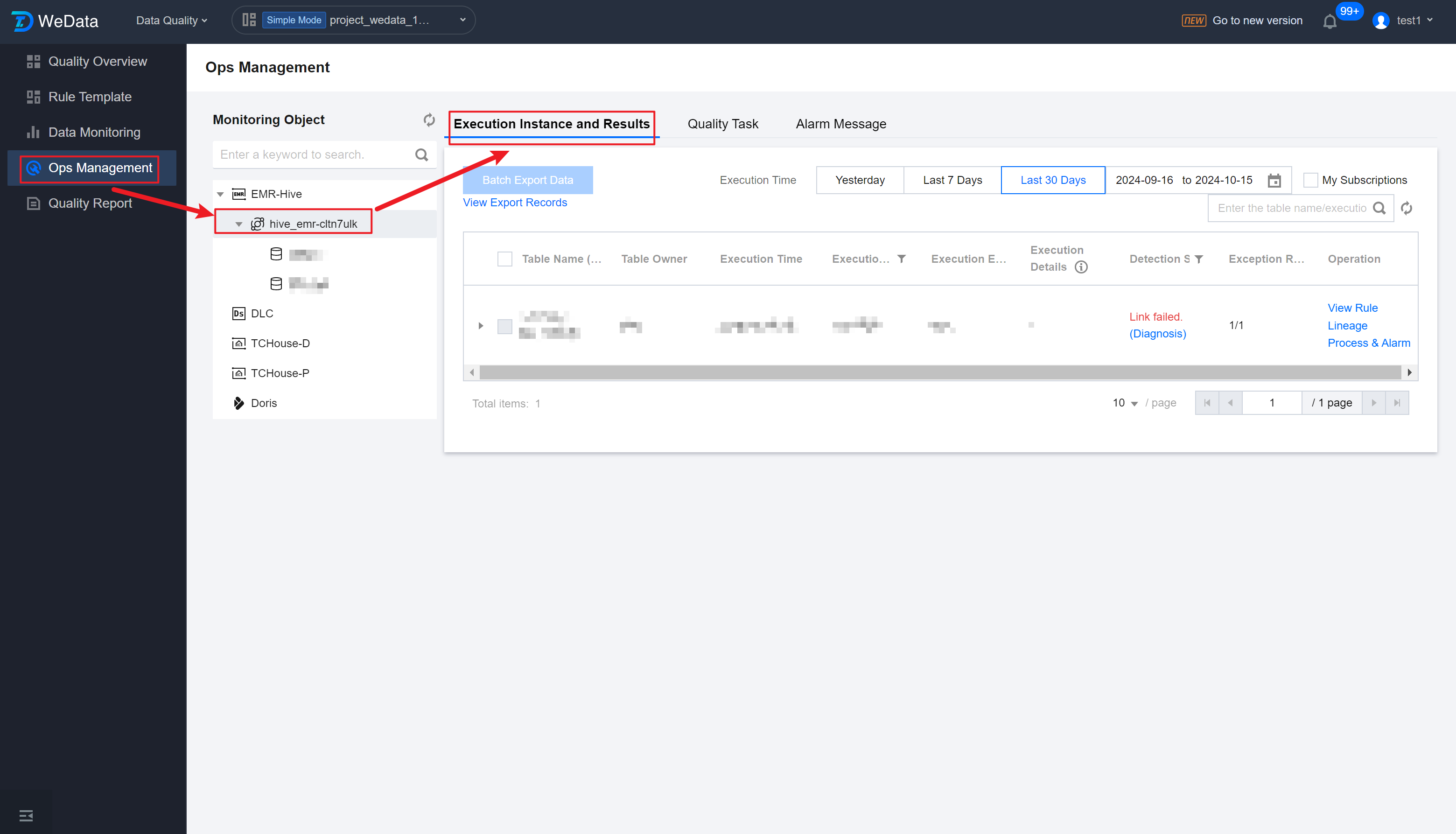
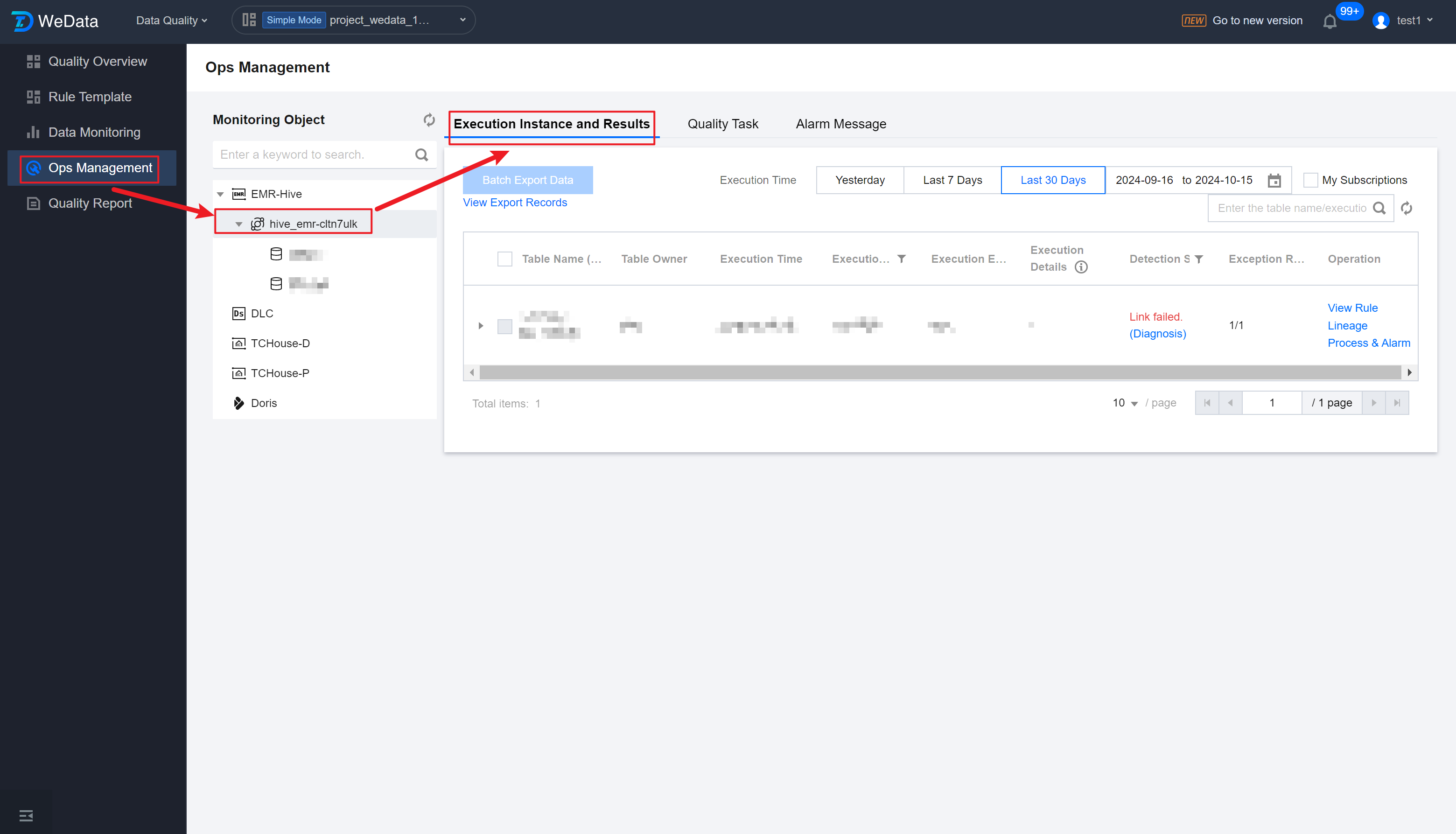
Note:
In the Operations list, a detection task is uniquely identified by table name + execution time + execution method. If the same table is inspected multiple times, the most recent inspection will be displayed.
Field | Details |
Table name Execution ID | Table name Quality Inspection Task ID |
Table Owner | Quality inspection table owner |
Execution time | Quality Inspection Task Trigger Execution Time |
Execution Method | Quality Inspection Task Trigger Method, including trial run, periodic detection, and schedule detection (related to production schedule tasks). |
Execution Engine | The quality inspection task execution engine currently supports Hive, Spark, DLC, TCHouse-P, and Doris. |
Execution Details | If the quality task execution method is periodic detection, the set periodic detection information (time range, execution frequency) will be displayed; If it is schedule-triggered, the related Schedule Task ID will be displayed. |
Detection Status | Quality inspection task running status:Under detection, Normal, Abnormal (if any rule in the rule group is triggered, the detection task is considered abnormal), Issuing, Link Failure (caused by issues like unstable system execution machine, unrelated to data quality). |
Exception Rule | Number of Abnormal Rules/Total Rules |
Operation | Supports jumping to Data Monitoring to view the rule configuration of the table; Supports jumping to Data Operations to view the lineage information in the table details for troubleshooting; Supports handling & alarm, manually sending abnormal reminders. |
View Rule Execution Status
Operation and Maintenance Management List supports expansion to view the triggering situation of each rule:
View Rule Execution Results
Users select and click the dropdown identifier on the left side of the list to view the rule detection task details (Secondary List).
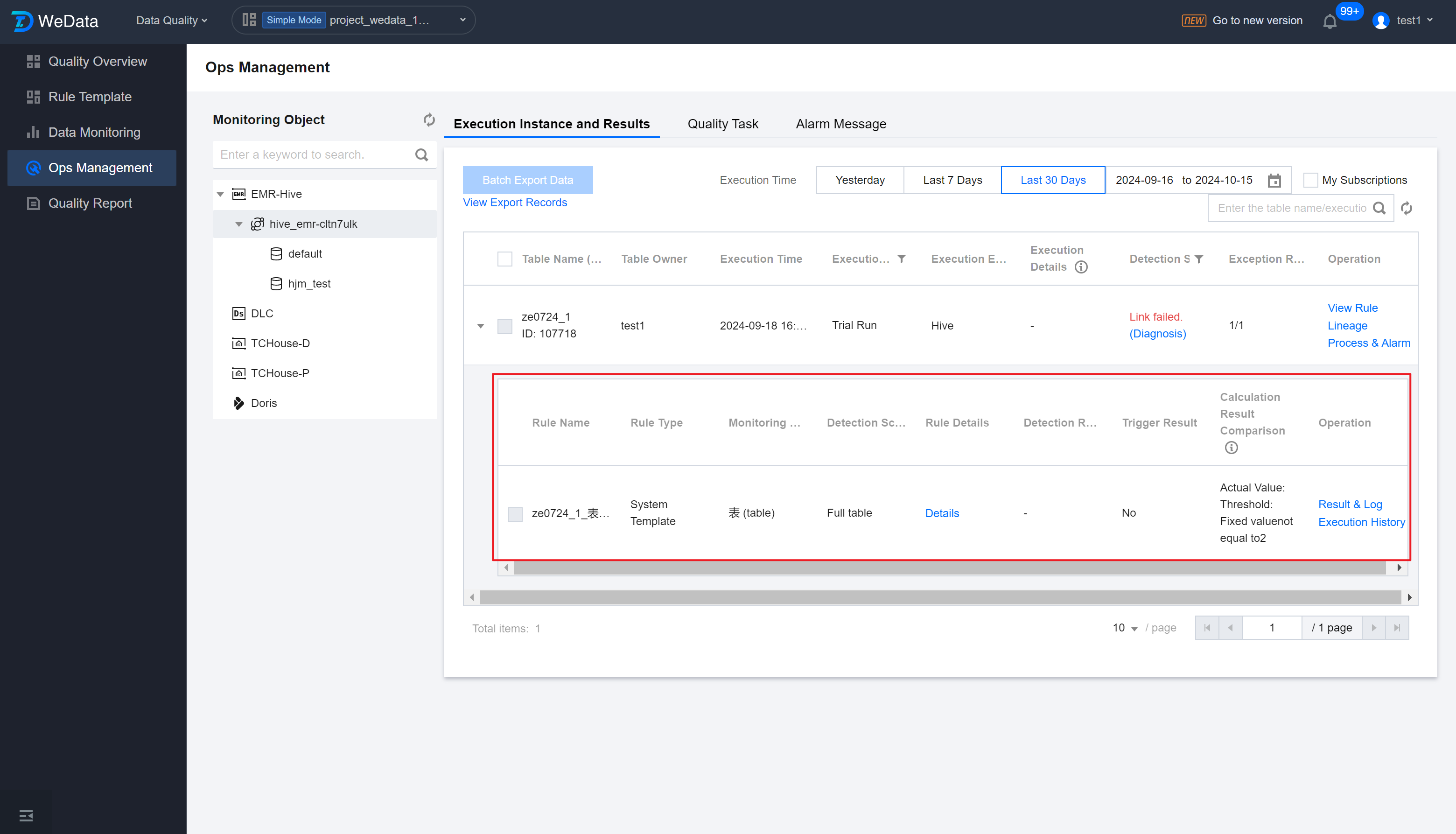
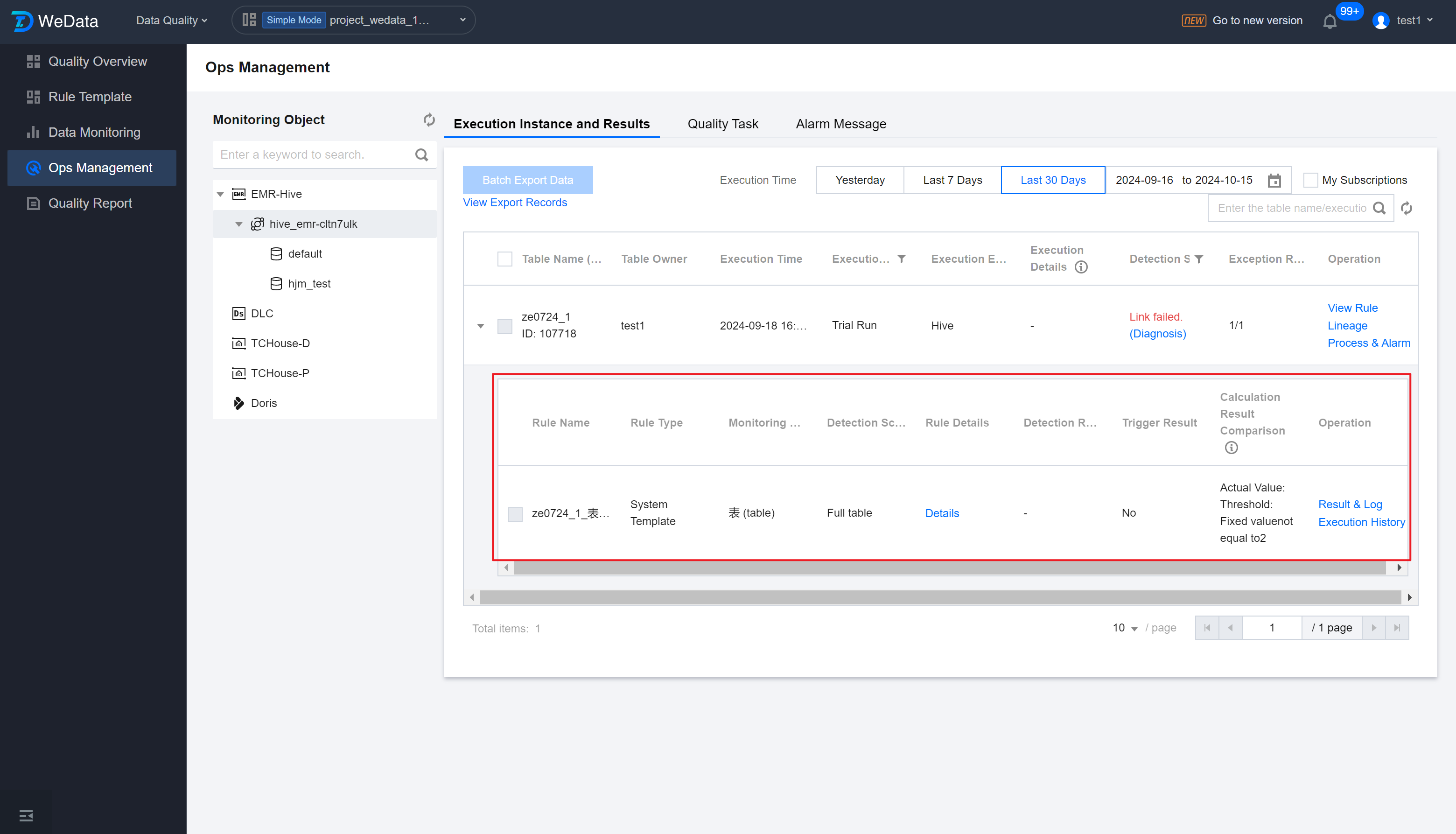
Field | Details |
Rule Name | Configured Rule Name |
Rule Type | System template/Custom Template/Custom SQL |
Monitoring Object | Table-level Rules (table) or Table Field Information (Field Type) |
Detection Scope | Actual Detection Range (entire table or specified partitions) |
Rule Details | Rule configuration information, including trigger templates, trigger conditions, and trigger levels. |
Detection Results | Divided into 3 statuses: detection passed, trigger rules, and detection failed (other reasons causing detection task failure, not data quality issues). |
Trigger Result | Divided into 3 statuses: no alert sent, alert sent successfully, and task interrupt successful (subscribed alert recipients will receive alerts through the configured channels). |
Calculation Result Comparison | Detected result data/configured threshold. Abnormal result data is highlighted in different colors, and multiple test results are separated by commas. |
Operation | Supports viewing rule task execution results & logs and execution history |
View Results & Logs
Click the secondary task list operation column's Results & Logs, to view the specific information of the detection task, support exporting issue details, and jump to the Data Operation table details to view Outputs and Changes of production tasks.
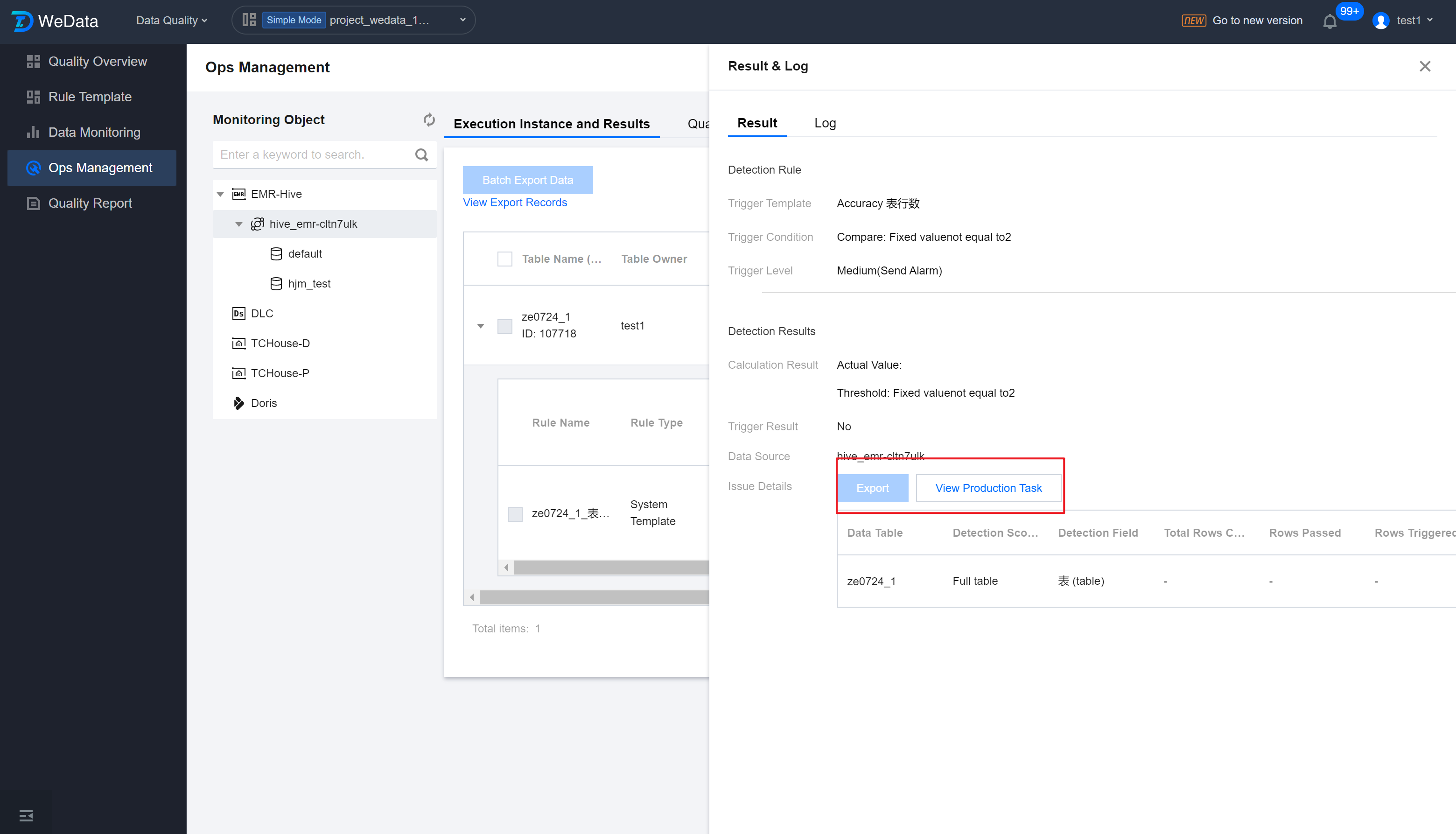
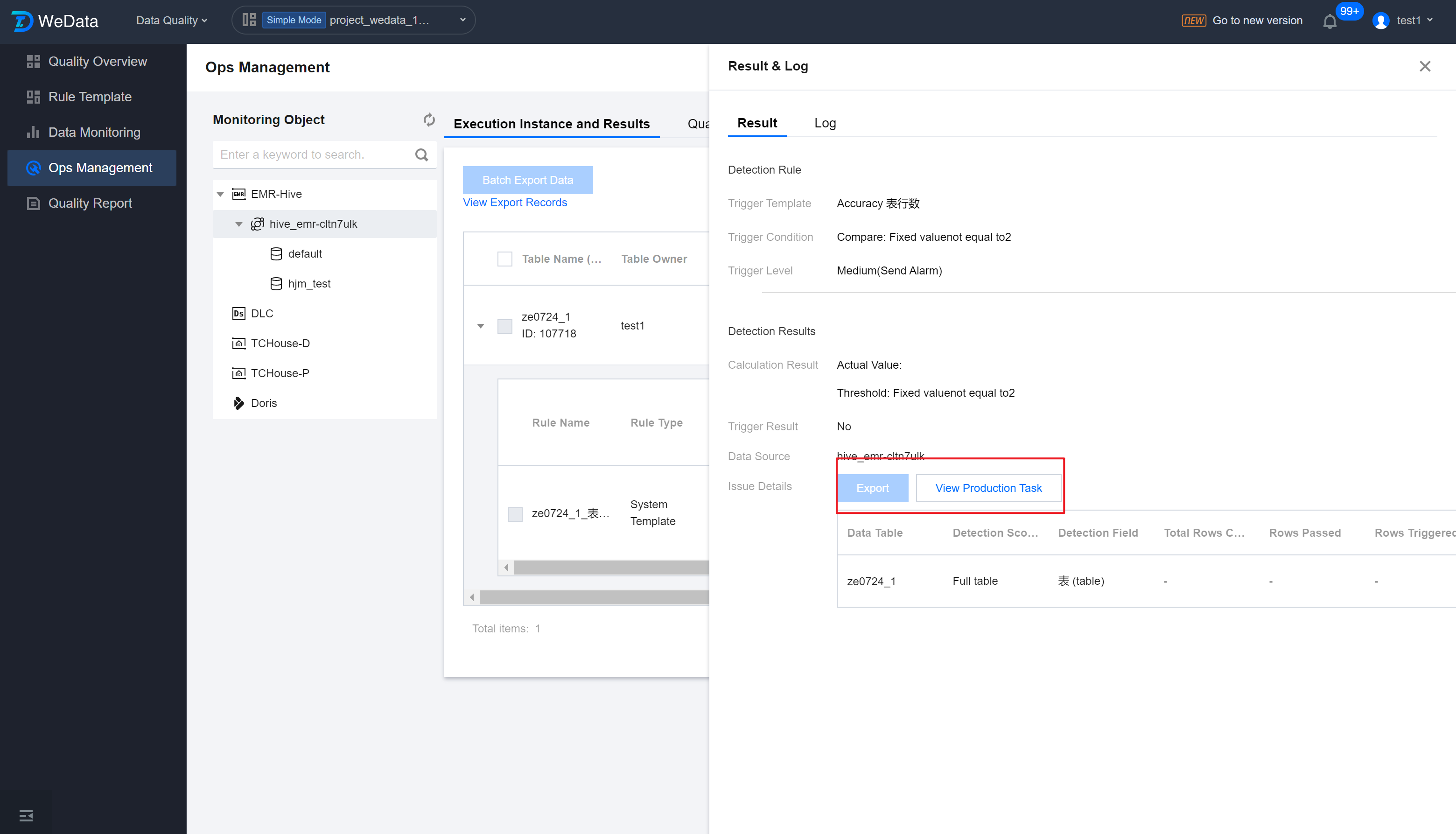
Export single rule execution result
Go to the Results & Logs > Result page, enter the export data interface, click Export.
View Execution History
Support the view of execution logs, click Execution History to view the last 30 task execution records:
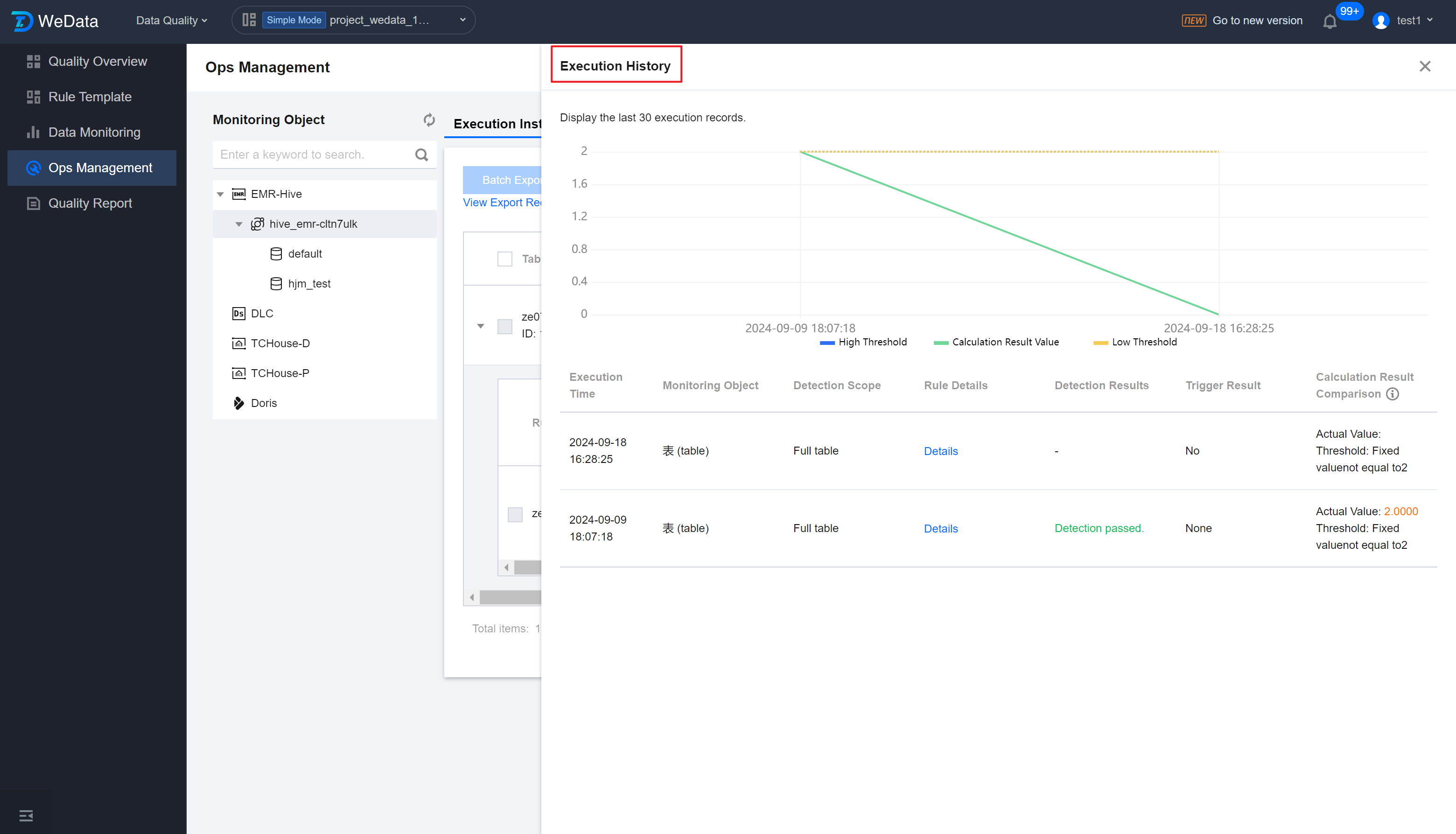
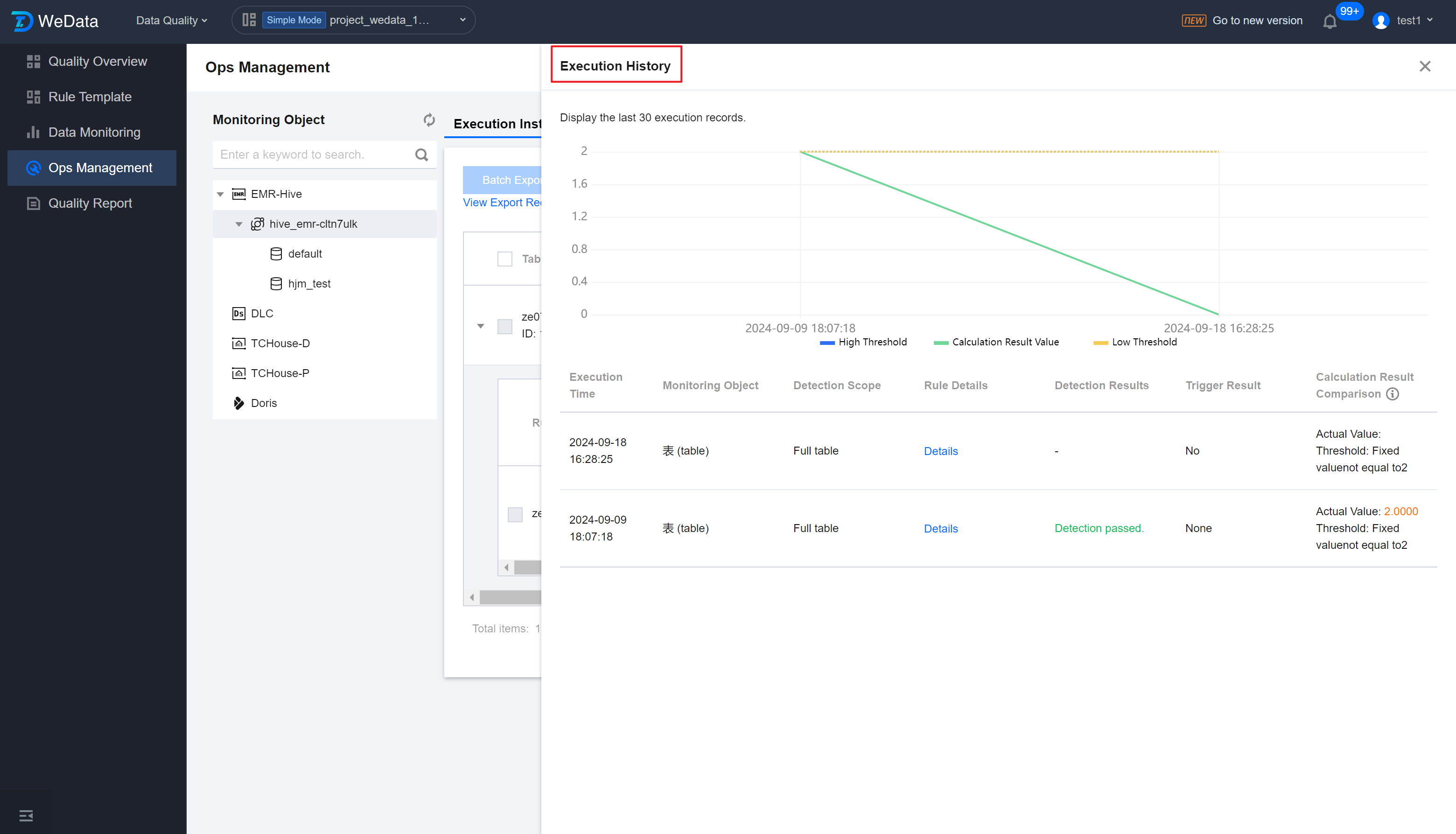
Batch Export Data
Step 1: Submit Export Task
Users can select execution instances and submit export tasks.
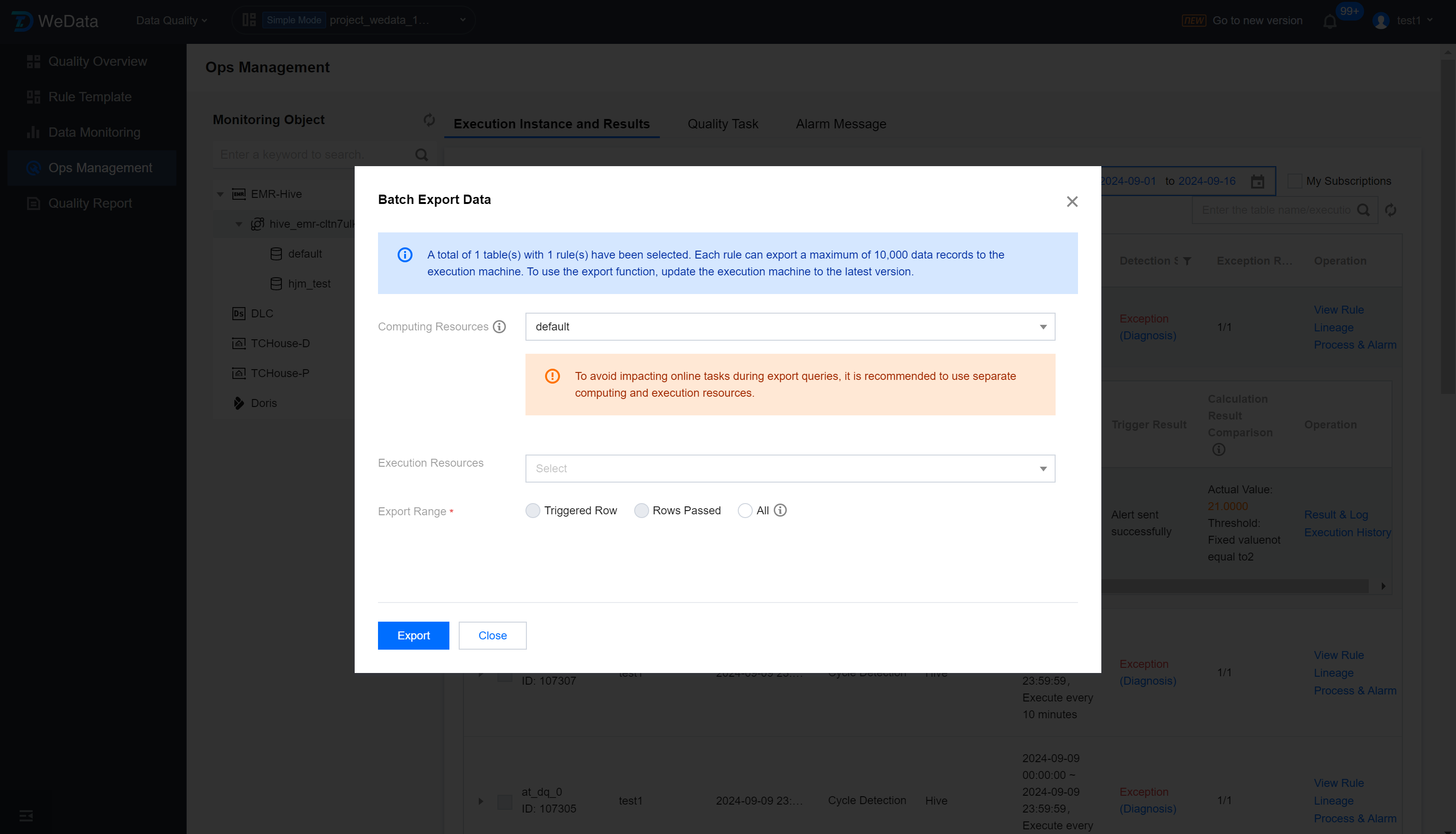
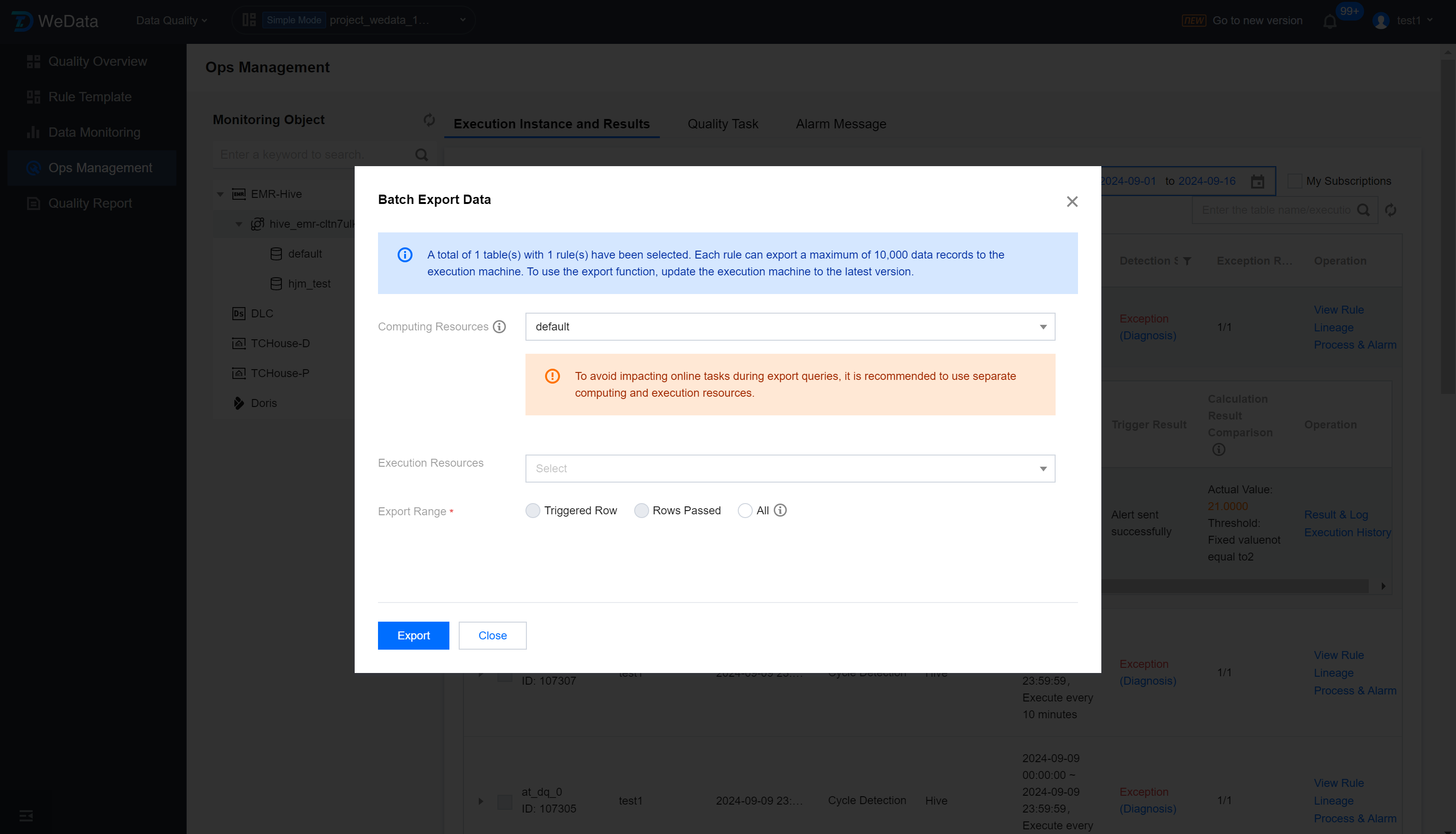
Step 2: Download Exported Data
After the export task is submitted, you can download the data once the task is completed (export status: Exporting > Export Successful).
Note:
File generation logic: Each quality rule generates one file.

 Yes
Yes
 No
No
Was this page helpful?