Team Management
Last updated: 2025-10-24 17:51:49
Team list
Purpose
The super admin and the platform admin can manage internal business lines or third-party partner companies by creating new teams.
Roles and permissions
Feature | Role | Super admin | Platform admin | Superapp admin | Mini program team admin |
Team list | ✓ | ✓ | ✓ | ✓ |
Create/delete a team | ✓ | ✓ | - | - |
Edit team information | ✓ | ✓ | ✓ | ✓ |
Super admin/Platform admin: Has permissions for the team management module, including the permissions to view the team list, create/delete teams, and edit team information.
Superapp admin: Has permissions for the team management module, including the permissions to view the team list and edit team information.
Mini program team admin: Has permissions for the team management module, including the permissions to view the team list and edit team information.
How to use
Create a team
The super admin and the platform admin can create new teams, set team admins, and manage team permissions.
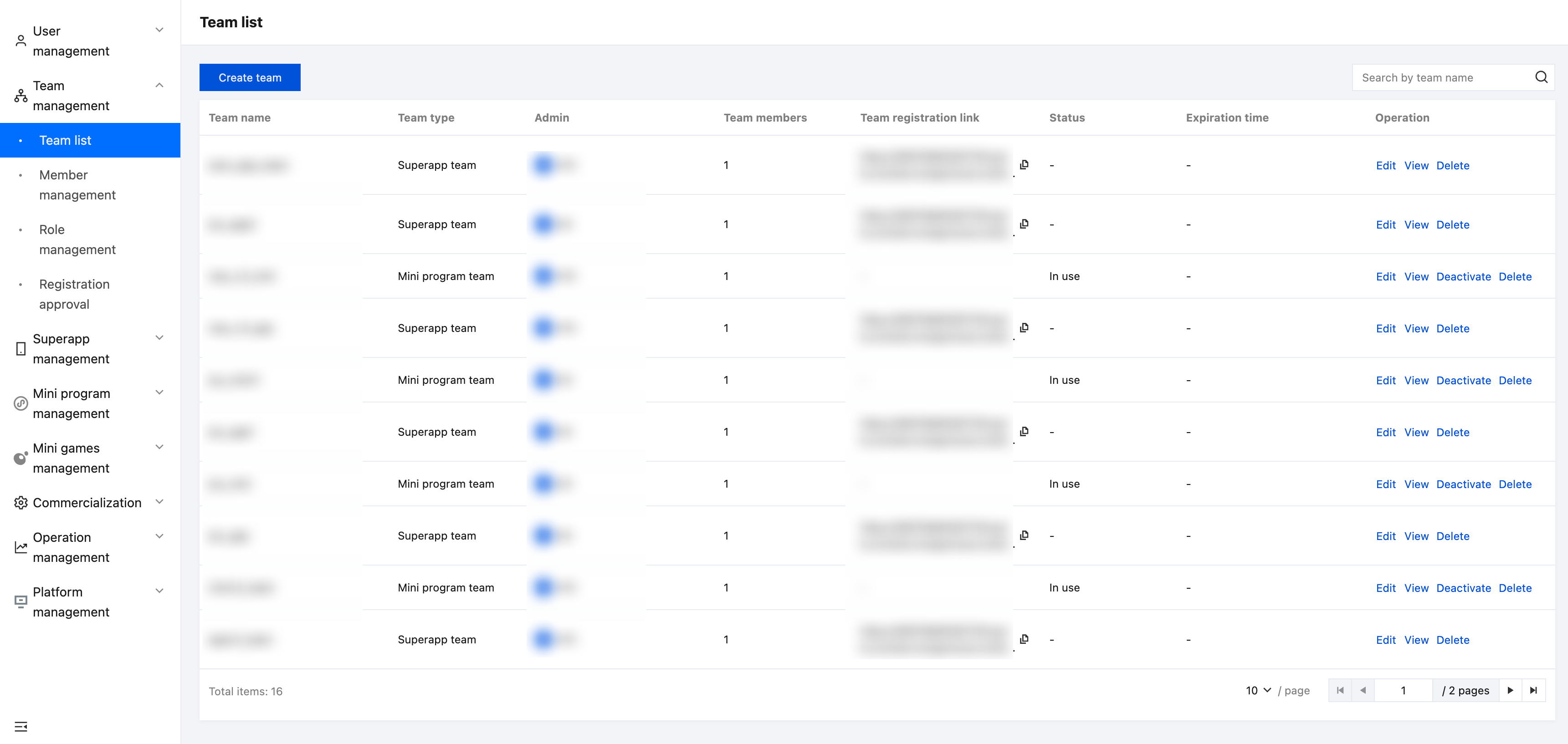
Create team - Superapp team
You need to have a superapp team before you can create superapps under the team.
Click Create team, enter the team name in the pop-up window, select one user from the user list or create a new user, and set the user as the team admin.
Tick Superapp management option for team permissions and click Confirm to create a superapp team.
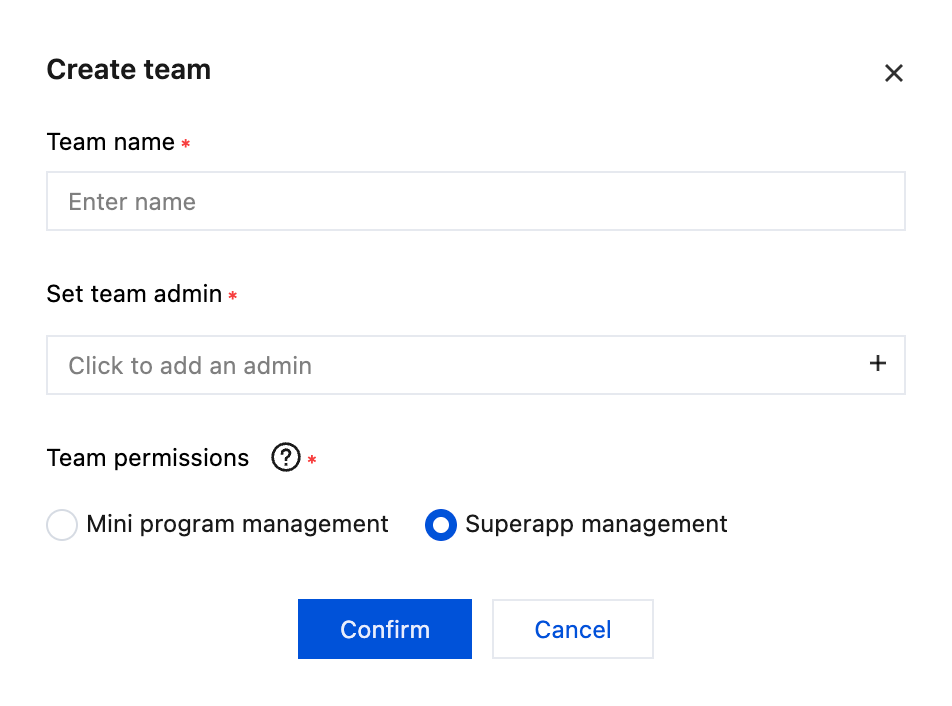
Create team - Mini program team
For SAS v2.0.4 and later versions, a mini program team needs to be bound to a superapp team, and a mini program team can only be bound to one superapp team.
Click Create team, enter the team name in the pop-up window, select one user from the user list or create a new user, and set the user as the team admin.
Tick Mini program management option for team permissions and click Confirm to create a mini program team.
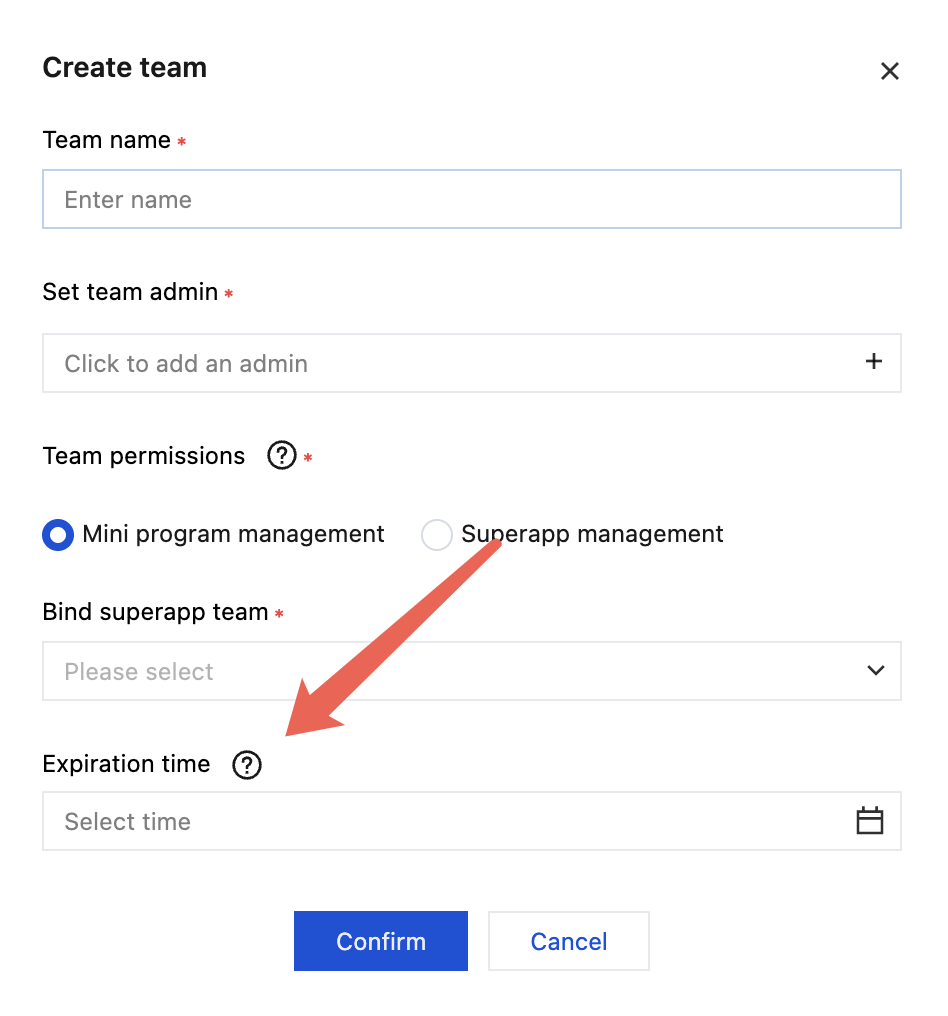
In SAS v2.2.14, the mini program team expiration time management feature is available. When creating a mini program team, you can set the expiration time for the mini program (optional).
After the expiration time is set, the system will send an email to notify the mini program team admin, super admin, and platform admin 7 days before the mini program team expires. Upon the expiration, members of the mini program team will not be able to log in to the console and IDE.
Note:
The super admin and the platform admin can manually deactivate mini program teams.
Upon the expiration, the super admin or platform admin can set a new expiration time for the mini program team to re-activate the team.
Register a mini program team
In SAS v2.0.4, the mini program team registration feature is available. Since a mini program team can only be bound to one superapp team, after a superapp team is created, a link to register the mini program team will be generated. Users need to register the mini program team via this registration link. After the mini program team is registered, it will be bound to the superapp team by default.
Obtain the registration link
After the superapp team is created, the mini program team registration link is generated. The super admin or platform admin can copy the registration link and send it to the personnel who need to register the mini program team.
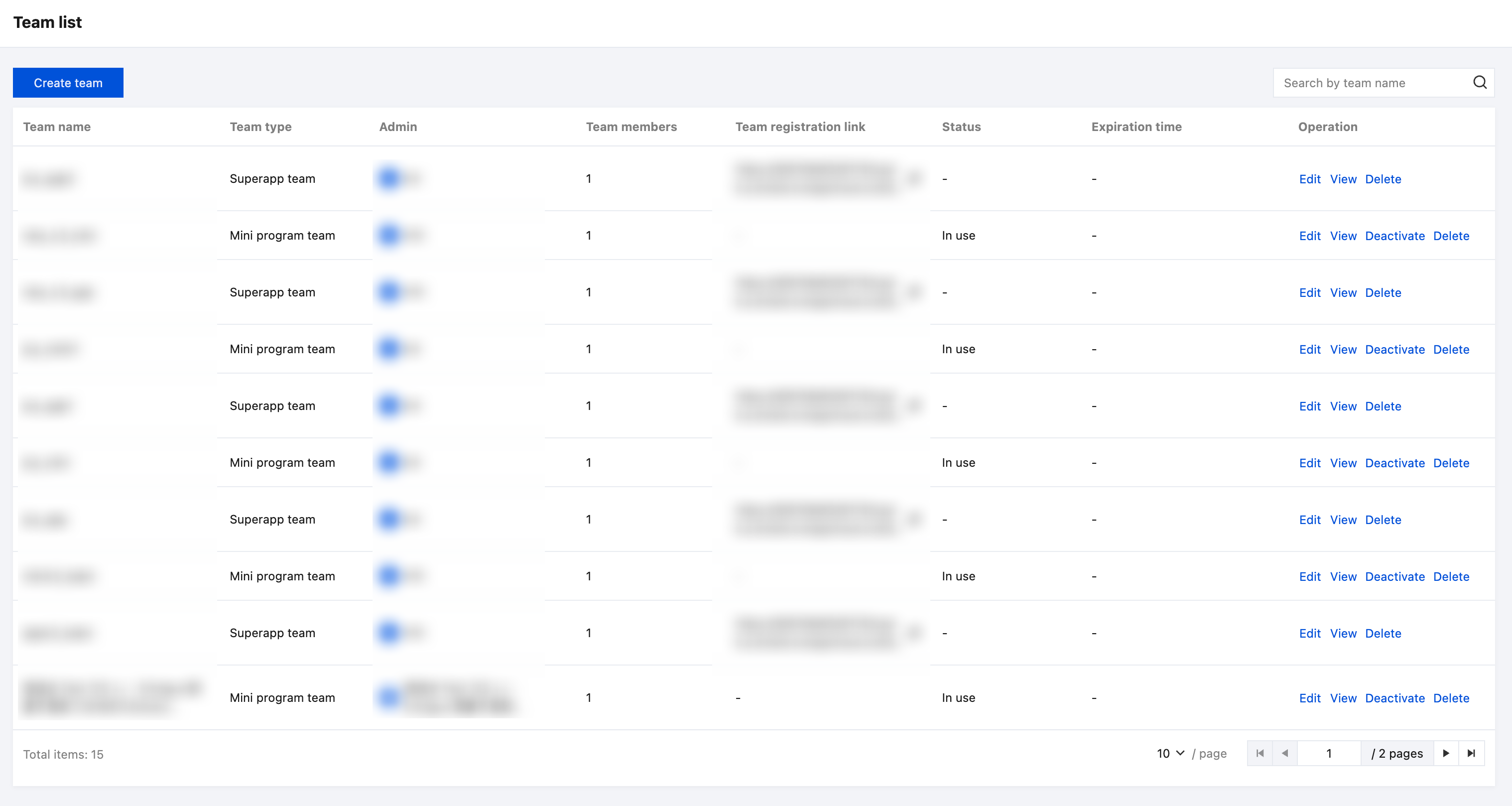
Register a mini program team via the registration link
Click the registration link, log in to the account, and then go to the mini program team registration page.
Select the team type as Individual team or Enterprise team, and click Next.
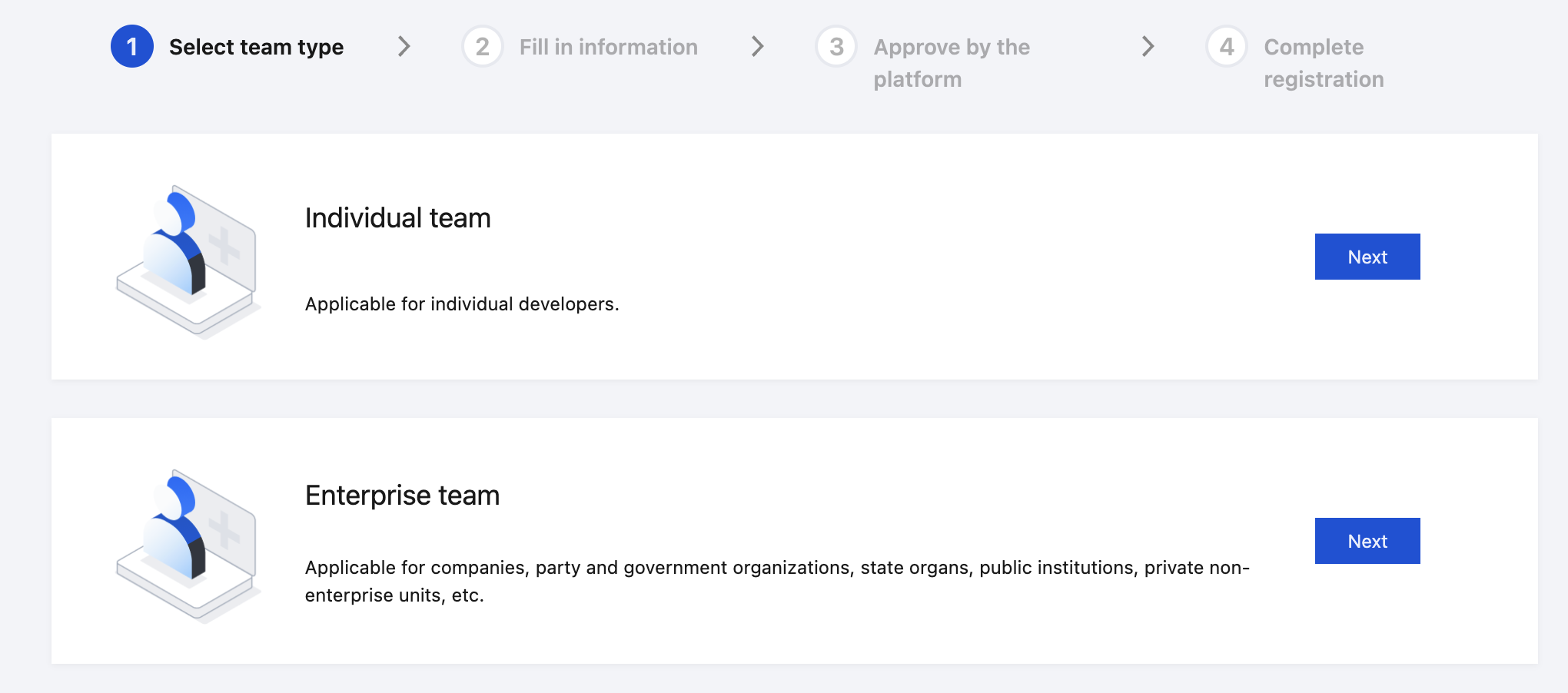
Fill in the registration information, enter the enterprise name (for individual team, fill in the individual’s real name), and fill in the team name and notes for request.
Click Send verification code, SAS will send a verification code to the user's email. Fill in the code and click Submit.
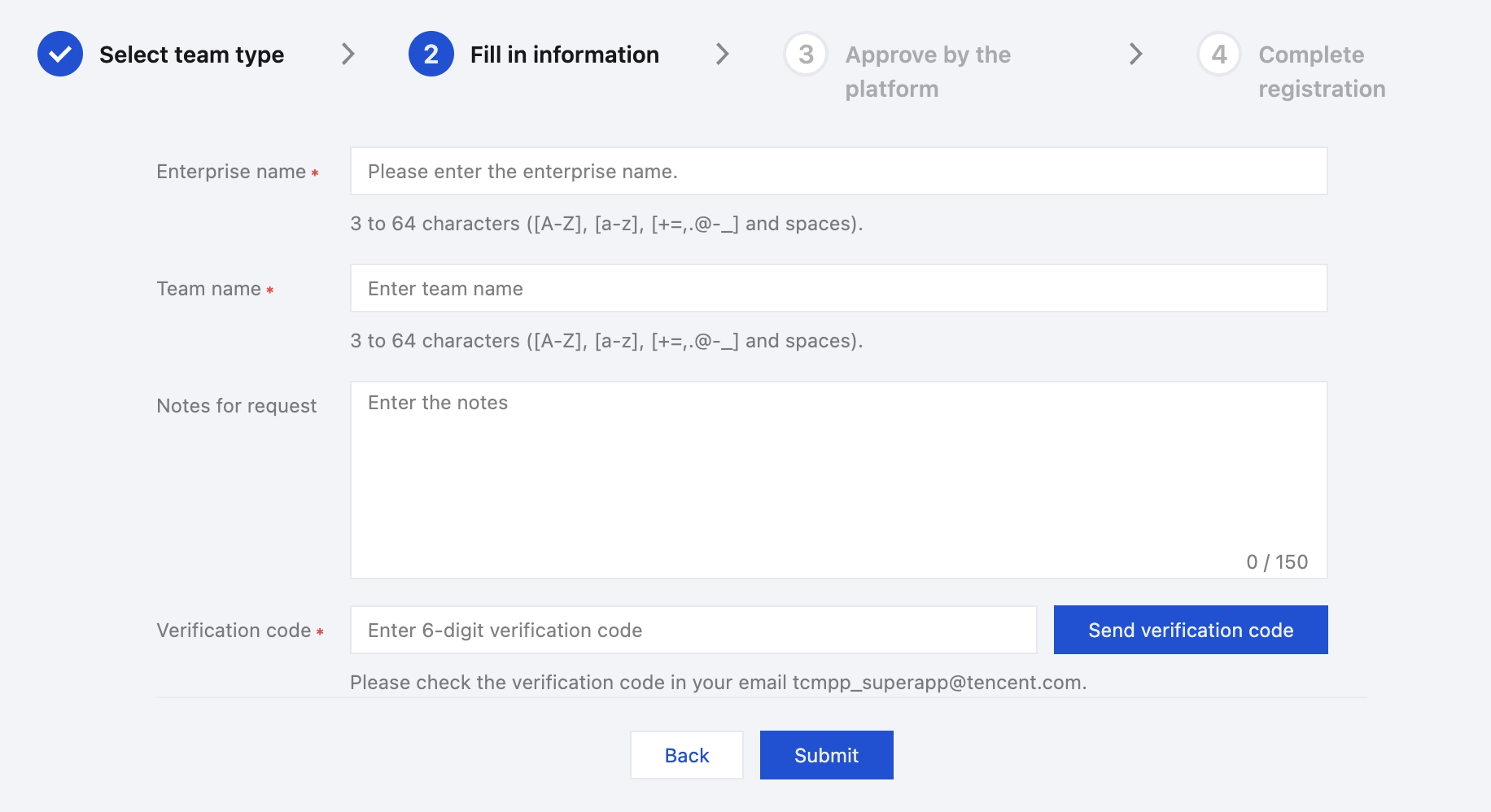
After submitting the request, wait for the approval.
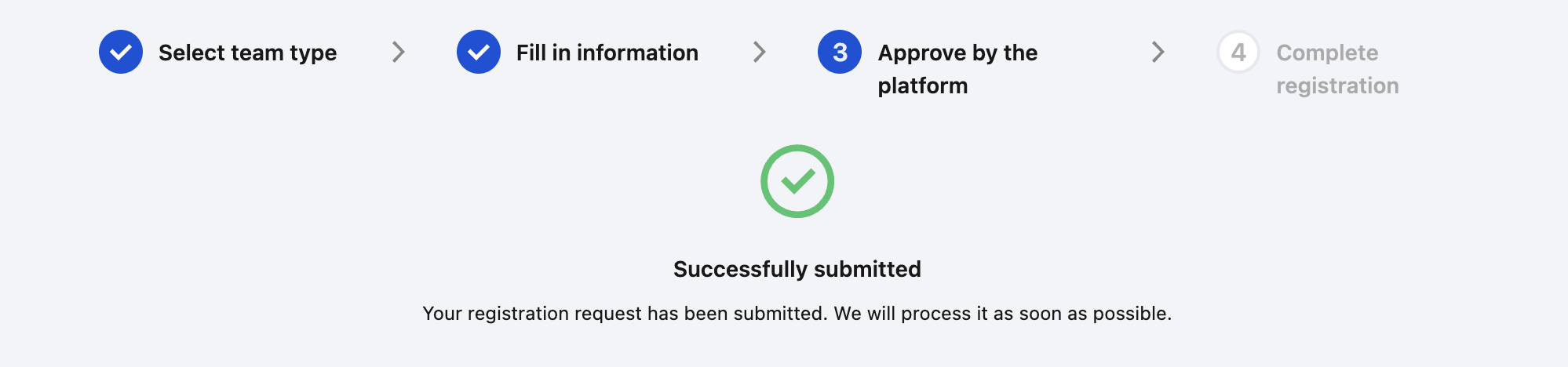
Mini program team registration approval
The super admin or platform admin can view the registration request of the mini program team on the Team management - Registration approval page.
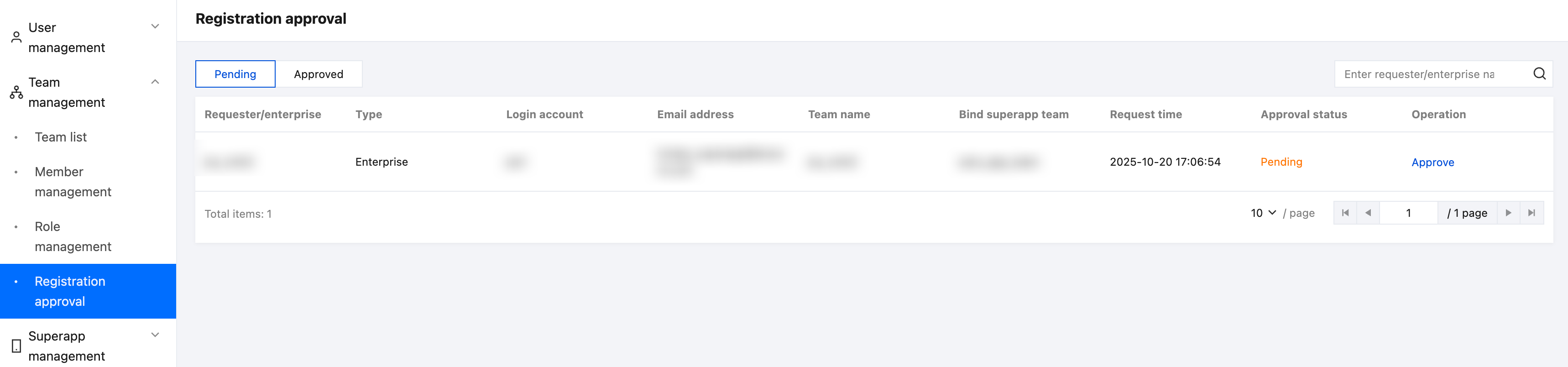
Click Approve to open the page. Select Approve to approve the registration. Or you can select Reject, enter the reason for rejection, and click Confirm to reject the registration request.
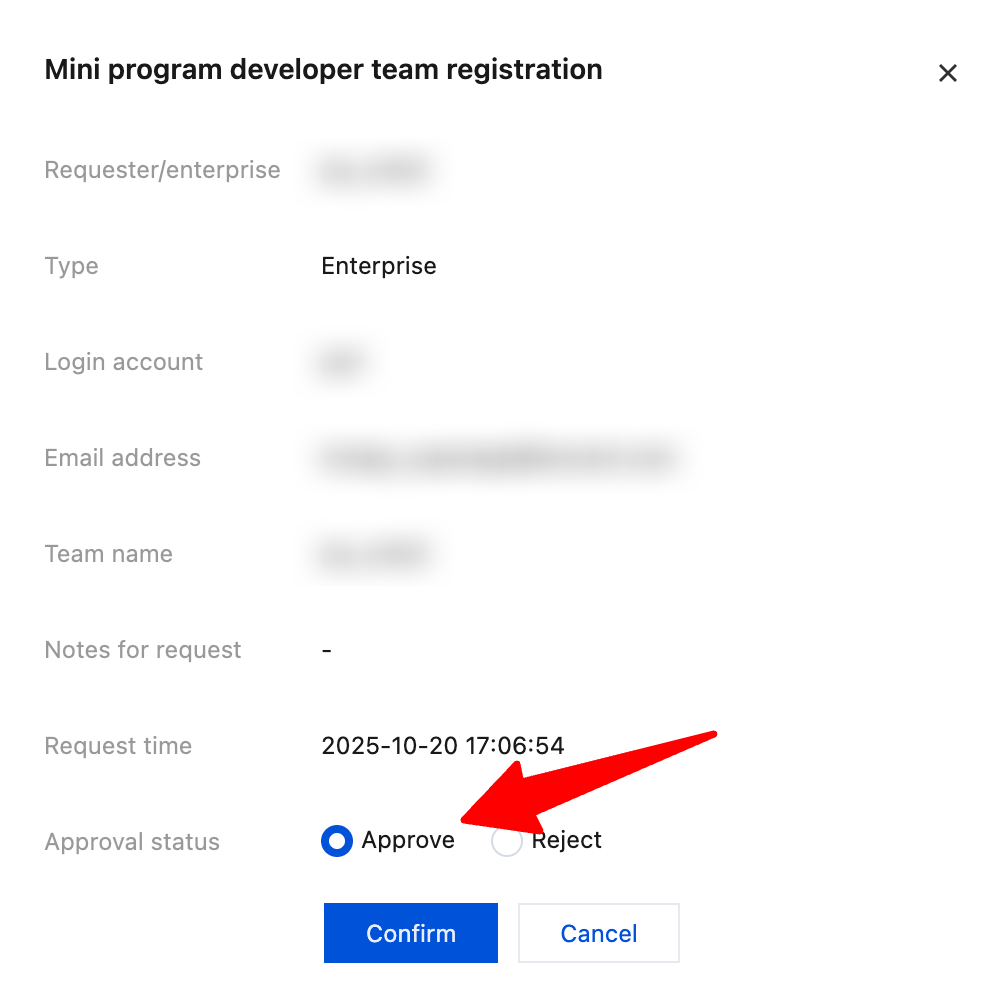
Complete registration
After approval by the super admin or platform admin, the registration is successful and the mini program team is created. Click Open the console to enter the team.
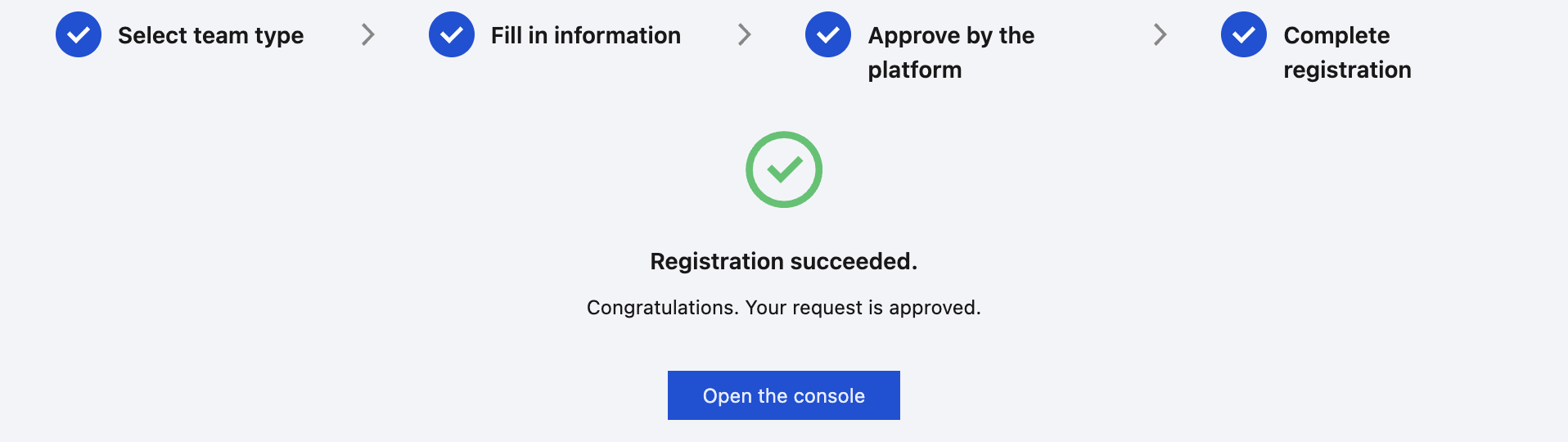
Other operations
Edit: The super admin and the platform admin can modify team admins and team names.
View: View members within the team.
Deactivate: Deactivate the mini program team. After deactivation, mini program team members will not be able to log in to the console and IDE, but the status of the released mini programs remains unaffected.
Delete: Delete the team account. Note that after the deletion, the superapps and mini programs under the team cannot be recovered.
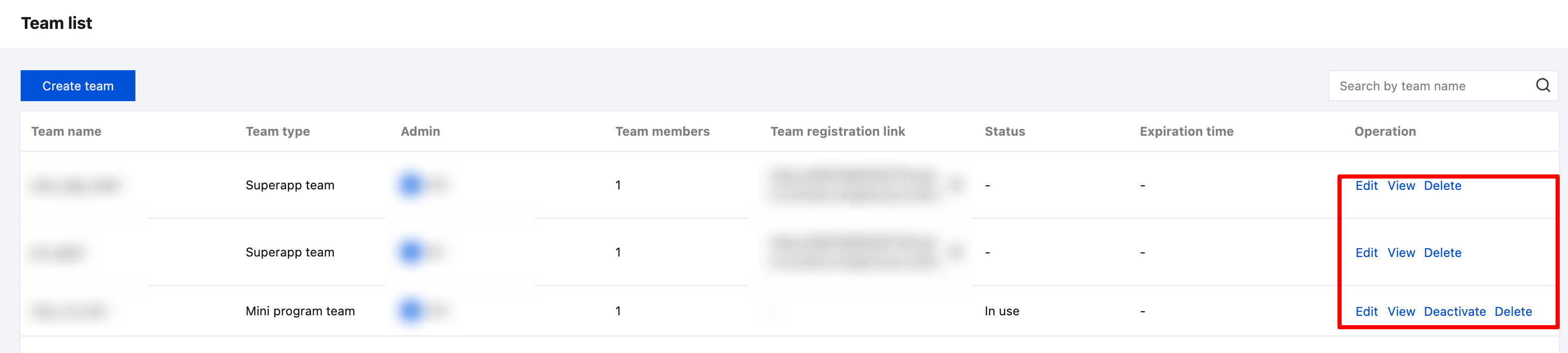
Member management
Purpose
Superapp admins, superapp team member admins, mini program team admins, and mini program team member admins can add members to the team.
Roles and permissions
Feature | Role | Super admin | Platform admin | Superapp admin | Superapp team member admin | Mini program team admin | Mini program team member admin |
Member list | Read-only | Read-only | ✓ | ✓ | ✓ | ✓ |
Add a member | - | - | ✓ | ✓ | - | - |
Create a member | - | - | ✓ | ✓ | ✓ | ✓ |
Invite a member | - | - | - | - | ✓ | ✓ |
Invitee list | Read-only | Read-only | - | - | ✓ | ✓ |
Edit/delete a member | - | - | ✓ | ✓ | ✓ | ✓ |
Super admin/Platform admin: Has read-only access to the member management module, including the permissions to view the member list and invitee list.
Superapp admin/Superapp team member admin: Has permissions for the member management module, including the permissions to view the member list, add members, create members, and edit/delete members.
Mini program team admin/Mini program team member admin: Has permissions for the member management module, including the permissions to view the member list and invitee list, create members, invite members, and edit/delete members.
Superapp team member management
Add a member
Superapp admins or superapp team member admins can add superapp team members.Click Team management > Member management in the left sidebar of the console, and click Add member in the upper left corner.
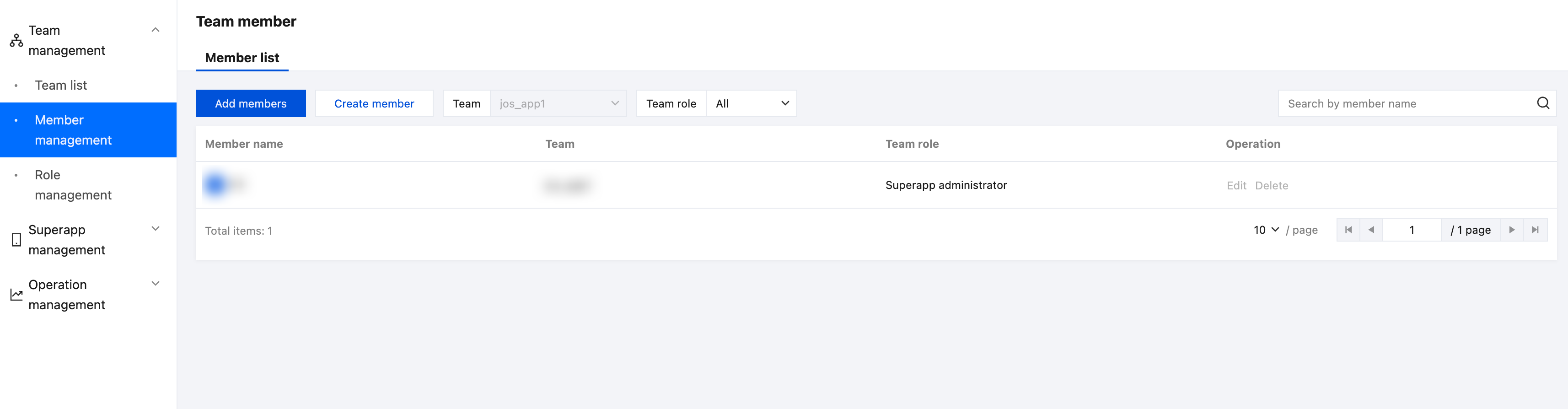
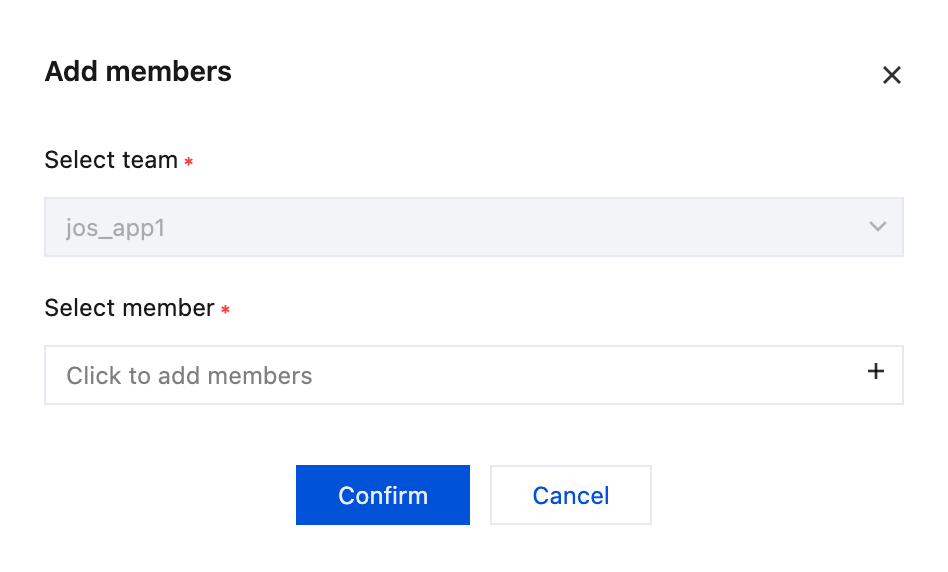
Select an ordinary user from the user list, add the user to the team, and assign a role to the user.
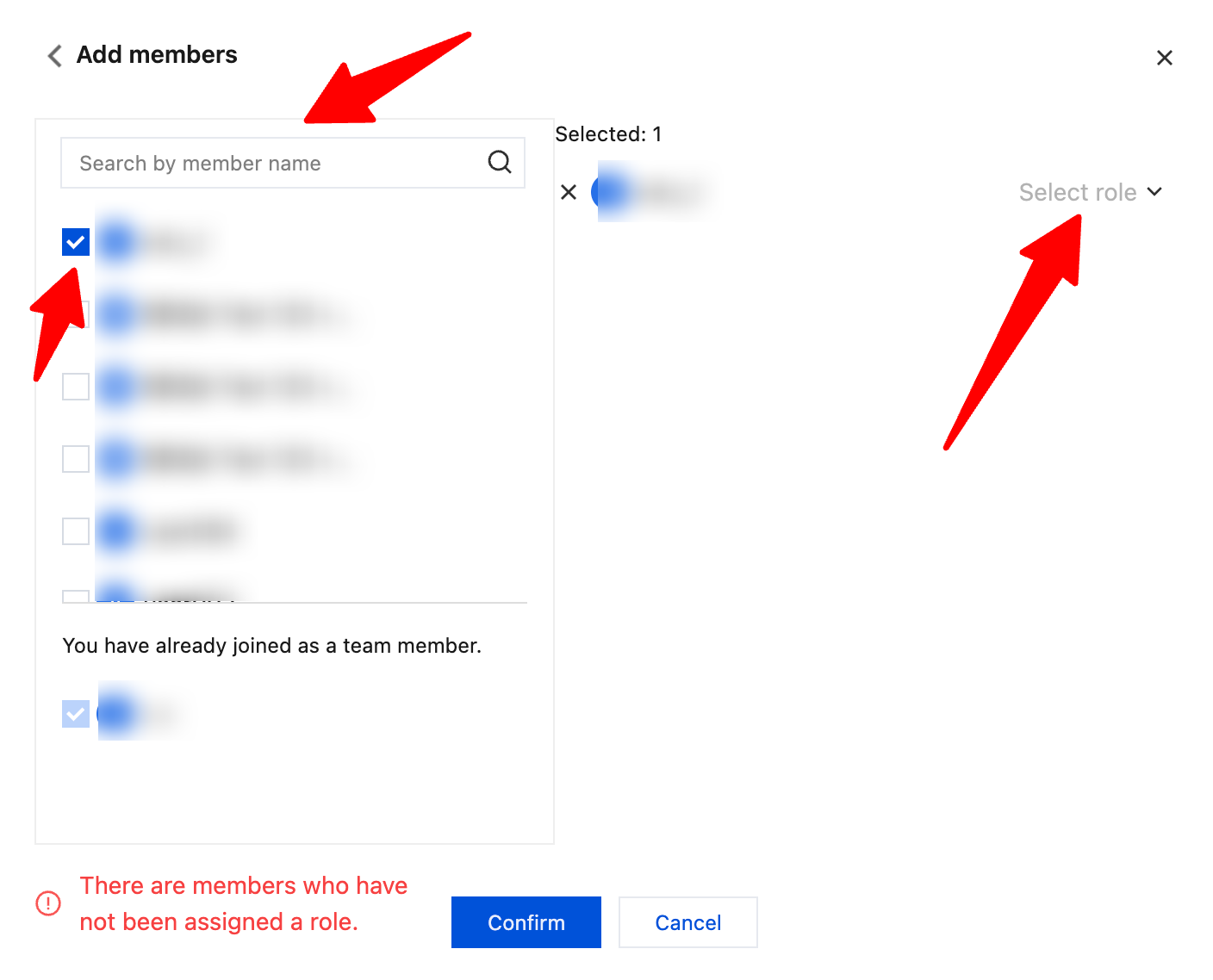
Create a member
Superapp admins and superapp team member admins can manage team members.Click Team management > Member management in the left sidebar of the console, and click Create a member to create a new member and add the member to the team. Users created in this way can only be members. Admins still need to fill in the username, login account and password, team name, and role.
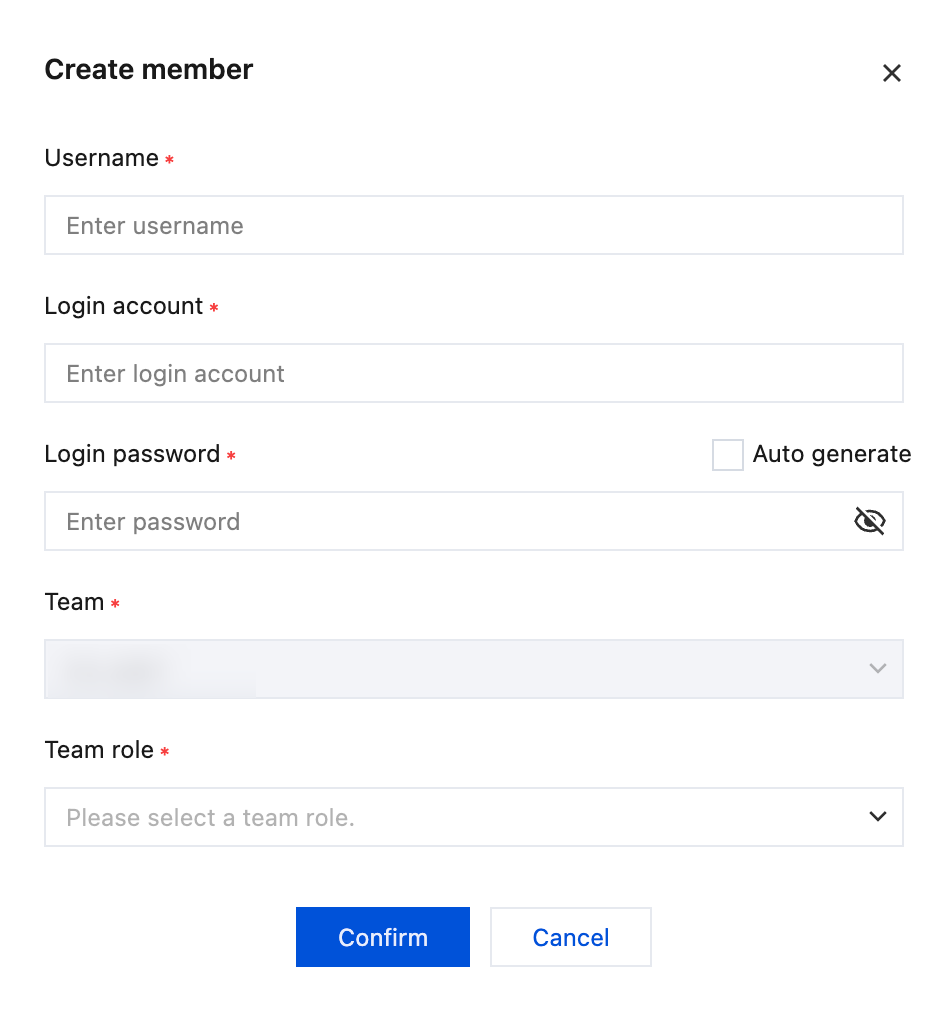
Mini program team member management
Invite a member
Mini program team admins and mini program team member admins can invite a member.Click Team management > Member management in the left sidebar of the console, and click Invite member.
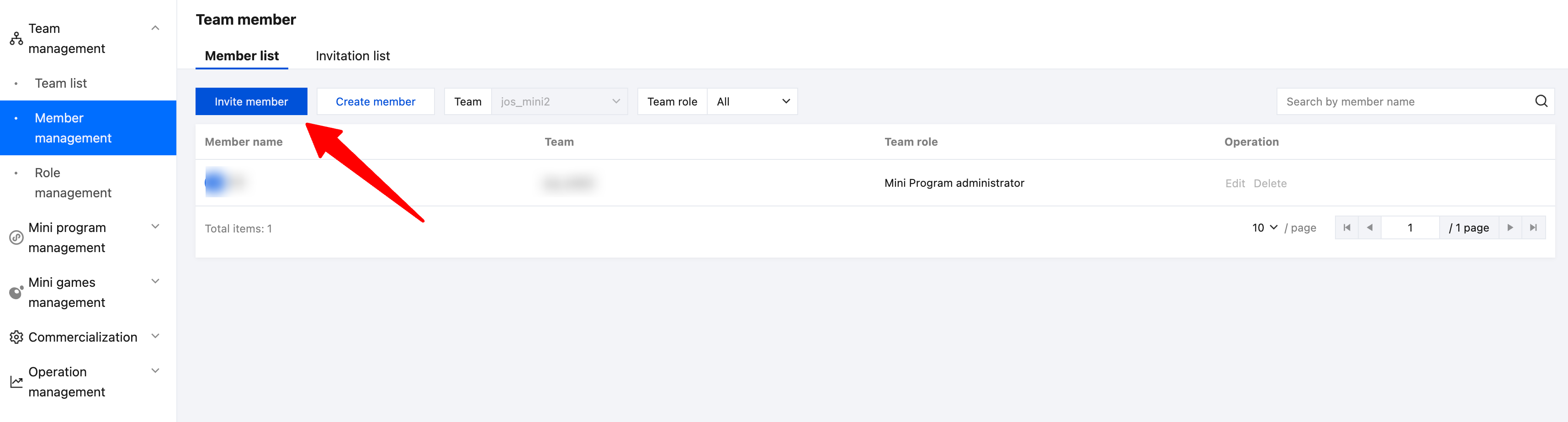
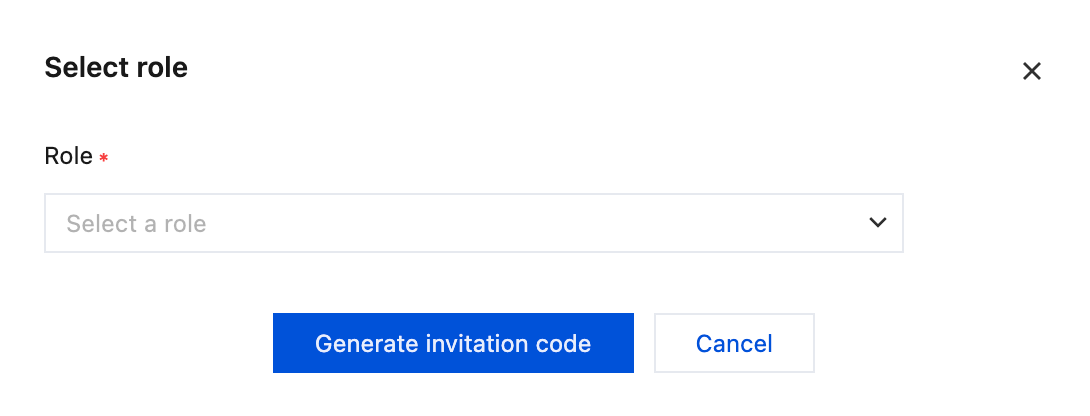
Select the permissions to assign to the invited member, click Generate invitation code and send it to the invited member.
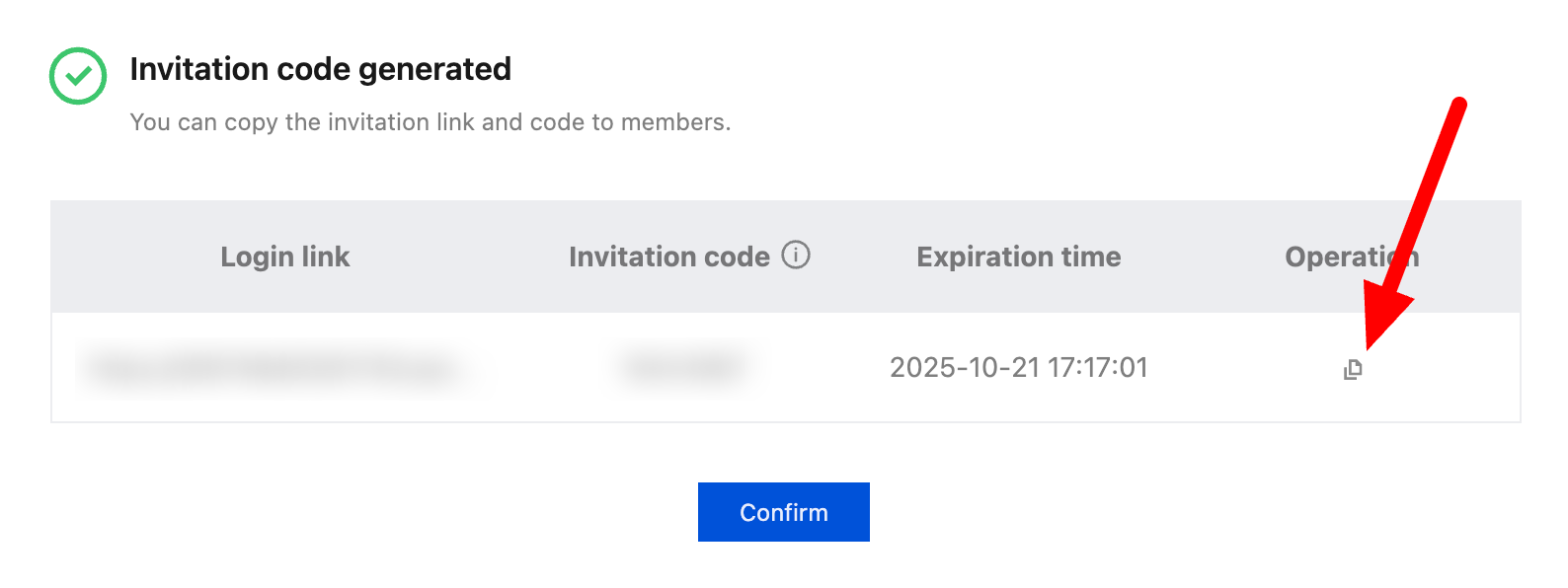
The invited member can join the team with the invitation code by logging into the console via the login link.
Note:
1. Invitation codes have use limits and validity periods. Each invitation code can only be used once. If it is not used within 24 hours, it will become invalid.
2. If the user fails to join the team with the invitation code, the invitation code will also become invalid.
Create a member
Mini program team admins and mini program team member admins can manage team members.Click Team management > Member management in the left sidebar of the console, and click Create a member to create a new member and add the member to the team. Users created in this way can only be members. Admins still need to fill in the username, login account and password, team name, and role.
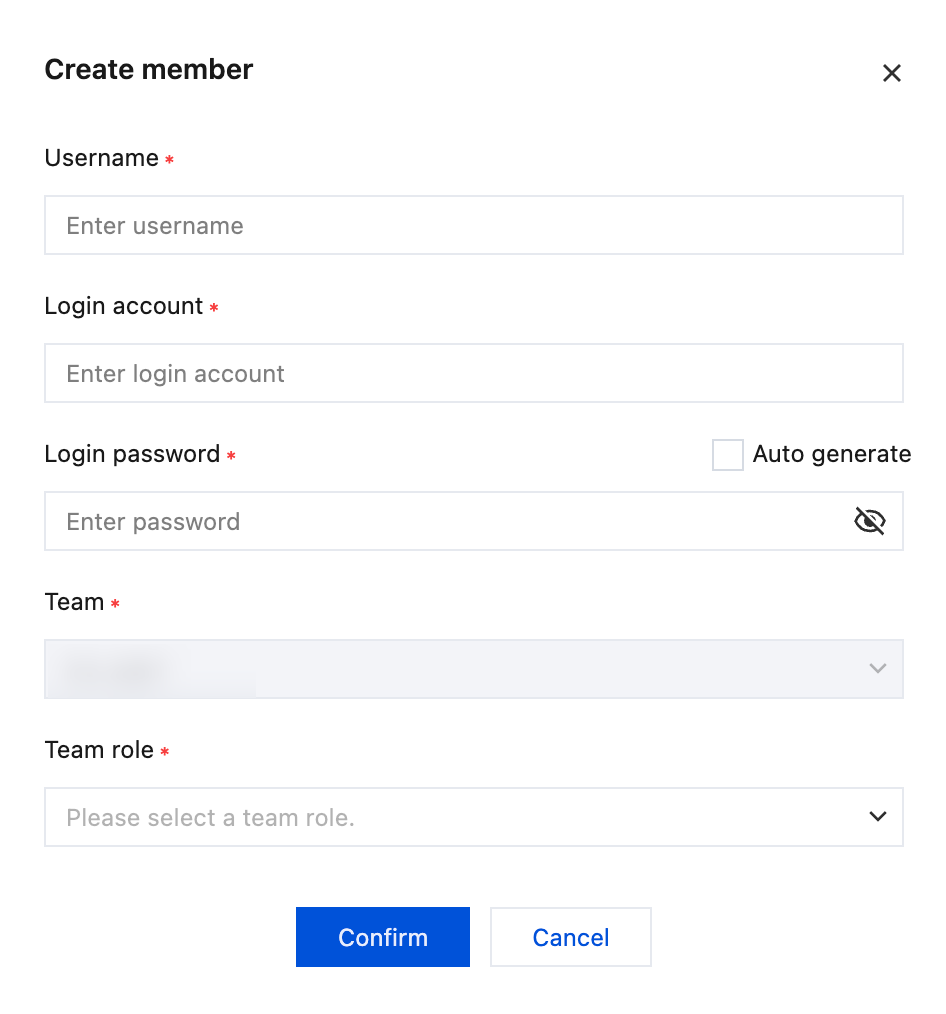
Role management
SAS provides preset roles, including admin, member admin, developer, operator, and approver, to meet actual business control needs.
Superapp team roles and permissions
Feature | Role | Superapp admin | Superapp team member admin | Senior superapp developer | Superapp developer | Superapp operator | Approver |
Team member management | ✓ | ✓ | - | - | - | - |
Superapp management | ✓ | - | ✓ | - | - | - |
Superapp integration | ✓ | - | ✓ | ✓ | - | - |
Mini program release approval | ✓ | - | - | - | - | ✓ |
Sensitive API management | ✓ | - | ✓ | - | - | - |
Sensitive API call approval | ✓ | - | - | - | - | ✓ |
Data dashboard | ✓ | - | ✓ | - | ✓ | - |
User feedback | ✓ | - | ✓ | ✓ | ✓ | - |
User complaints | ✓ | - | - | - | ✓ | - |
Superapp team roles:
Superapp admin: The only admin with full permissions for the superapp team.
Superapp member admin: Responsible for managing superapp team members, with the permissions to modify team names, and manage team members and roles.
Senior superapp developer: Typically the technical leader of the superapp team, with permissions for management, development, viewing operational data.
Superapp developer: The developer of the superapp, with permissions for development and viewing user feedback and feedback logs.
Superapp operator: Responsible for summarizing and analyzing user feedback and mini program data within the superapp, providing data support for product experience improvements.
Approver: Responsible for the approval process between mini programs and the superapp, including mini program release approval, sensitive API call approval, etc.
Mini program team roles and permissions
Feature | Role | Mini program team admin | Mini program team member admin | Senior mini program developer | Mini program developer | Mini program operator | Mini program release approver |
Team member management | ✓ | ✓ | - | - | - | - |
Mini program management | ✓ | - | ✓ | - | - | - |
Mini program development configuration | ✓ | - | ✓ | - | - | - |
Real-time logs | ✓ | - | ✓ | ✓ | - | - |
Mini program development and IDE usage | ✓ | - | ✓ | ✓ | - | - |
Mini program preview | ✓ | - | ✓ | ✓ | ✓ | ✓ |
Submission of the mini program for approval | ✓ | - | ✓ | - | - | ✓ |
Mini program release | ✓ | - | ✓ | - | - | - |
Data dashboard | ✓ | - | ✓ | ✓ | ✓ | - |
User feedback | ✓ | - | ✓ | ✓ | ✓ | - |
Mini program team roles:
Mini program team admin: The only admin with full permissions for the mini program team.
Mini program team member admin: Responsible for managing mini program team members, with the permissions to modify team names, and manage team members and roles.
Senior mini program developer: Typically the technical leader of the mini program team, with permissions for management, development, IDE, viewing operational data.
Mini program developer: The developer of the mini program, with permissions for development, IDE and viewing user feedback and feedback logs.
Mini program operator: Responsible for summarizing and analyzing user feedback and mini program data, providing data support for product experience improvements.
Mini program release approver: Responsible for the approval process between the mini program and superapps, including experiencing the mini program, approving the mini program release, and releasing the mini program, etc.
Was this page helpful?
You can also Contact Sales or Submit a Ticket for help.
Yes
No
Feedback

