Tencent Cloud Super App as a Service
- Release Notes and Announcements
- Purchasing Guide
- Plan Management
- Branded Configurations
- Introduction to Platform Functions
- Commercialization
- Virtual Payment
- Guidelines for Code Integration
- Android
- Android SDK Description
- Android API
- Mini Program Management APIs
- Custom Mini Program Capabilities
- Custom SDK Capabilities
- iOS
- iOS SDK Description
- iOS API
- Mini Program Management APIs
- Customize Mini Program Capabilities
- Customised SDK Capabilities
- Flutter
- Flutter SDK Description
- Flutter API
- Mini Program Management API
- Mini Program Capabilities Customization
- Plugin Customization
- App Server
- Payment Development Notes
- Mini Program Payment: Parameter Application and Configuration
- Mini Game Payment: Parameter Application and Configuration
- Mini Program Payment: Signature and Verification
- Guildlines for Mini Program Development
- Mini Program Code Composition
- Guidance
- Learn About Mini Programs
- Configuring Mini Program
- Mini Program Framework
- Basic Competencies
- Open Capabilities
- Framework
- Mini Program Configuration
- Framework Interface
- WXML Syntax Reference
- WXS Syntax Reference
- Components
- API
- Interface
- Media
- Device
- JS SDK
- IDE Operation Instructions
- Guildlines for Mini Game Development
- Guide
- Game Engine
- Basic Capability
- Open Capabilities
- API
- Interface
- Rendering
- Device
- Practice Tutorial
- API Documentation
- Making API Requests
- User Management APIs
- Team Management APIs
- Sensitive API-Related APIs
- Role Management APIs
- Platform Management APIs
- Other Console APIs
- Mini Program APIs
- Management-Sensitive APIs
- Global Domain Management APIs
- Application APIs
DocumentationTencent Cloud Super App as a ServiceIntroduction to Platform FunctionsCommercializationAd FeatureAd Units List And Approval
Ad Units List And Approval
Last updated: 2025-03-19 18:55:41
Prerequisites
The super admin or platform admin have obtained Google AdMob authorization in the Platform management - Ad authorization section.
Bind AdMob app
After obtaining Google ad authorization on the platform, the app needs to bind Google AdMob applications to pull the ad unit list.
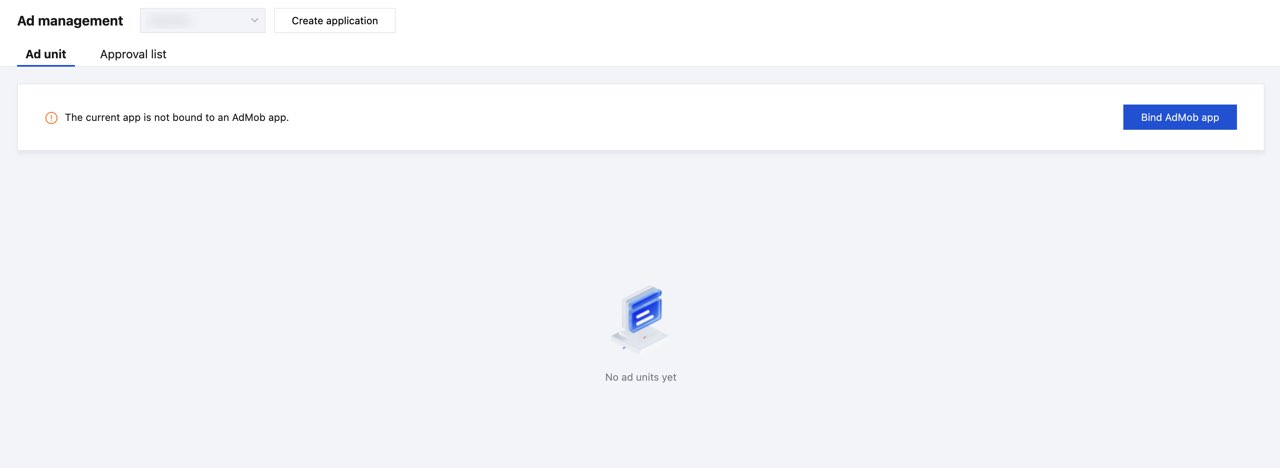
Click Bind AdMob app, select the AdMob apps for both iOS and Android, and click Bind.
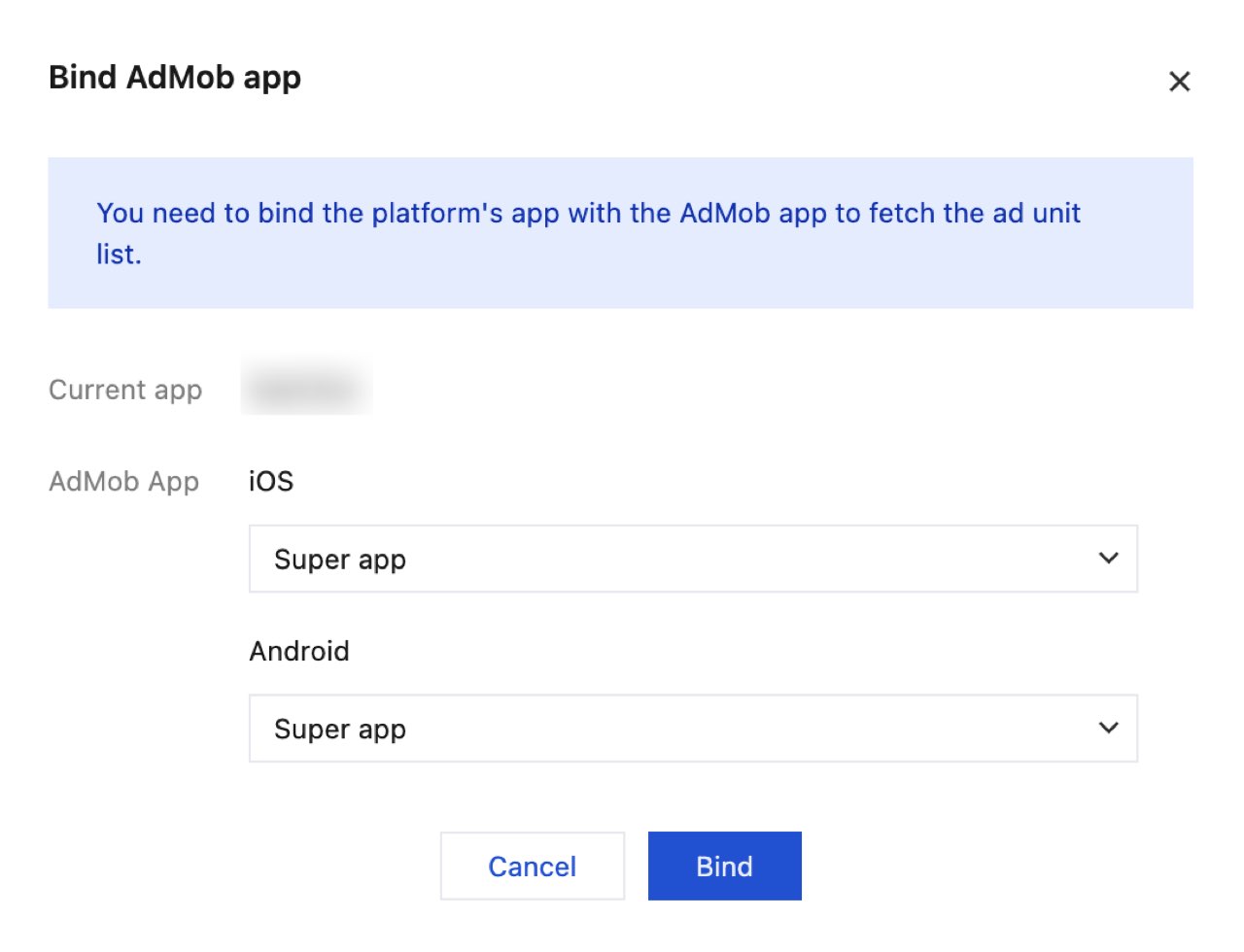
Confirm the information of the apps being bound.
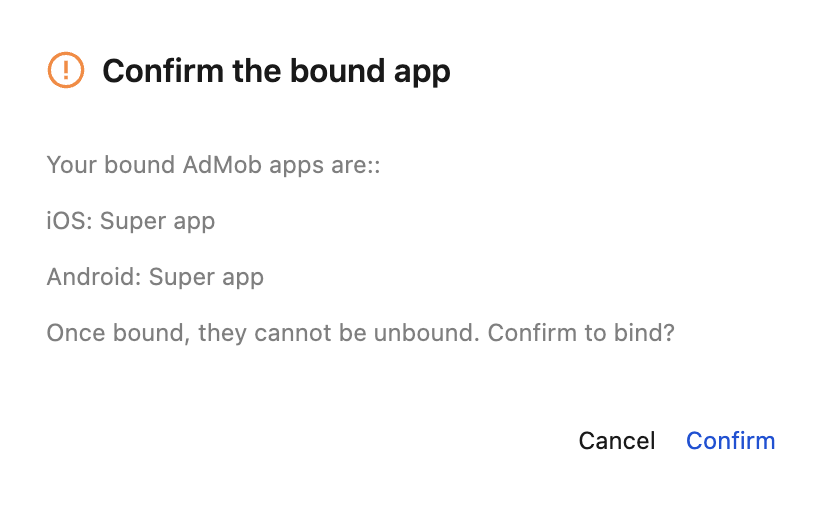
Once binding is confirmed, you can pull the ad unit list from AdMob.
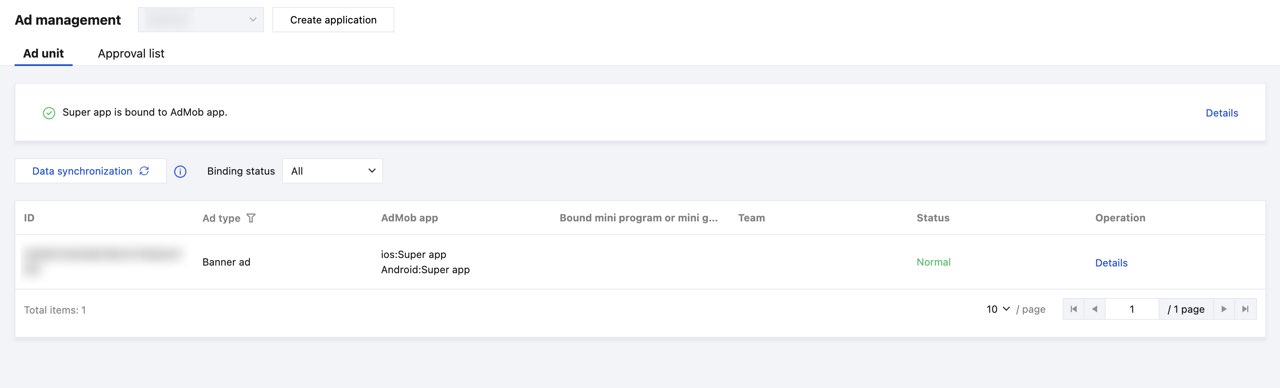
Note:
The ad unit list is not synchronized with Google AdMob in real time. You can click the Data synchronization to manually refresh the list.
Approval of the request for using ad units
After the mini program or mini game submits a request for using ad units, the app admin or approver can navigate to Approval list - Pending, and click Approve to approve the request.
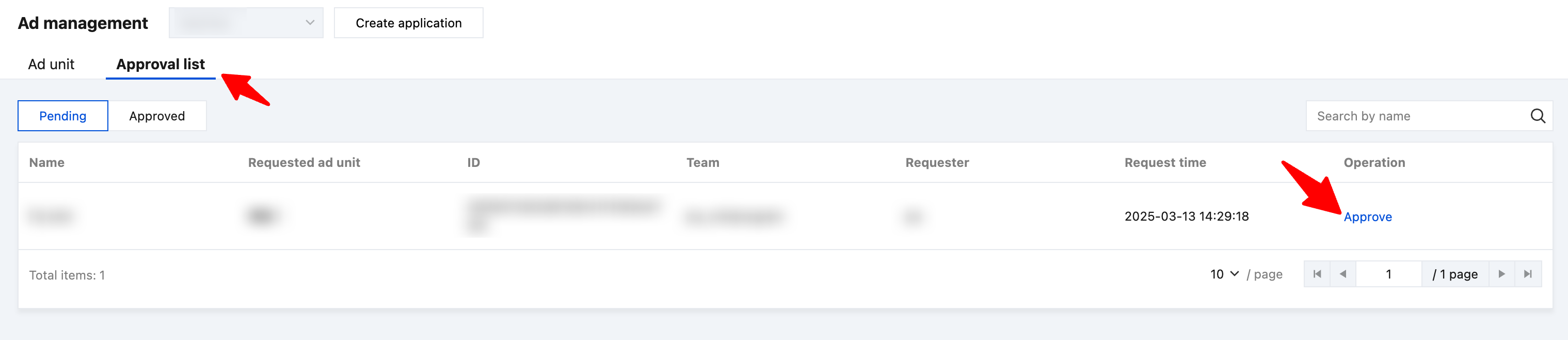
After selecting the approval result, click Confirm to complete the approval.
The app admin or approver can select Approve or Reject as the approval result. If Reject is selected, the reason for rejection is required to be filled in to inform the developer why the request is rejected.
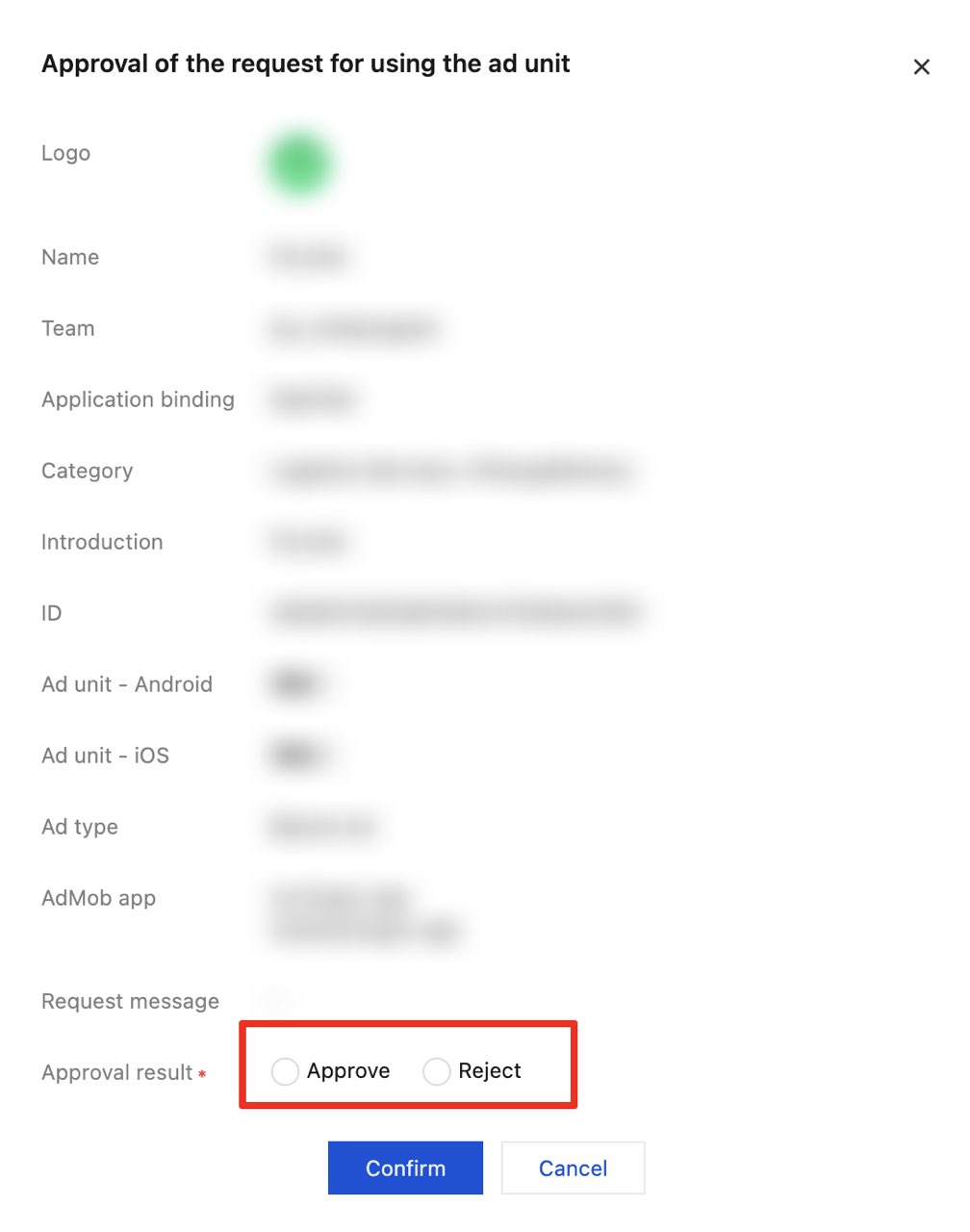
The approval record can be checked in the Approved tab under the Approval list.
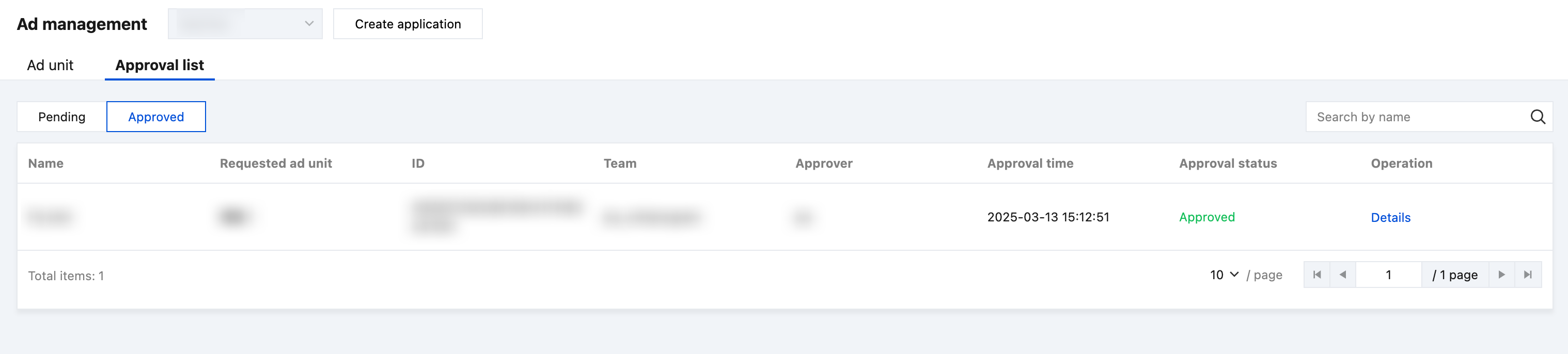
Was this page helpful?
You can also Contact Sales or Submit a Ticket for help.
Yes
No

