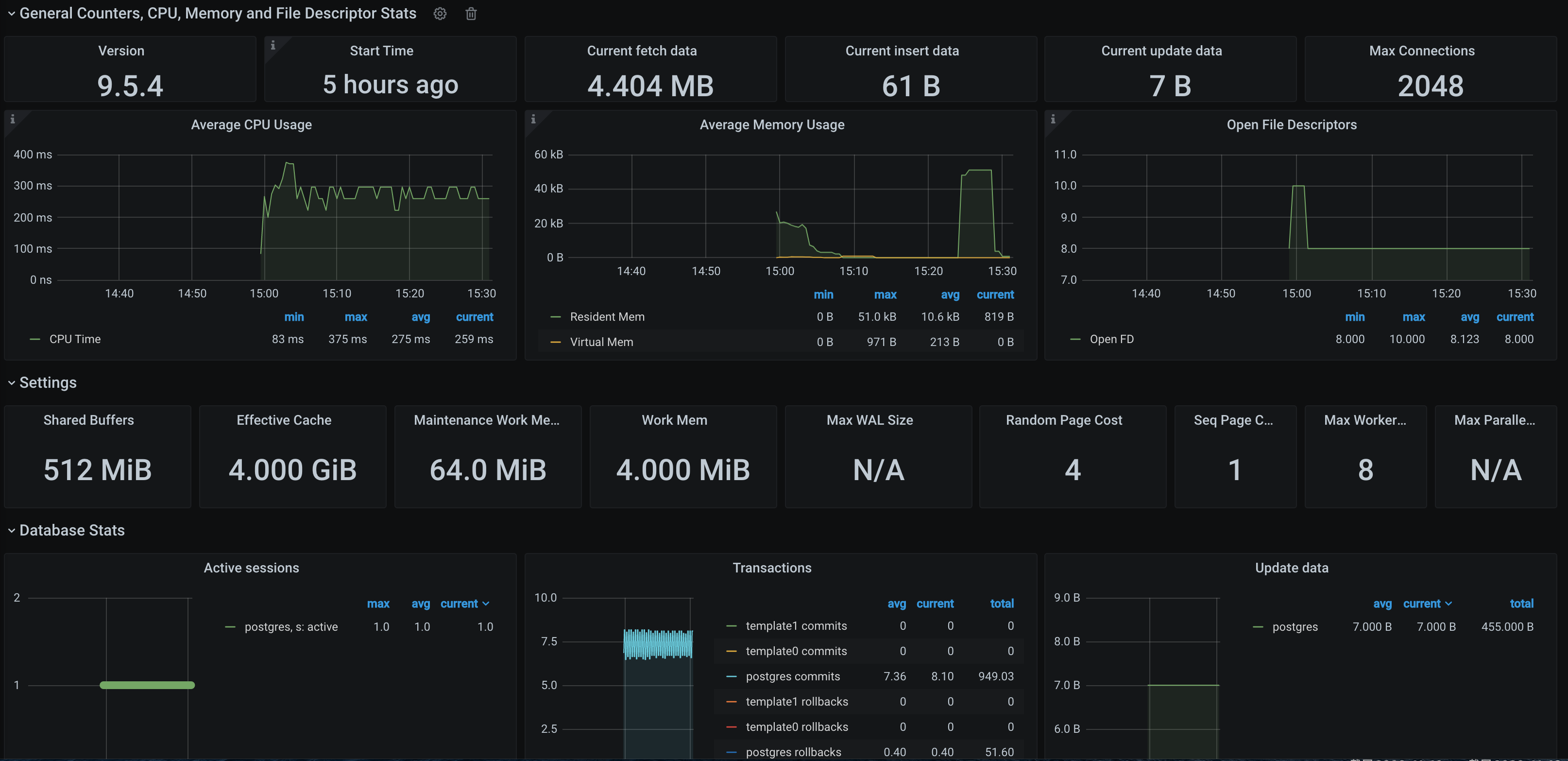Overview
When using PostgreSQL, you need to monitor its running status to know whether it runs normally and troubleshoot its faults. TMP provides an exporter to monitor PostgreSQL and offers an out-of-the-box Grafana monitoring dashboard for it. This document describes how to deploy the PostgreSQL exporter and integrate it with the alert feature.
Note:
For easier export installation and management, we recommend you use TKE for unified management. Prerequisites
You have created a TKE cluster in the region and VPC of your TMP instance. You have located and integrated the target TKE cluster in the Integrate with TKE section of the target TMP instance in the TMP console. For more information, please see Agent Management. Directions
Deploying exporter
1. Log in to the TKE console. 2. Click the ID/name of the cluster whose access credential you want to get to enter the cluster management page.
Using Secret to manage PostgreSQL password
1. On the left sidebar, select Workload > Deployment to enter the Deployment page.
2. In the top-right corner of the page, click Create via YAML to create a YAML configuration as detailed below:
You can use Kubernetes Secrets to manage and encrypt passwords. When starting the PostgreSQL exporter, you can directly use the Secret key but need to adjust the corresponding password. Below is a sample YAML configuration:
apiVersion: v1
kind: Secret
metadata:
name: postgres-test
type: Opaque
stringData:
username: postgres
password: you-guess
Deploying PostgreSQL exporter
On the Deployment management page, click Create and select the target namespace to deploy the service. You can create in the console. Here, YAML is used to deploy the exporter. Below is a sample YAML configuration (please directly copy the following content and adjust the corresponding parameters based on your actual business needs):
apiVersion: apps/v1
kind: Deployment
metadata:
name: postgres-test
namespace: postgres-test
labels:
app: postgres
app.kubernetes.io/name: postgresql
spec:
replicas: 1
selector:
matchLabels:
app: postgres
app.kubernetes.io/name: postgresql
template:
metadata:
labels:
app: postgres
app.kubernetes.io/name: postgresql
spec:
containers:
- name: postgres-exporter
image: wrouesnel/postgres_exporter:latest
args:
- "--web.listen-address=:9187"
- "--log.level=debug"
env:
- name: DATA_SOURCE_USER
valueFrom:
secretKeyRef:
name: postgres-test
key: username
- name: DATA_SOURCE_PASS
valueFrom:
secretKeyRef:
name: postgres-test
key: password
- name: DATA_SOURCE_URI
value: "x.x.x.x:5432/postgres?sslmode=disable"
ports:
- name: http-metrics
containerPort: 9187
Note:
In the above sample, the username and password in Secret are passed in to the environment variables DATA_SOURCE_USER and DATA_SOURCE_PASS, so the username and password cannot be viewed in plaintext. You can also use DATA_SOURCE_USER_FILE/DATA_SOURCE_PASS_FILE to read the username and password from the file, or use DATA_SOURCE_NAME to put them in the connection string, such as postgresql://login:password@hostname:port/dbname.
Parameter description
The query part (after ?) in the DATA_SOURCE_URI/DATA_SOURCE_NAME connection string supports the following parameters (the latest supported parameters listed in Connection String Parameters shall prevail): |
sslmode | Whether to use SSL. Valid values: |
- disable | Do not use SSL |
- require | Always use (skip verification) |
- verify-ca | Always use (check whether the certificate provided by the server is issued by a trusted CA) |
- verify-full | Always use (check whether the certificate provided by the server is issued by a trusted CA and whether the hostname matches the certificate) |
fallback_application_name | Alternative application_name |
connect_timeout | Maximum connection wait time in seconds. `0` indicates to wait infinitely |
sslcert | Certificate file path. The file data must be in PEM format |
SSHKey | Private key file path. The file data must be in PEM format |
sslrootcert | Root certificate file path. The file data must be in PEM format |
|
--web.listen-address | Listening address. Default value: :9487 | PG_EXPORTER_WEB_LISTEN_ADDRESS |
--web.telemetry-path | Path under which to expose metrics. Default value: /metrics | PG_EXPORTER_WEB_TELEMETRY_PATH |
--extend.query-path | Path of a YAML file containing custom queries to run. For more information, please see queries.yaml | PG_EXPORTER_EXTEND_QUERY_PATH |
--disable-default-metrics | Uses only metrics supplied from queries.yaml | PG_EXPORTER_DISABLE_DEFAULT_METRICS |
--disable-settings-metrics | Skips scraping pg_settings metrics | PG_EXPORTER_DISABLE_SETTINGS_METRICS |
--auto-discover-databases | Whether to discover the databases in the PostgreSQL instance dynamically | PG_EXPORTER_AUTO_DISCOVER_DATABASES |
--dumpmaps | Prints the internal metric information to help troubleshoot custom queries (do not use it unless for debugging) | - |
--constantLabels | Custom label provided in the format of key=value. Multiple labels are separated with , | PG_EXPORTER_CONSTANT_LABELS |
--exclude-databases | Database to be excluded. It takes effect only if --auto-discover-databases is enabled | PG_EXPORTER_EXCLUDE_DATABASES |
--log.level | Log level. Valid values: debug, info, warn, error, fatal | PG_EXPORTER_LOG_LEVEL |
Getting metric
You cannot get the PostgreSQL instance operation time through curl http://exporter:9187/metrics. You can define a queries.yaml file to get this metric:
1. Create a ConfigMap containing queries.yaml. 2. Mount the ConfigMap to a directory in the exporter as a volume.
3. Use the ConfigMap through --extend.query-path to aggregate the information of the aforementioned Secret and Deployment. The YAML file after aggregation is as shown below:
apiVersion: v1
kind: Namespace
metadata:
name: postgres-test
---
apiVersion: v1
kind: Secret
metadata:
name: postgres-test-secret
namespace: postgres-test
type: Opaque
stringData:
username: postgres
password: you-guess
---
apiVersion: v1
kind: ConfigMap
metadata:
name: postgres-test-configmap
namespace: postgres-test
data:
queries.yaml: |
pg_postmaster:
query: "SELECT pg_postmaster_start_time as start_time_seconds from pg_postmaster_start_time()"
master: true
metrics:
- start_time_seconds:
usage: "GAUGE"
description: "Time at which postmaster started"
---
apiVersion: apps/v1
kind: Deployment
metadata:
name: postgres-test
namespace: postgres-test
labels:
app: postgres
app.kubernetes.io/name: postgresql
spec:
replicas: 1
selector:
matchLabels:
app: postgres
app.kubernetes.io/name: postgresql
template:
metadata:
labels:
app: postgres
app.kubernetes.io/name: postgresql
spec:
containers:
- name: postgres-exporter
image: wrouesnel/postgres_exporter:latest
args:
- "--web.listen-address=:9187"
- "--extend.query-path=/etc/config/queries.yaml"
- "--log.level=debug"
env:
- name: DATA_SOURCE_USER
valueFrom:
secretKeyRef:
name: postgres-test-secret
key: username
- name: DATA_SOURCE_PASS
valueFrom:
secretKeyRef:
name: postgres-test-secret
key: password
- name: DATA_SOURCE_URI
value: "x.x.x.x:5432/postgres?sslmode=disable"
ports:
- name: http-metrics
containerPort: 9187
volumeMounts:
- name: config-volume
mountPath: /etc/config
volumes:
- name: config-volume
configMap:
name: postgres-test-configmap
4. Run curl http://exporter:9187/metrics, and you can use the custom queries.yaml to query the PostgreSQL instance start time as follows:
pg_postmaster_start_time_seconds{server="x.x.x.x:5432"} 1.605061592e+09
Adding scrape task
After the exporter runs, you need to configure TMP to discover and collect the monitoring metrics in the following steps:
1. Log in to the TMP console and select the target TMP instance to enter the management page. 2. Click a cluster ID in the TKE cluster list to enter the Integrate with TKE page.
3. In Scrape Configuration, add Pod Monitor to define a Prometheus scrape task. Below is a sample YAML configuration:
apiVersion: monitoring.coreos.com/v1
kind: PodMonitor
metadata:
name: postgres-exporter
namespace: cm-prometheus
spec:
namespaceSelector:
matchNames:
- postgres-test
podMetricsEndpoints:
- interval: 30s
path: /metrics
port: http-metrics
relabelings:
- action: labeldrop
regex: __meta_kubernetes_pod_label_(pod_|statefulset_|deployment_|controller_)(.+)
- action: replace
regex: (.*)
replacement: postgres-xxxxxx
sourceLabels:
- instance
targetLabel: instance
selector:
matchLabels:
app: postgres
Visualizing Grafana dashboard
Note:
You need to use the configuration in Getting metric to get the PostgreSQL instance start time. 1. In the TMP instance list, find the corresponding TMP instance, click on the right of the instance ID to open your Grafana page, and enter your account and password to access the Grafana visual dashboard operation section. 2. Enter Grafana, click the icon to expand the monitoring dashboard, and click the name of the corresponding monitoring chart to view the monitoring data.
Integrating with alert feature
1. Log in to the TMP console and select the target TMP instance to enter the management page. 2. Click Alerting Rule and add the corresponding alerting rules. For more information, please see Creating Alerting Rule. Note:
TMP will provide more PostgreSQL alerting templates in the near future.