数据采集配置
最后更新时间:2024-08-07 21:55:37
操作场景
本文档介绍如何为已完成关联的集群配置监控采集项。
前提条件
在配置监控数据采集项前,您需要完成以下操作:
已成功创建 Prometheus 监控实例。
已将需要监控的集群关联到相应实例中。
操作步骤
配置数据采集
1. 登录 Prometheus 监控服务控制台。
2. 在监控实例列表页,选择需要配置数据采集规则的实例名称,进入该实例详情页。
3. 在数据采集 > 集成容器服务页面,单击实例右侧的数据采集配置,进入采集配置列表页。
4. 点击页面上方的采集指标管理,会弹出基础监控指标采集管理页面。
若需要采集所有容器图表指标,可以在弹出的窗口中点击一键采集预设图表指标,在弹出的确认窗口点击确定,将会采集所有预设图表指标。
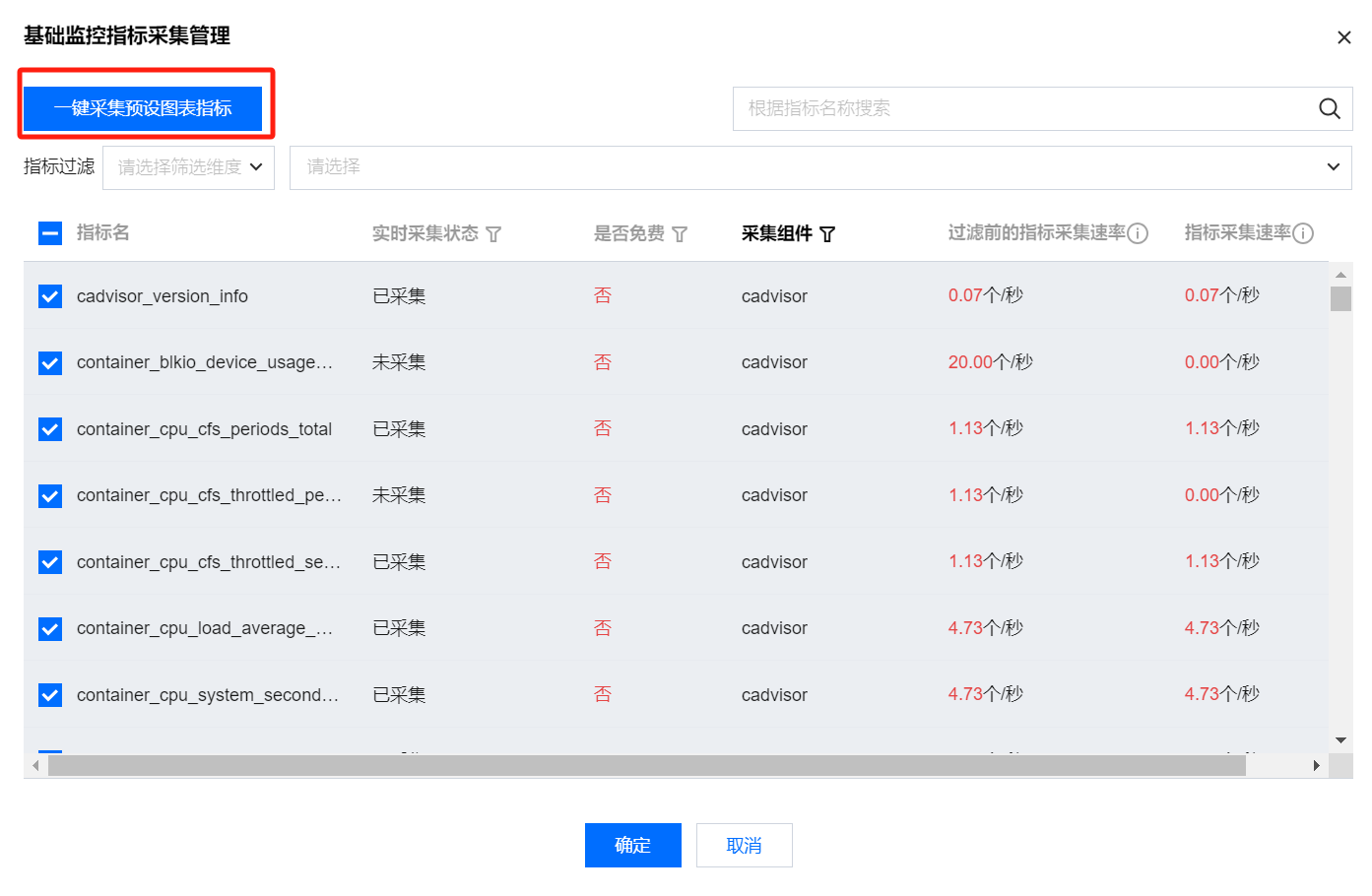
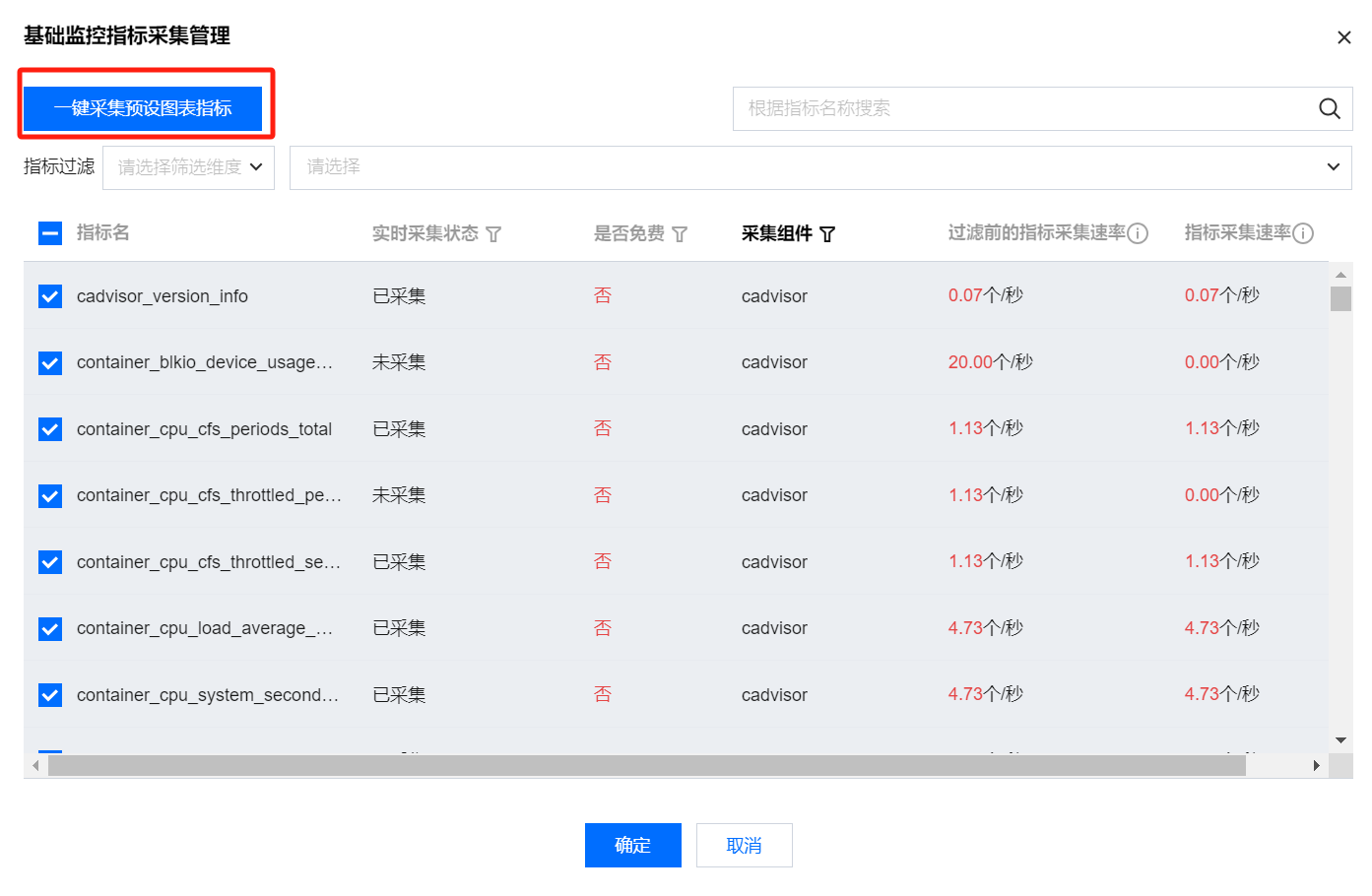
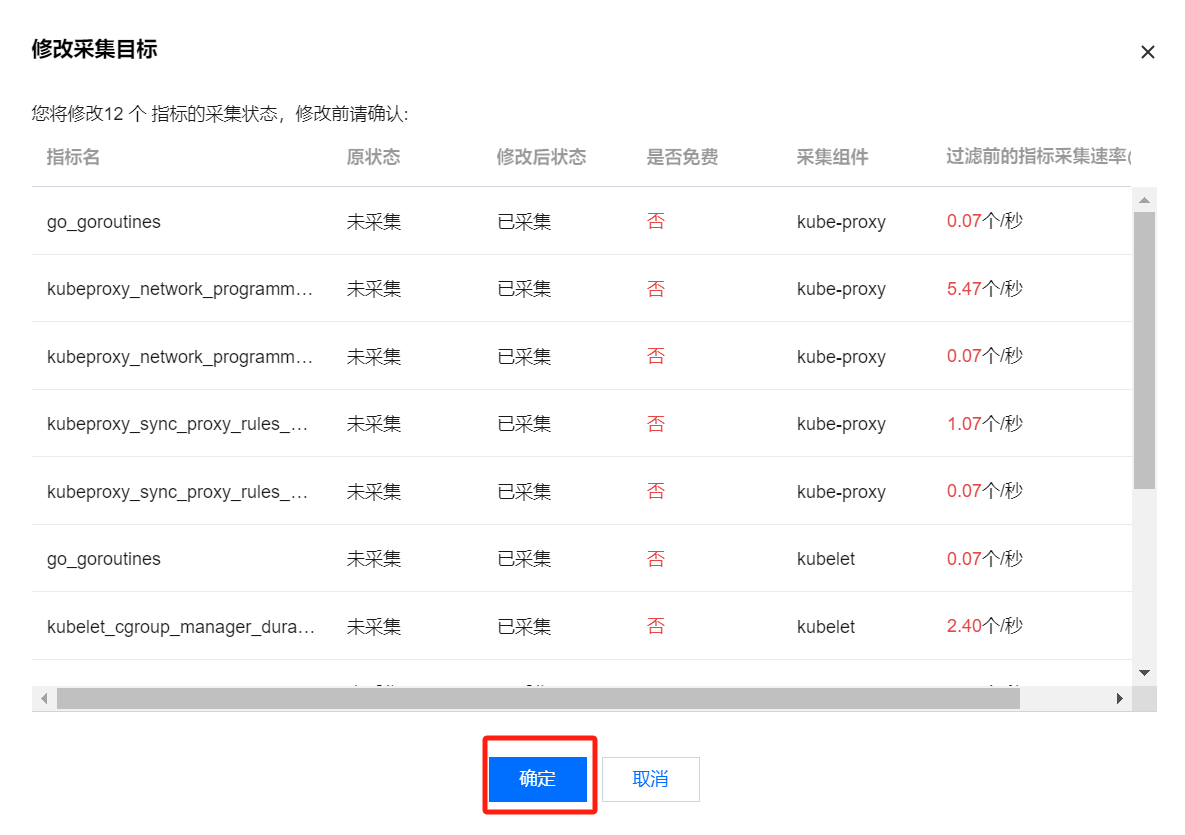
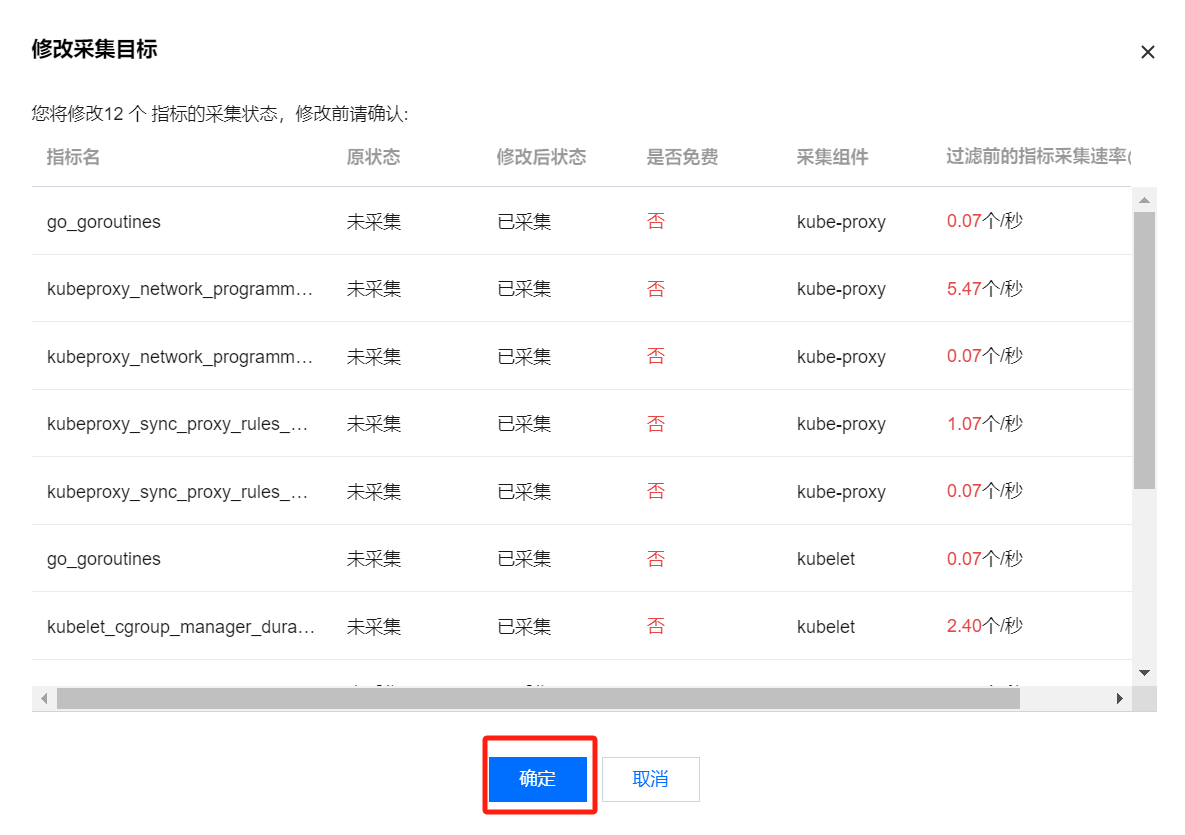
若只需要采集部分指标,可以通过监控图表和预聚合规则进行指标筛选,勾选自己需要的指标后再点击确定即可。如下图所示:
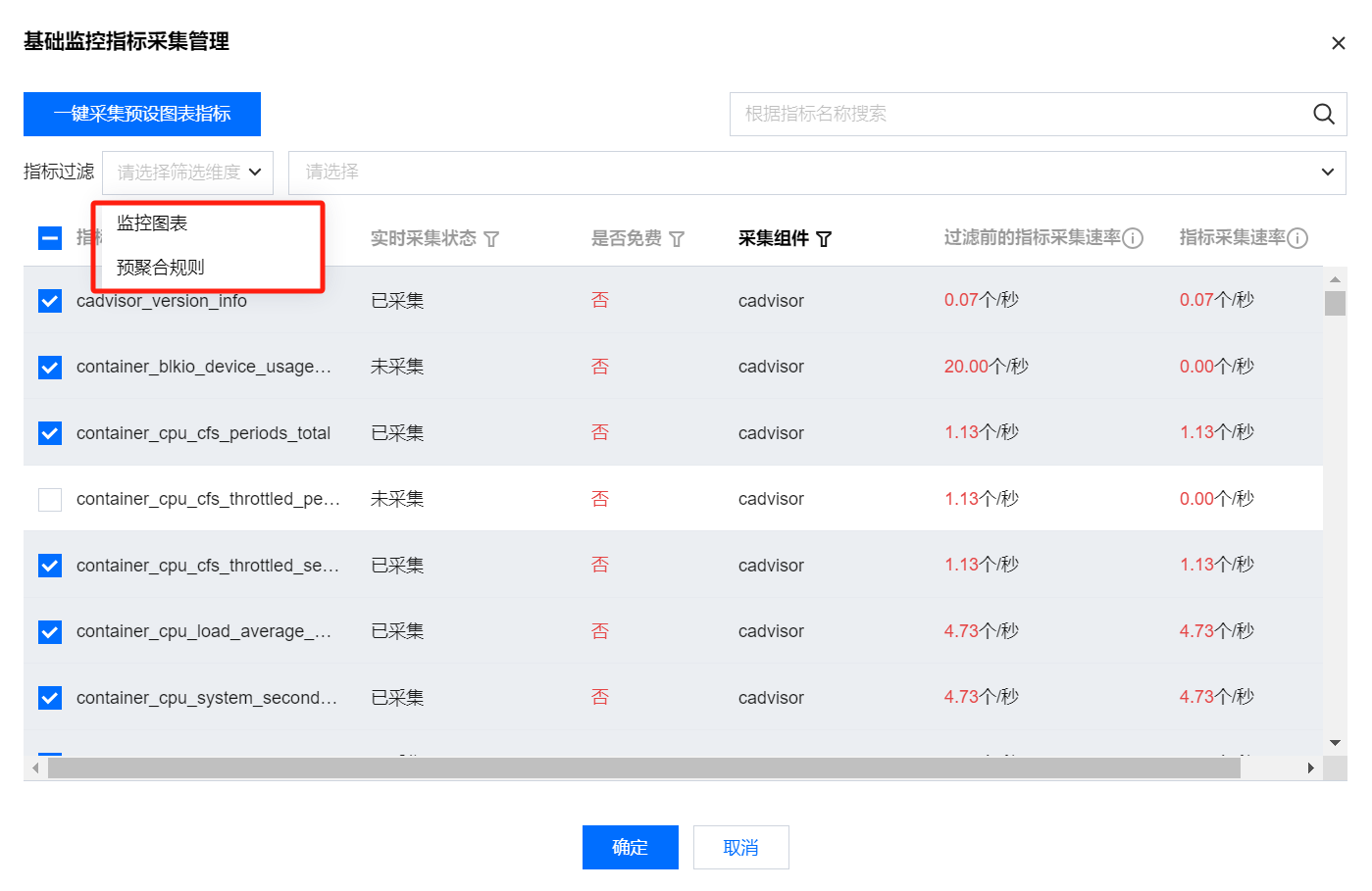
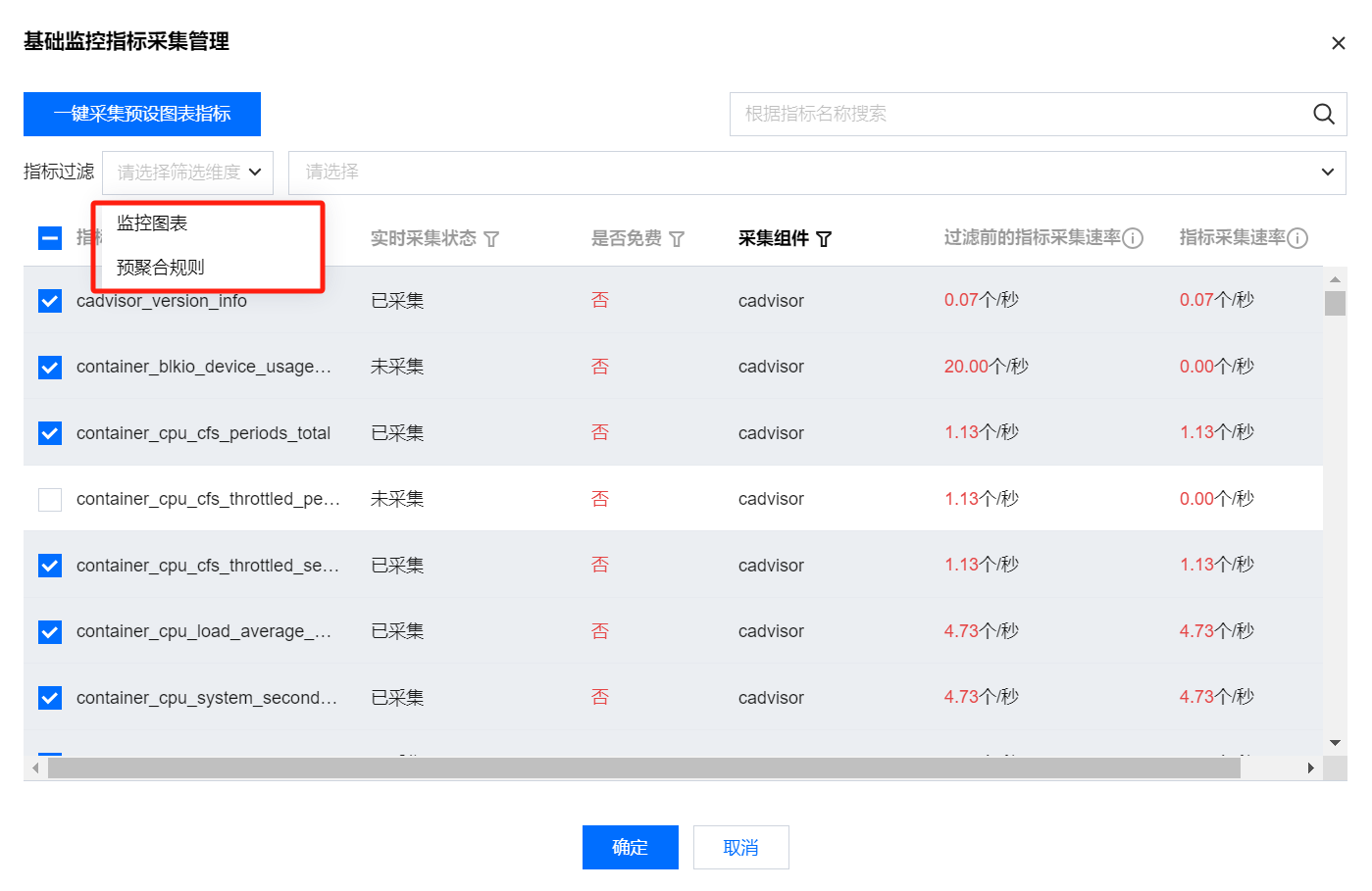
5. 在“数据采集配置”页中,单击新建自定义监控,新增数据采集配置。Prometheus 监控服务预置了部分采集配置文件,用来采集常规的监控数据。您可以通过以下两种方式配置新的数据采集规则来监控您的业务数据。
监控 Service
1. 单击页面编辑。
2. 在“新建采集配置”弹窗中,填写配置信息。如下图所示:
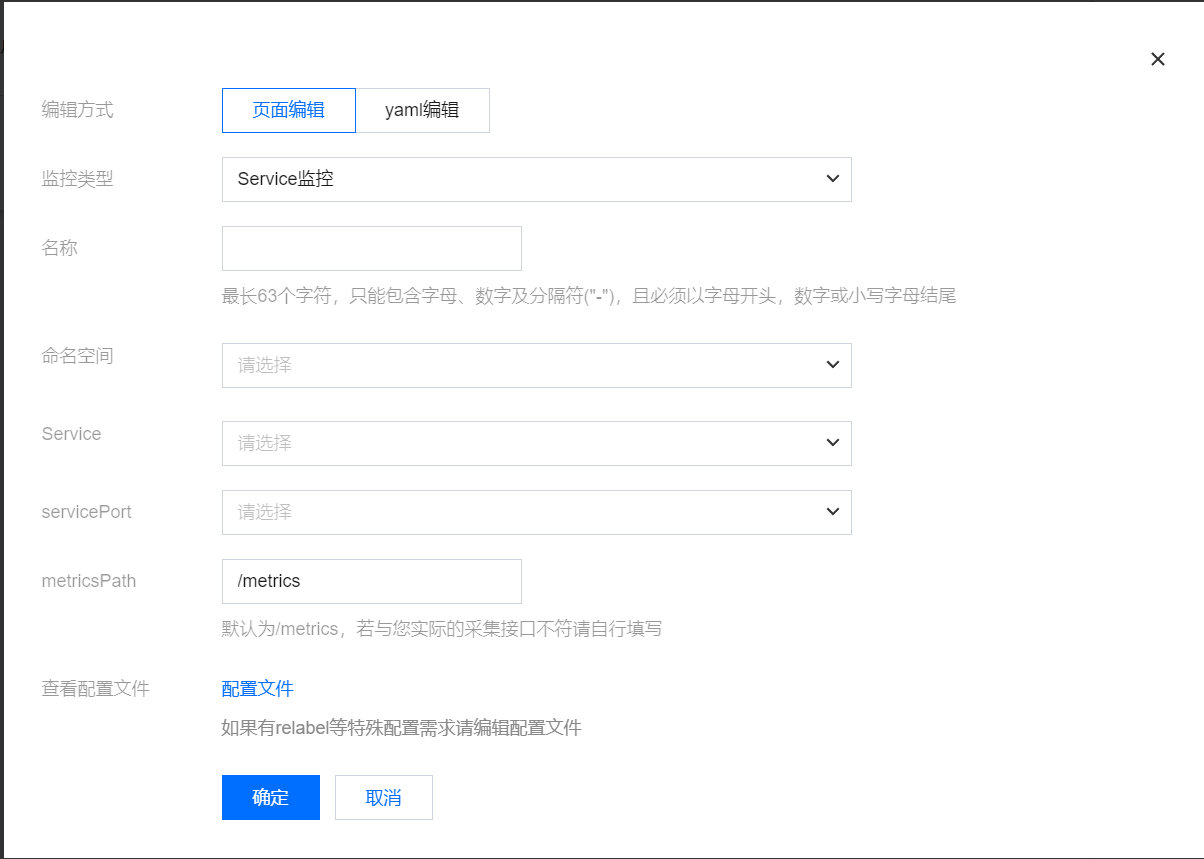
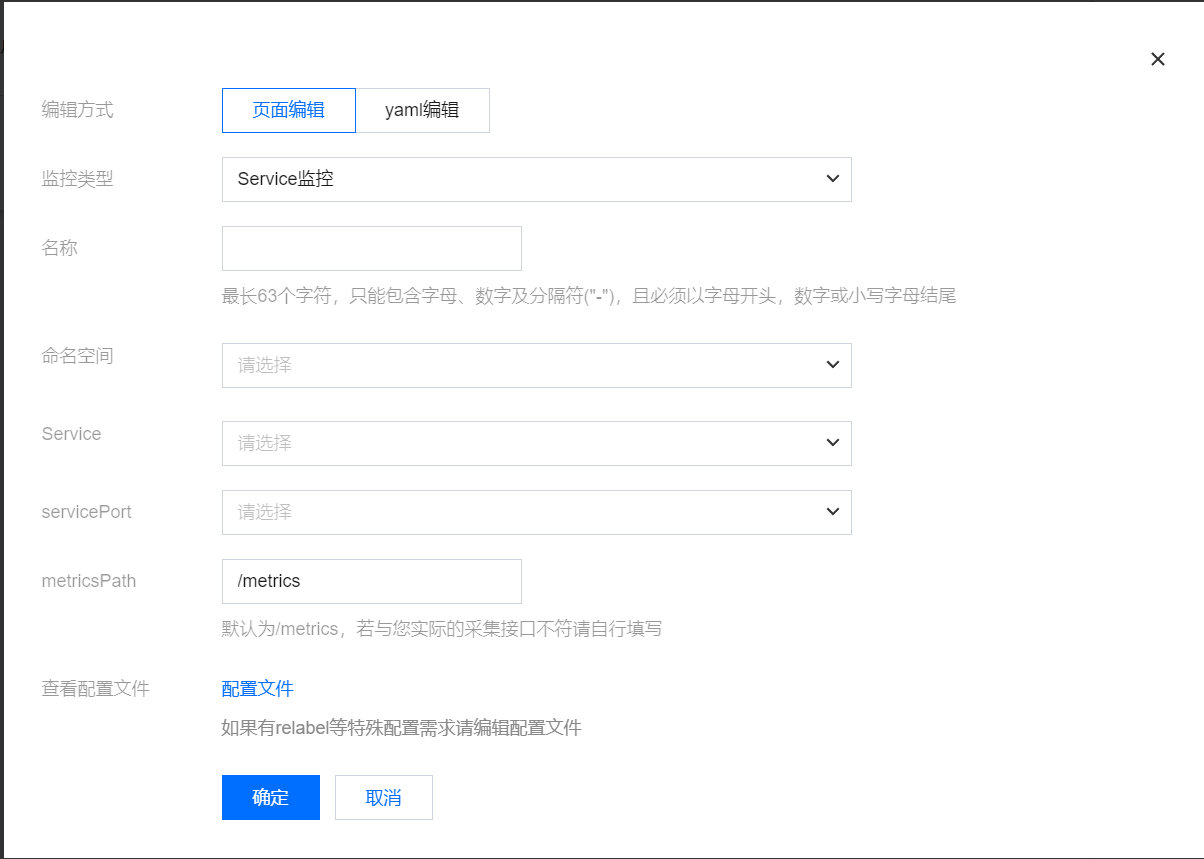
1. 单击 yaml 编辑。
2. 在弹窗中,选择监控类型,并填写相应配置。
您可以按照社区的使用方式通过提交相应的 yaml 来完成数据采集的配置。
工作负载监控:对应配置为 PodMonitors。
service 监控:对应配置为 ServiceMonitors。
RawJobs 监控:对应配置为 RawJobs。
6. 单击确定完成配置。
7. 在该实例的“数据采集配置”页中,查看采集目标状态。如下图所示:
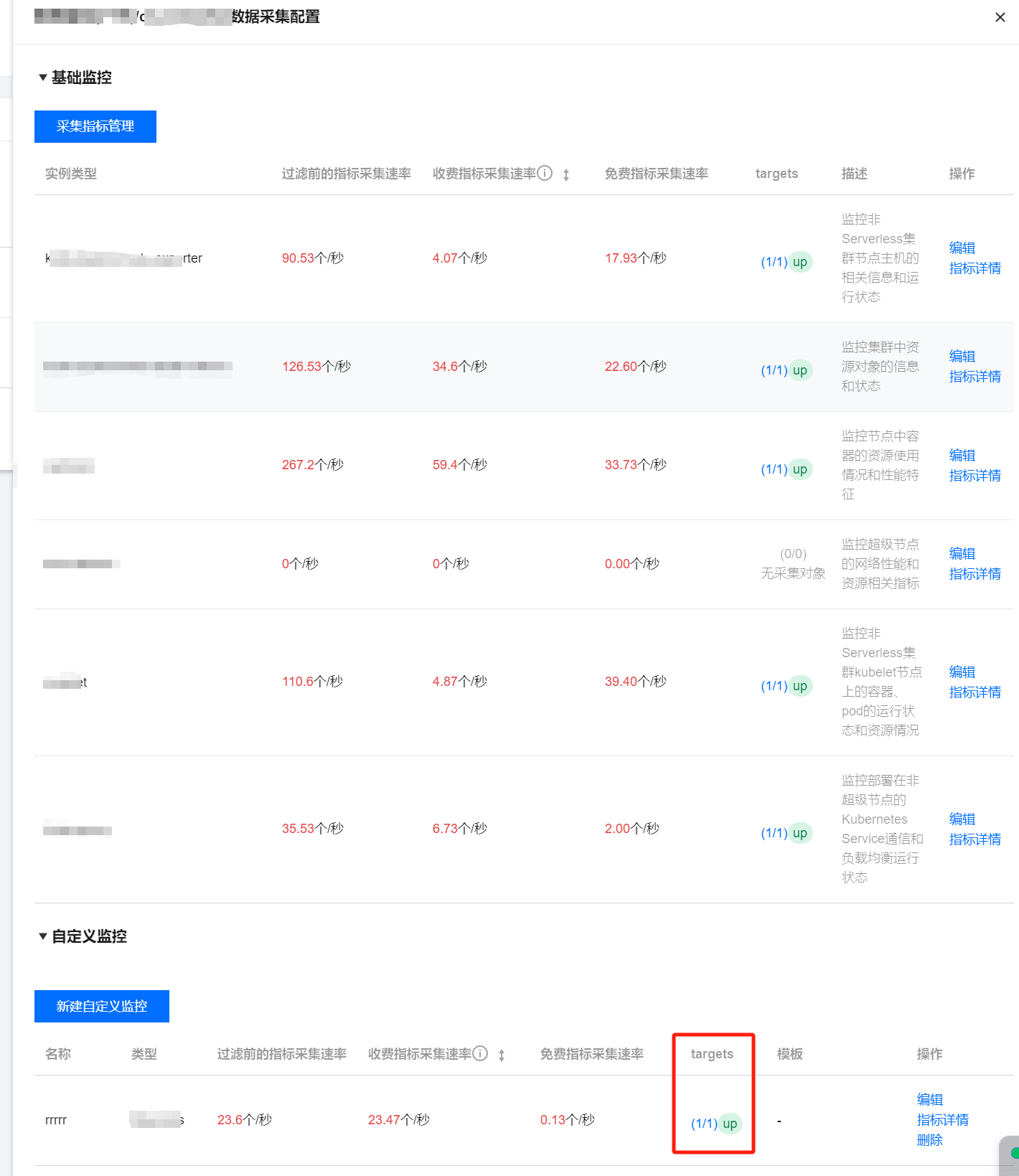
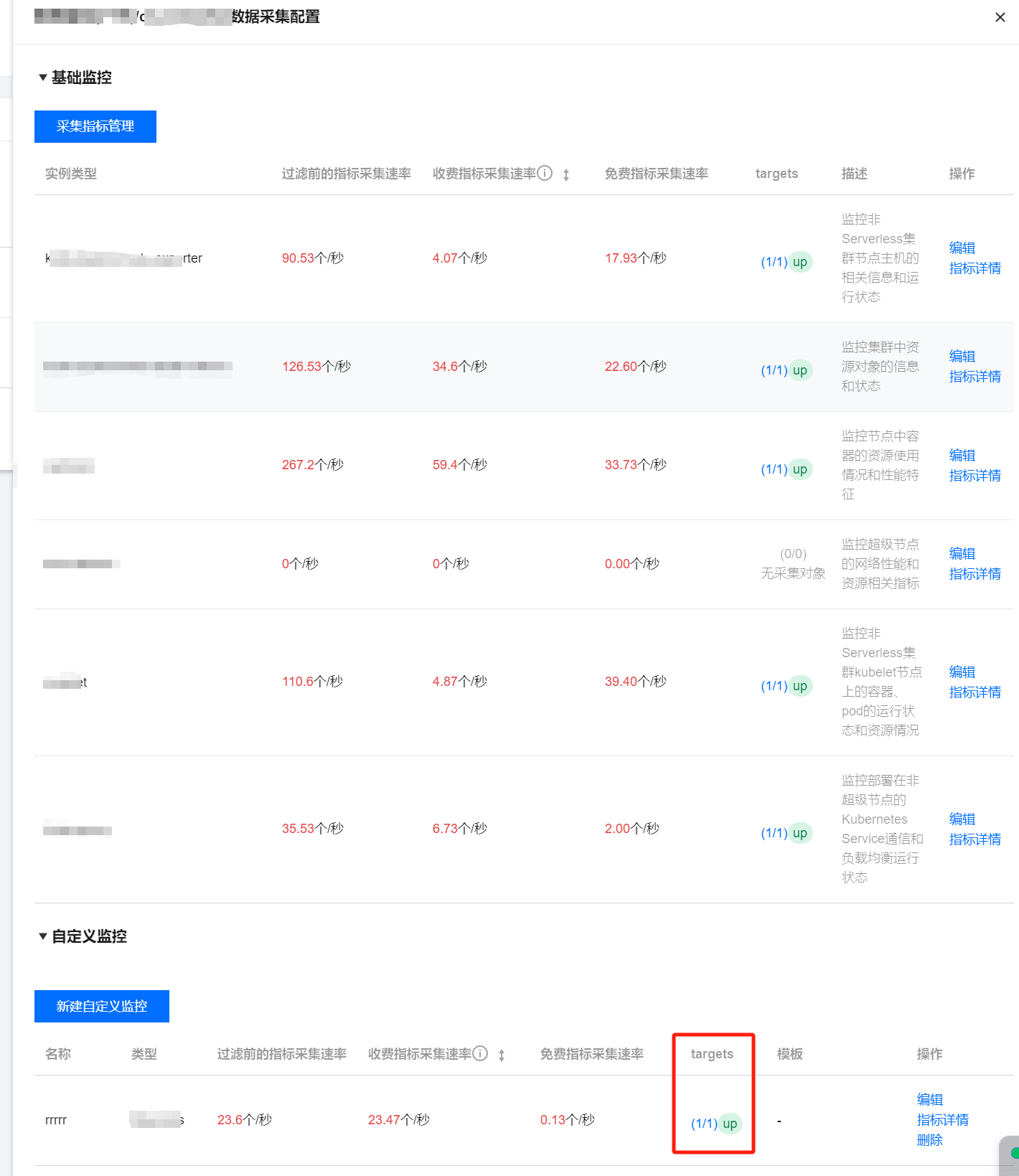
targets(1/1)表示(实际抓取的 targets 数为1 / 探测的采集目标数为1)。当实际抓取数和探测数的数值相等时,显示为 up,即表示当前抓取正常。当实际抓取数小于探测数时,显示为 down,即表示有部分 endpoints 抓取失败。
单击上图中的字段值(1/1)即可查看采集目标的详细信息。如下图:
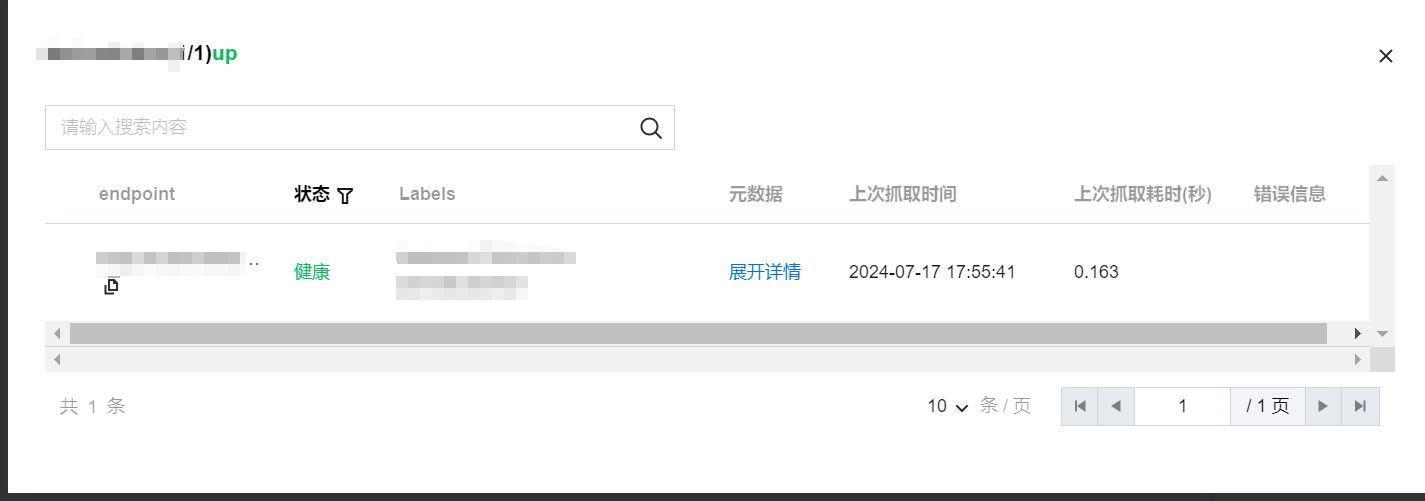
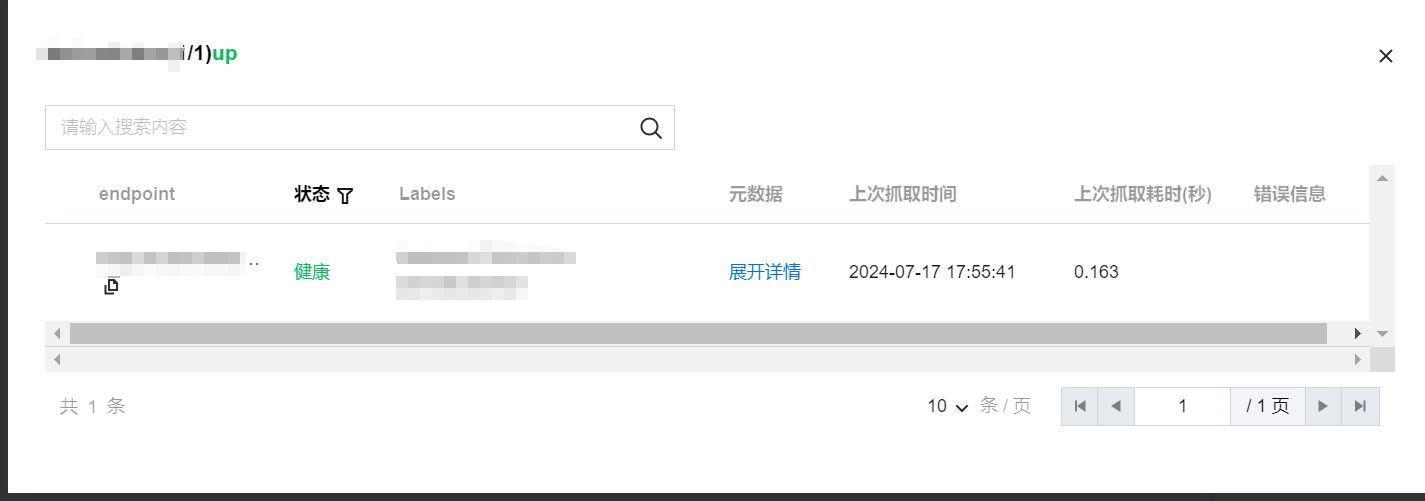
查看已有配置
1. 登录 Prometheus 监控服务控制台。
2. 在监控实例列表页,选择需要配置数据采集规则的实例名称,进入该实例详情页。
3. 在数据采集 > 集成容器服务页面,单击实例右侧的数据采集配置,进入采集配置列表页。选择基础监控或者自定义监控,单击右侧的编辑。
4. 在弹出的编辑窗口查看 yaml 文件中当前配置的所有监控对象。如下图所示:
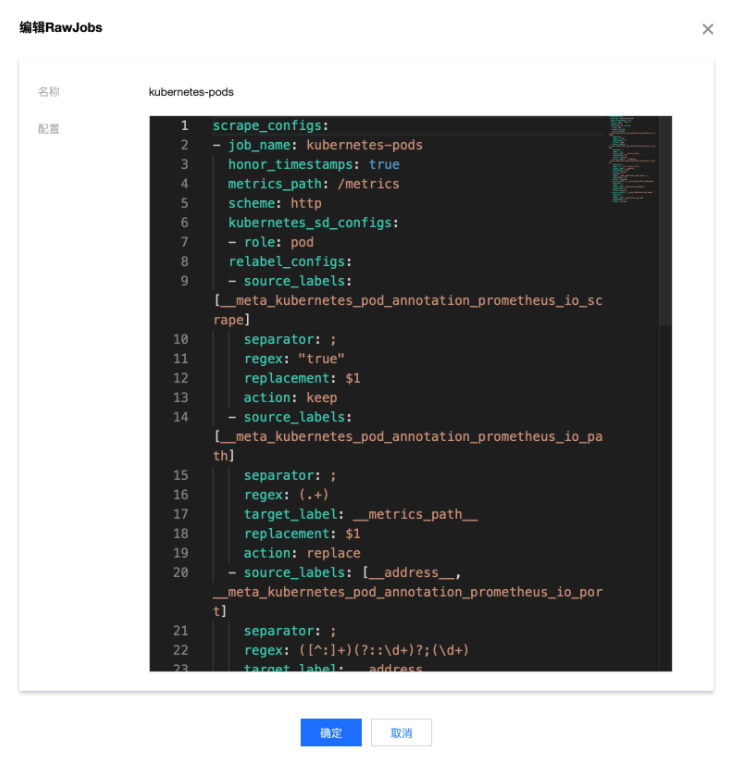
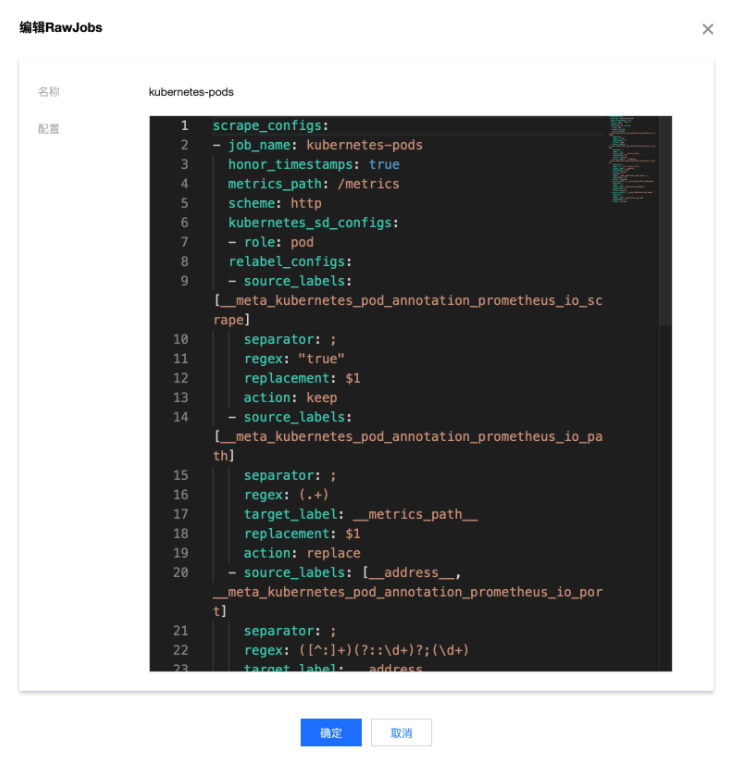
查看采集目标
1. 登录 Prometheus 监控服务控制台。
2. 在监控实例列表页,选择需要查看 Targets 的实例名称,进入该实例详情页。
3. 在数据采集 > 集成容器服务页面,单击实例右侧的数据采集配置。


4. 在弹出的窗口中点击 targets 下方的显示状态,即可跳转到当前数据的详情页。
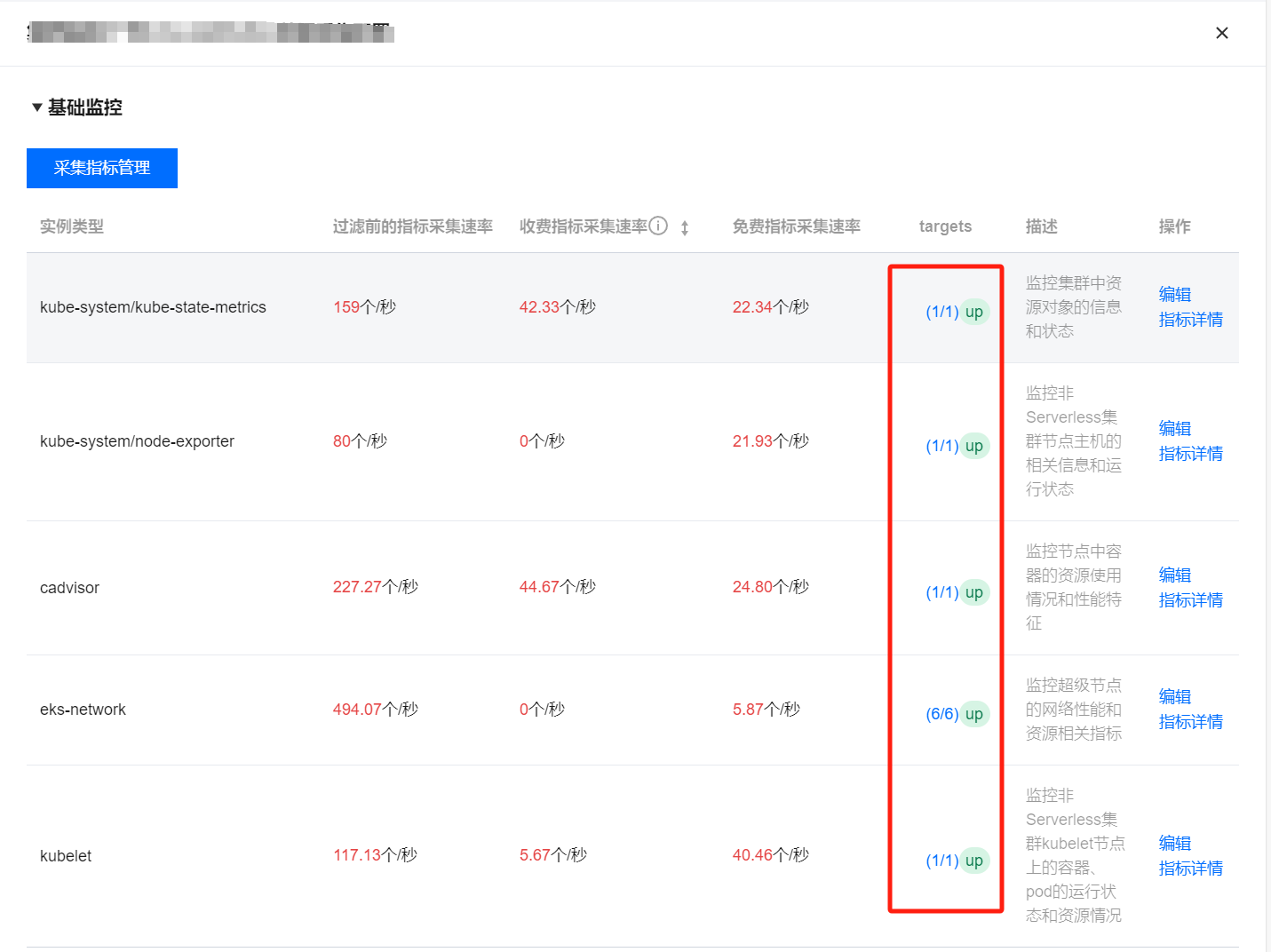
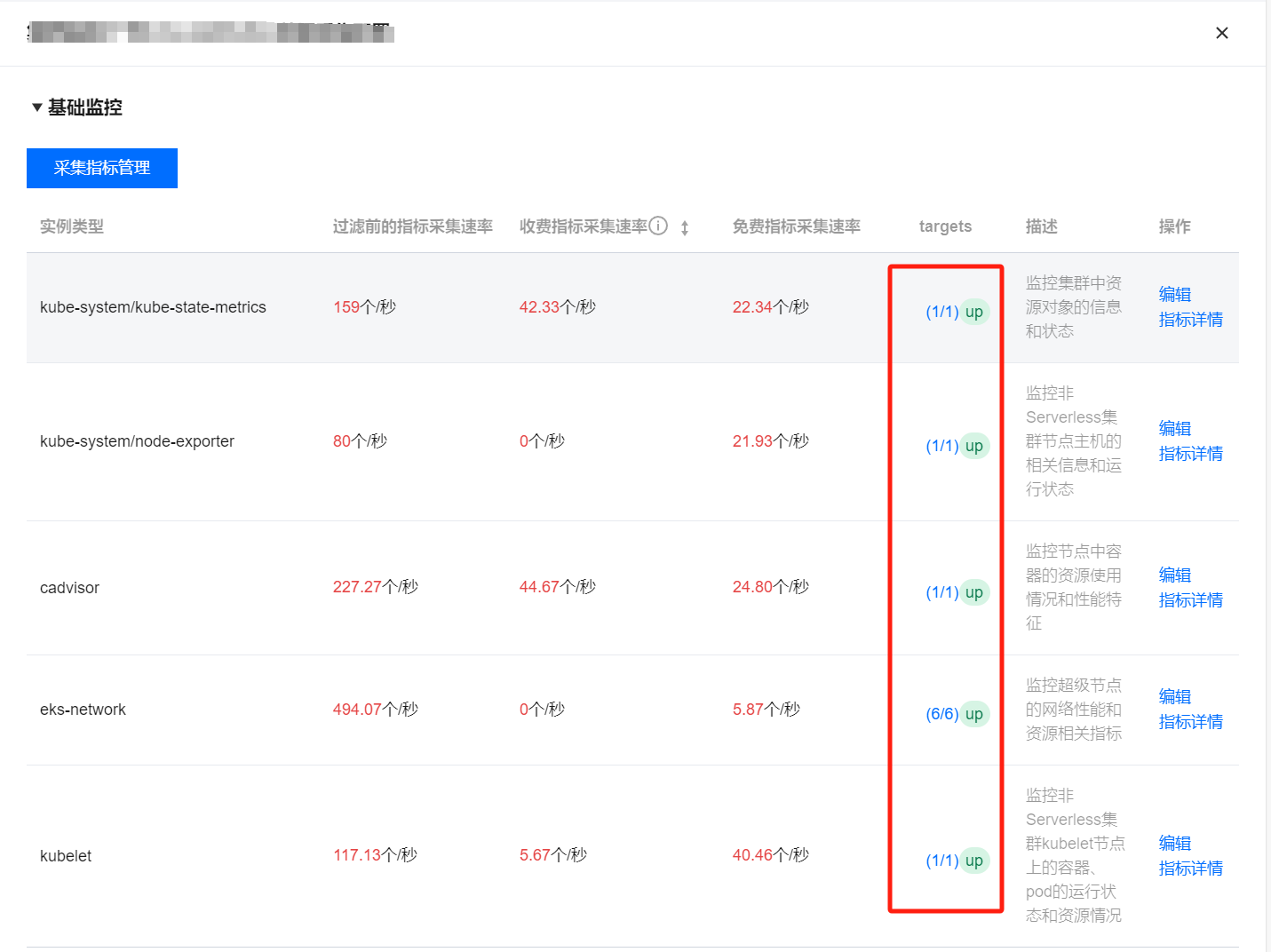
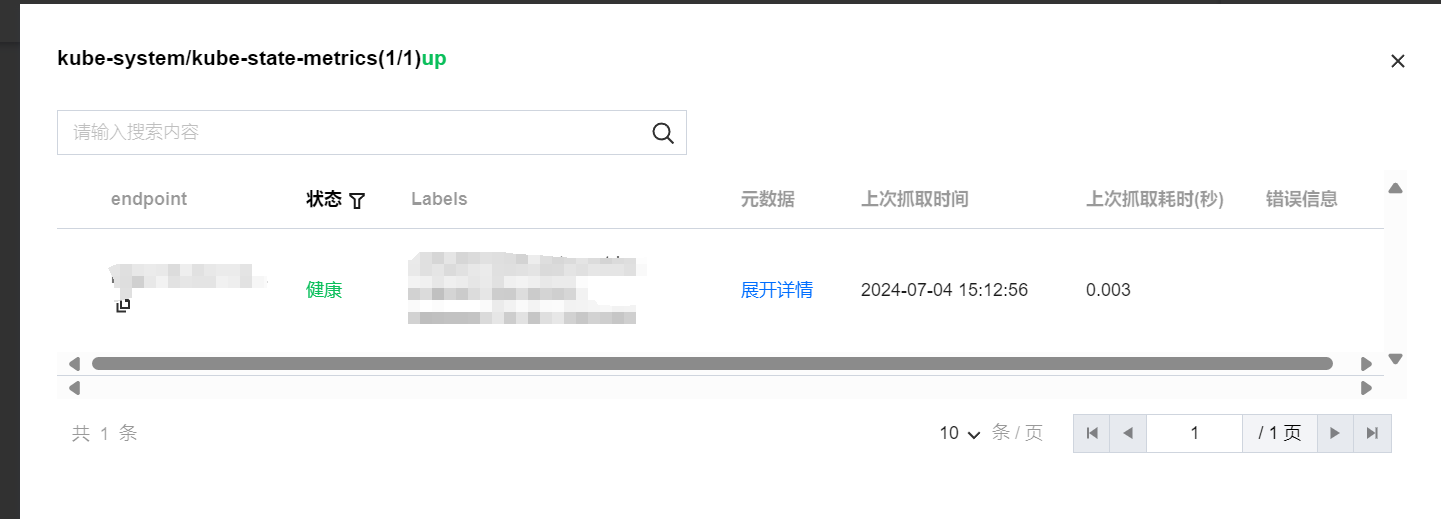
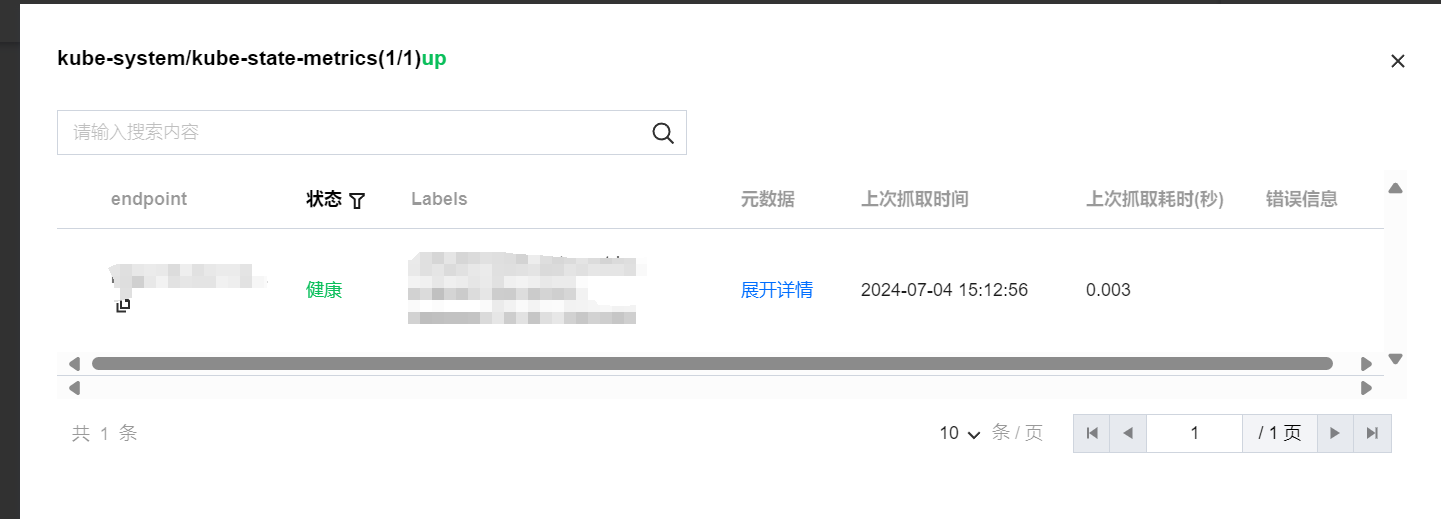
相关操作
挂载文件到采集器
在配置采集项的时候,如果您需要为配置提供一些文件,例如证书,可以通过以下方式向采集器挂载文件,文件的更新会实时同步到采集器内。
prometheus.tke.tencent.cloud.com/scrape-mount = "true"
prom-xxx 命名空间下的 configmap 添加如上 label,其中所有的 key 会被挂载到采集器的路径
/etc/prometheus/configmaps/[configmap-name]/。prometheus.tke.tencent.cloud.com/scrape-mount = "true"
prom-xxx 命名空间下的 secret 添加如上 label,其中所有的 key 会被挂载到采集器的路径
/etc/prometheus/secrets/[secret-name]/。文档反馈

