Application List
Last updated: 2025-03-20 19:21:45
Prerequisites
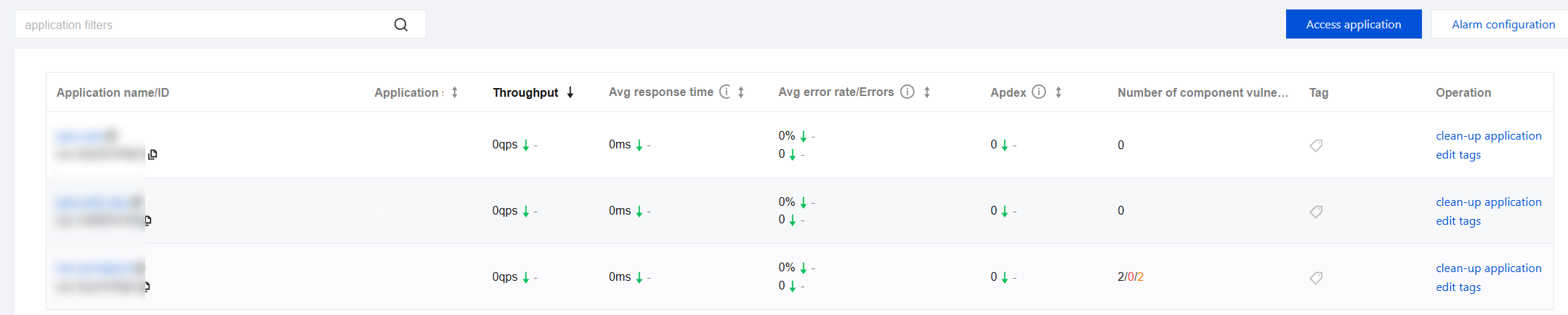
Feature Description
Application filters: You can filter based on application name, application ID, and application tag.
Clean-up application: The cleanup application feature is only for applications that no longer report monitoring data. Ensure that the probe of this application has been successfully uninstalled (if reported via code, delete the related logic). After the cleanup operation is completed, if APM receives monitoring data submission, it will create an application again based on the application name.
Edit tags: This feature allows you to associate multiple tags with an application for application inquiry and fine-grained permission configuration. Tag keys and tag values refer to Tencent Cloud's unified Tag Center. If you need to maintain tags, please go to Tag List.
Was this page helpful?
You can also Contact Sales or Submit a Ticket for help.
Yes
No
Feedback

